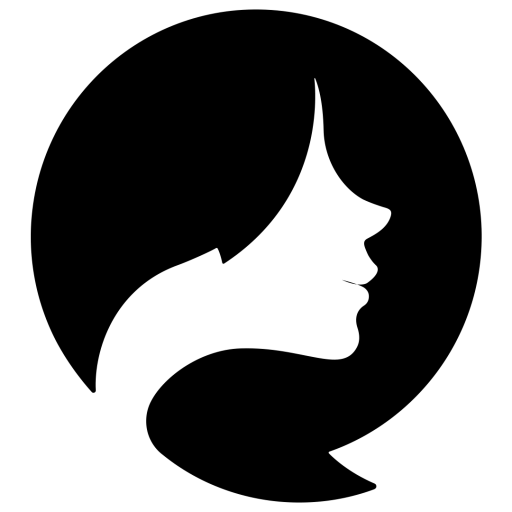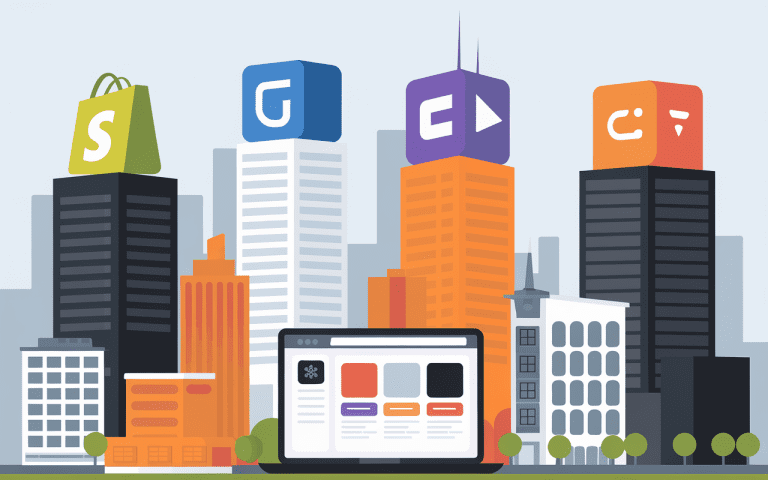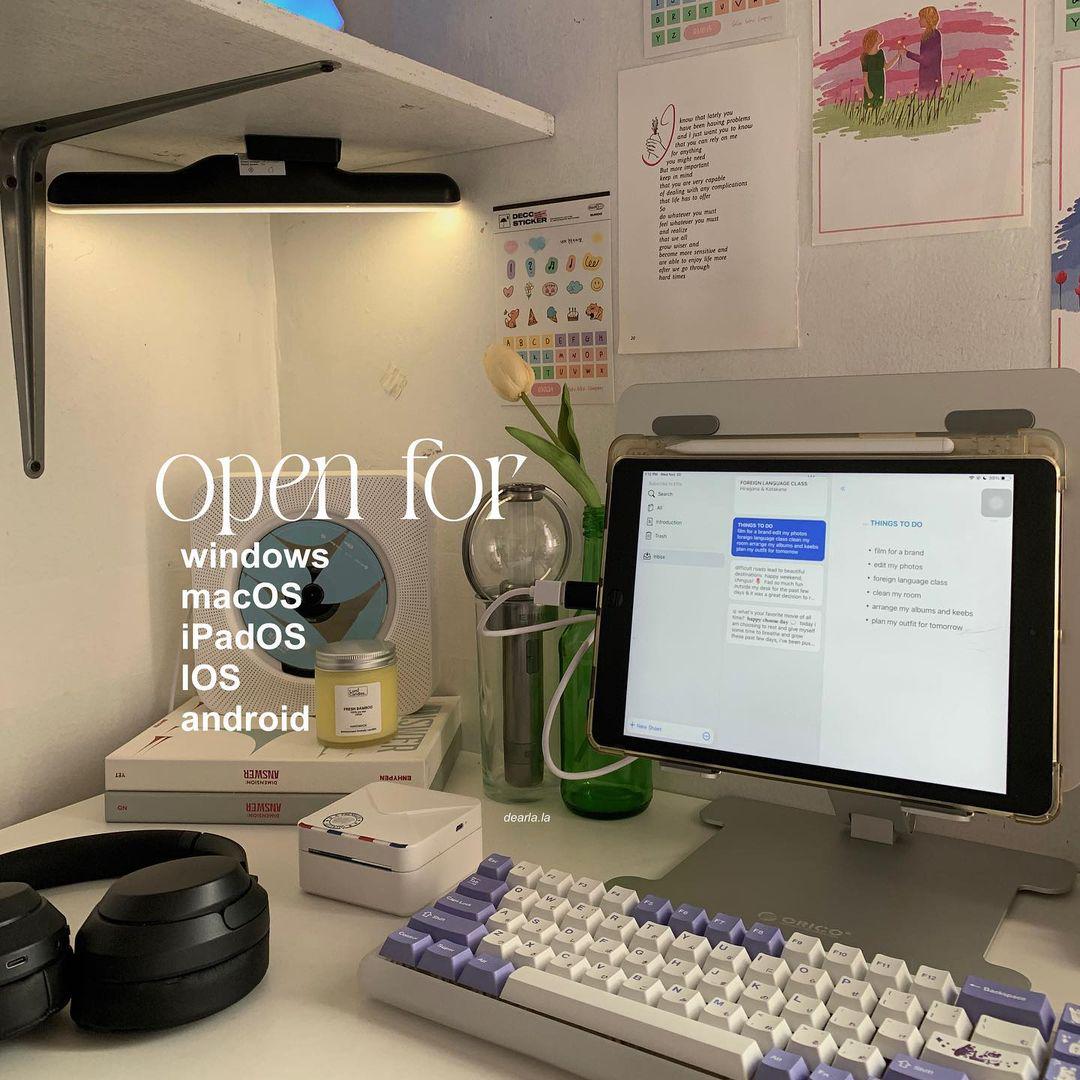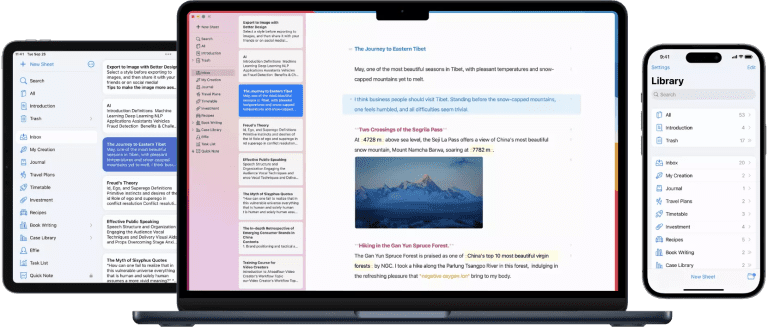How to Save a Note to Files: Quick Guide
Do you know how to save a note to files to your device or cloud storage? It’s easy to archive your thoughts, share documents, or organize your notes by exporting them as PDF files. But, do you know all the ways to do this? Let’s look at the different methods to save a note to files and find some hidden gems.
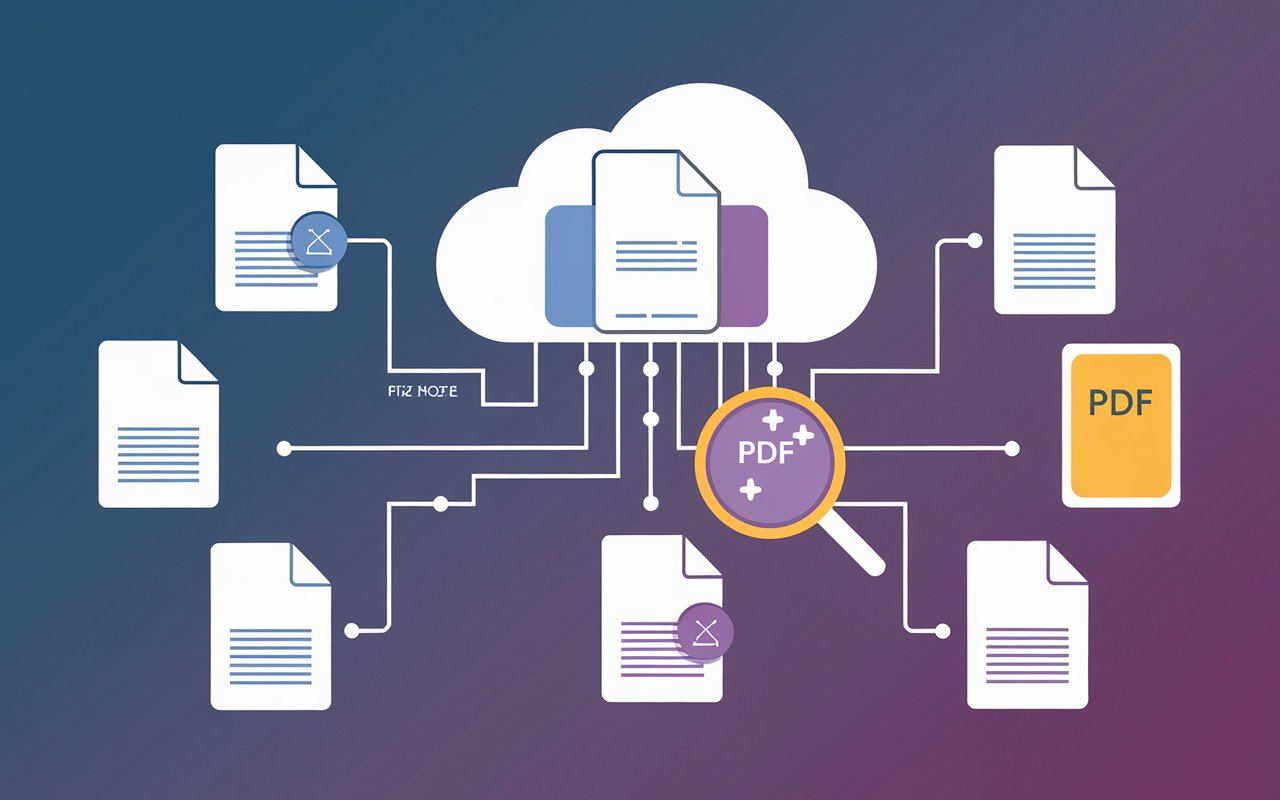
Key Takeaways
- Effie makes it easy to export your notes as PDF files for sharing, archiving, or editing.
- You can access your notes on Effie across platforms like Windows, macOS, iPadOS, iOS, and Android. Then, choose which ones to export.
- The Markup feature in Effie lets you stylize your text while exporting notes, adding customization.
- Exporting scanned documents with multiple pages in Effie requires specific steps to save the whole document.
- On a Mac, the Export as PDF option makes exporting notes simple and efficient.
Open Notes and Prepare for Export
To export your notes as PDF files, start by opening Effie on any device. This tool helps you manage your documents. It supports data backup, cloud storage, and local storage.
Accessing Notes on Your Device
Effie’s cross-platform sync lets you access your notes on various devices. This makes it easy to work on your content anywhere. Whether you use a smartphone, tablet, or desktop, your notes are always ready.
Selecting the Note to Export
After opening Effie, find the note you want to export. The app’s minimalistic design makes it simple to navigate your notes. This ensures your important information is always easy to find.
| Feature | Requirement |
|---|---|
| Sharing Extension | Effie available across all platforms |
| Imported Apple Notes Data | No attachments or inline images in Effie |
| Larger Apple Notes Libraries | Effie handles large libraries efficiently |
| Premium Feature Pack | Required for PDF, rich text, Markdown, and Text Bundle exports without watermark |
| Markdown and TextBundle Import/Export | Require Premium Feature Pack |
| HTML Export | Require Premium Feature Pack |
By following these steps, you’ll be able to export your notes as PDF files using Effie. This ensures your important information is safe and easy to access.
See how Effie transforms your note-taking experience. Try Effie for free today.
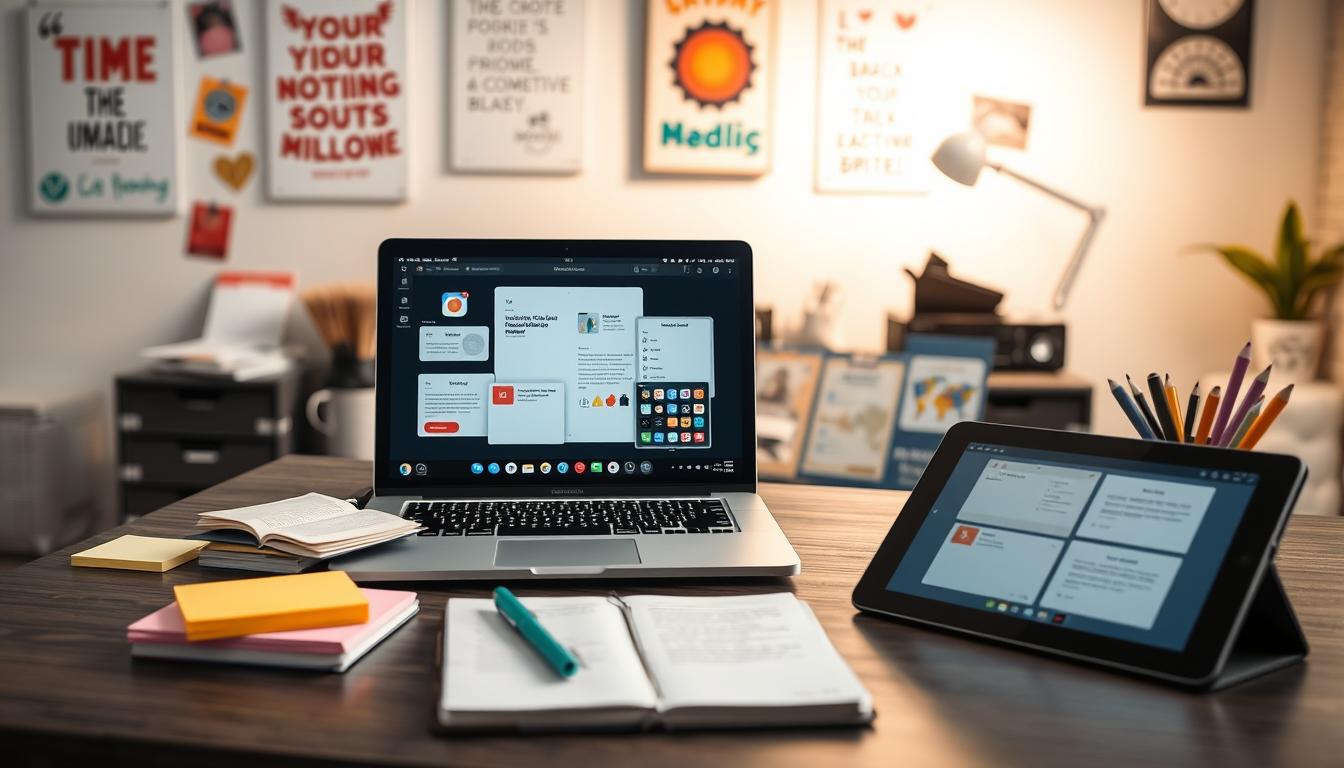
Export Notes as PDF Files
The Effie app makes it easy to export your notes as PDF files. This lets you share and save your important documents with ease. Whether it’s meeting minutes, research insights, or detailed reports, saving your notes as PDFs is simple.
Markup and Annotation Options
Before saving your note as a PDF, you can use the Markup-based editor in Effie. This lets you add highlights, drawings, or other customizations. Tap the Share icon, then Print, and use Markup tools to make your PDF unique. This is great for highlighting important points or adding visual cue.
Saving the PDF to Your Device
After you’ve annotated your note, save the PDF to your device. Choose where to save it, like Effie’s cloud sync or on your local storage. This makes your PDFs easy to find and keeps them backed up.
To save a note as a PDF, tap the Share icon, then Print, and finally Save to Files. You can pick where to save it in the Files app. The steps are clear, from tapping icons to choosing save locations.
The Effie app is great for turning notes into PDFs. It’s useful for file formats, document management, data backup, cloud storage, local storage, and boosting productivity. It’s perfect for sharing documents, saving info, or working on projects together.
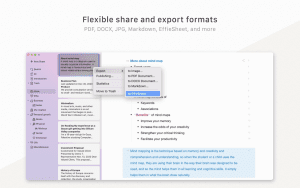
Import Text Files into how to save a note to files
Effie lets you import text files, besides exporting PDFs. Adding notes from various file types like TXT, RTF, RTFD, HTML, and Evernote XML Export (ENEX) is super handy. It lets you collect all your notes in one spot, so finding stuff later is a breeze. No more searching through different apps or folders – everything’s right where you need it.
Supported File Formats
The Effie app works with many text file types. Here are some examples:
- TXT (plain text)
- RTF (Rich Text Format)
- RTFD (Rich Text Format Directory)
- HTML (Hypertext Markup Language)
- ENEX (Evernote XML Export)
This means you can easily move your notes from other note-taking apps and text editors to Effie.
Preserving Folder Structure
When you import files, you can keep their original folder setup. This keeps your notes organized just like they were before. It’s perfect for those who like to keep their documents tidy and want to use Effie’s file management features.
| File Format | Supported | Folder Structure Preservation |
|---|---|---|
| TXT | Yes | Yes |
| RTF | Yes | Yes |
| RTFD | Yes | Yes |
| HTML | Yes | Yes |
| ENEX | Yes | Yes |
Using Effie to import various text file formats and keep your folder structure helps you integrate your note-taking workflow. Keeping all your key info together makes finding and sorting it a snap. You won’t waste time hunting through different spots anymore.
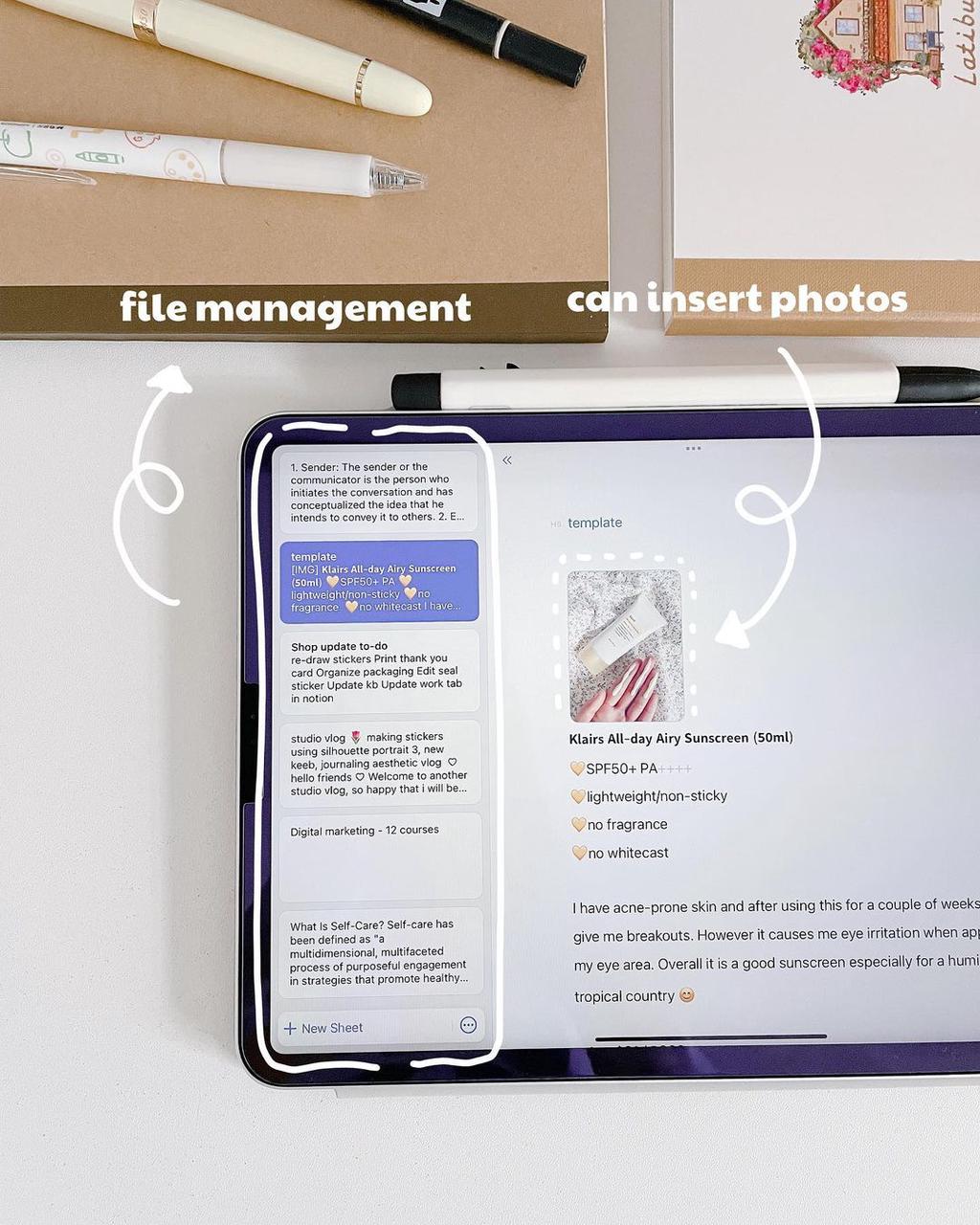
Print Your Notes from Effie
As someone who loves productivity tools, I find printing notes from Effie amazing. It’s great for keeping physical copies or sharing with others. The app makes it simple to print your notes.
To print, open the note you want to print and tap the share icon. Then, choose “Print.” You can adjust settings like how many copies and the layout. Tap “Print” when you’re ready to send it to your printer.
Printing long notes is easy too. Effie will split them into multiple pages if needed. This is handy for keeping all your notes, whether they’re typed or handwritten.
However, some users face issues like PDF file sizes not matching the original note. Others have trouble printing scanned documents after updates.
But, there are workarounds. For example, you can create a multi-page PDF from Effie using the Share button. Saving scanned documents as PDFs in the Files app can also help avoid printing problems.
Overall, Effie’s printing feature is a big help for managing documents and backing up data. Knowing how to use it well can make your work smoother.
The ability to print my notes directly from Effie has been a game-changer for my productivity. It’s a simple yet powerful feature that makes it easy to create physical copies of my work for reference or sharing.”
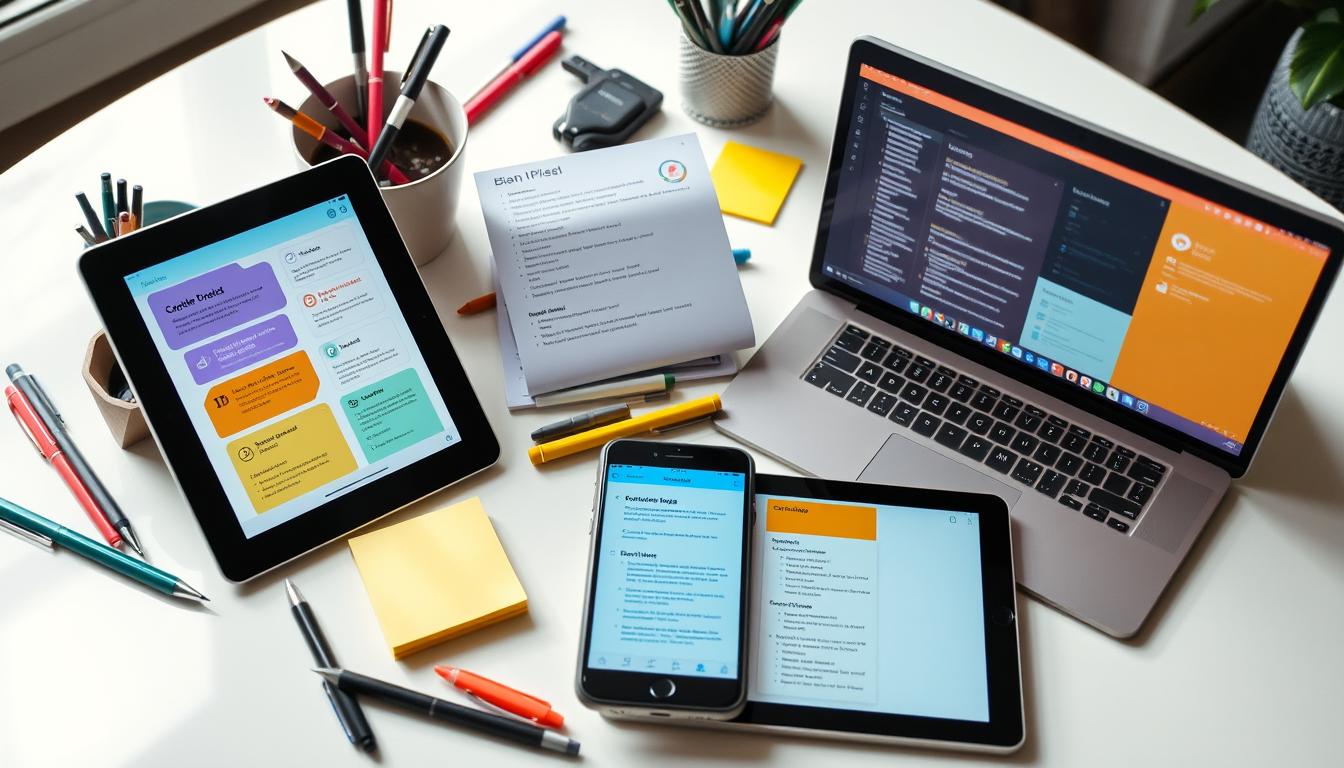
Conclusion
Managing your notes well is key to staying productive and organized. By turning Apple Notes into PDFs, importing text files, printing, and opening in Pages, you keep your info safe and easy to reach. This makes sure you can access your notes on any device or platform.
These tools and methods make your work flow smoother. These tricks help you spend more time on your ideas, not on shuffling papers. Students, workers, or neat freaks – anyone can use these to stay sharp. You’ll squeeze more value from your notes and keep tabs on everything easily.
Pick a way to jot things down that feels right for you. Try out different features and adjust as needed. With a bit of practice, you’ll master saving notes to files. This unlocks the full power of your note-taking apps and productivity tools.
FAQ
How can I export my Effie notes as PDF files?
To export your notes as PDF files, open Effie. Find the note you want to export. Then, use the Markup-based editor to annotate the document.
After annotating, save it as a PDF. You can choose where to save the PDF, like in the cloud or on your device.
Can I import text files into the Effie app?
Yes, you can import text files into Effie. It supports TXT, RTF, RTFD, HTML, and Evernote XML Export (ENEX). When importing, you can keep your notes organized by preserving the folder structure.
How can I print my notes from the Effie app?
You can print your notes directly from Effie. This is great for sharing your notes or making a hard copy for reference.
Can I open my Effie notes in the Pages app for further editing?
Yes, you can open your Effie notes in the Pages app. This lets you edit and format your notes further. You can keep the original formatting like bullets and bold text.
After editing, save the Pages document for future use.
Source Links
- Import, export, and print notes on Mac – https://support.apple.com/en-lamr/guide/notes/not201900c07/mac
- How to Export Your Apple Notes as PDF Files on Any Device – https://www.makeuseof.com/how-to-save-apple-notes-as-pdf/
- How to Convert Notes to PDF Files on Any Device? – https://pdf.minitool.com/news/apple-notes-to-pdf.html
- Import and export PDFs with Samsung Notes – https://www.samsung.com/us/support/answer/ANS10002404/