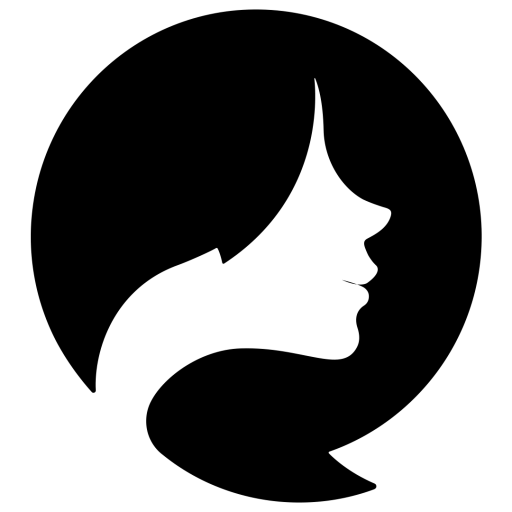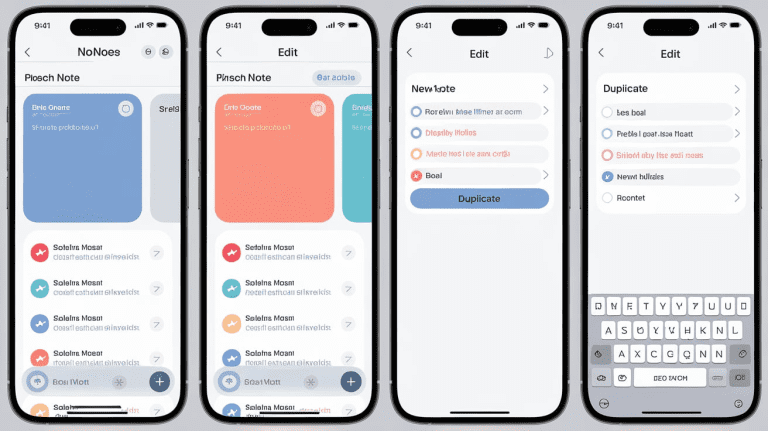How To Duplicate Notes on iPhone: Easy Steps to Copy
Do you ever wonder how to duplicate notes on iphone? As an iPhone user who relies on the Notes app, I’ve often needed to quickly duplicate apple notes. From work tasks to personal lists, duplicating notes saves me a lot of time every day.
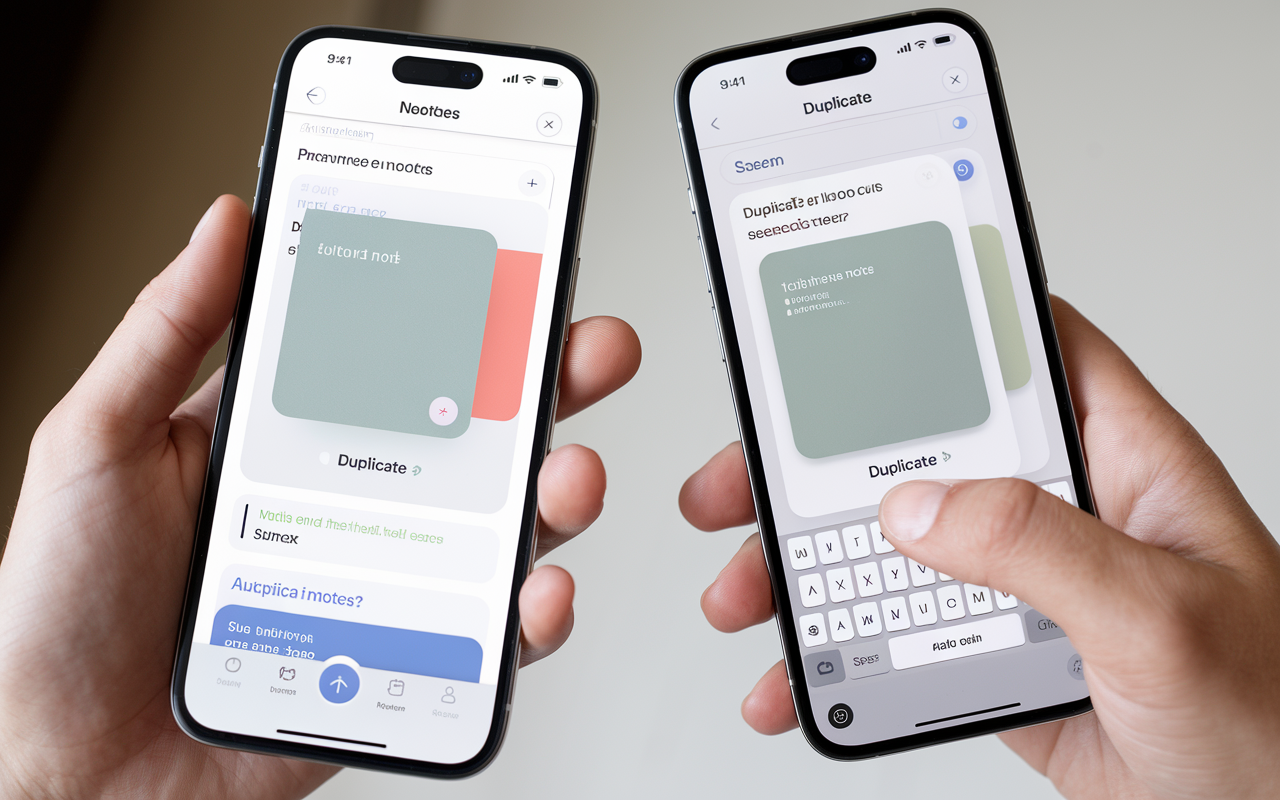
Key Takeaways
- Learn how to easily copy notes on your iPhone in a few clicks.
- Find out ways to make quick backups of key info, helping you work faster and get more done.
- Explore the benefits of having duplicate notes, from organizing your workflow to ensuring data safety.
- Find secret iPhone tools to speed up and simplify your note-taking.
- Get fresh iPhone hacks and tips sent to your inbox every day.
Whether you’re an iPhone expert or just starting with Effie, these tips will make duplicating notes easy. Let’s explore how to master this essential iPhone feature.
Introduction to Duplicating Notes on iPhone
I use my iPhone a lot, and Effie is key for me. It helps me organize my thoughts and keep important info handy. Sometimes, I need to make a copy of a note. This is useful for many reasons, like keeping a backup or making changes.
Reasons for Duplicating Notes
There are good reasons to make duplicate notes in Effie. If you write a lot or use Effie often, you might need to duplicate notes. This could be for a backup or to try out changes without affecting the original.
Duplicating notes also helps keep your Effie workspace tidy. Having multiple versions of a note makes it easier to find what you need. This is especially useful for big projects or lots of notes.
Benefits of Having Duplicate Notes
Duplicating notes on your iPhone using Effie has many advantages. First, it protects your important info from being lost or deleted. Having a backup means your notes are safe, even if something goes wrong with the original.
Effie’s duplicate notes also make sharing and collaboration easier. You can make changes without affecting the main note. This is great for working with others or sharing specific info.
Lastly, duplicate notes in Effie boost your productivity. Instead of copying and pasting, you can quickly make a duplicate. This is handy for research, editing, or keeping a reference copy..
“Duplicating notes on my iPhone with Effie has been a game-changer for my productivity and organization. It’s a simple but incredibly useful feature that I rely on regularly.”
In summary, duplicating notes on your iPhone using Effie is a powerful tool. It offers many benefits that can make your workflow better and help you manage your tasks and ideas more effectively.
See how Effie transforms your note-taking experience. Try Effie for free today.
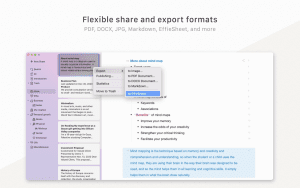
The Simple Way to Duplicate Notes on iPhone
Duplicating a note on your iPhone is easy. It only takes a few taps. You can make a backup of an important note or create a copy for reference. The steps to copy notes on iPhone are simple.
Step-by-Step Guide to Copying a Note
To duplicate notes on iPhone, just follow these steps:
- Open the Effie app on your iPhone.
- Pick the note you need to copy by pressing it once.
- Press the dots in the upper right corner of the note.
- Choose the “Send a Copy” option from the menu.
- This will create an exact duplicate of the note. You can then edit or use it as a backup.
- To complete copying, hit the new note icon in the top right to make a fresh note.
- Touch the empty space in the new note and choose “Paste” to add the copied text.
By following these steps, you can quickly make a duplicate of any note on your iPhone. This ensures important information is always available.
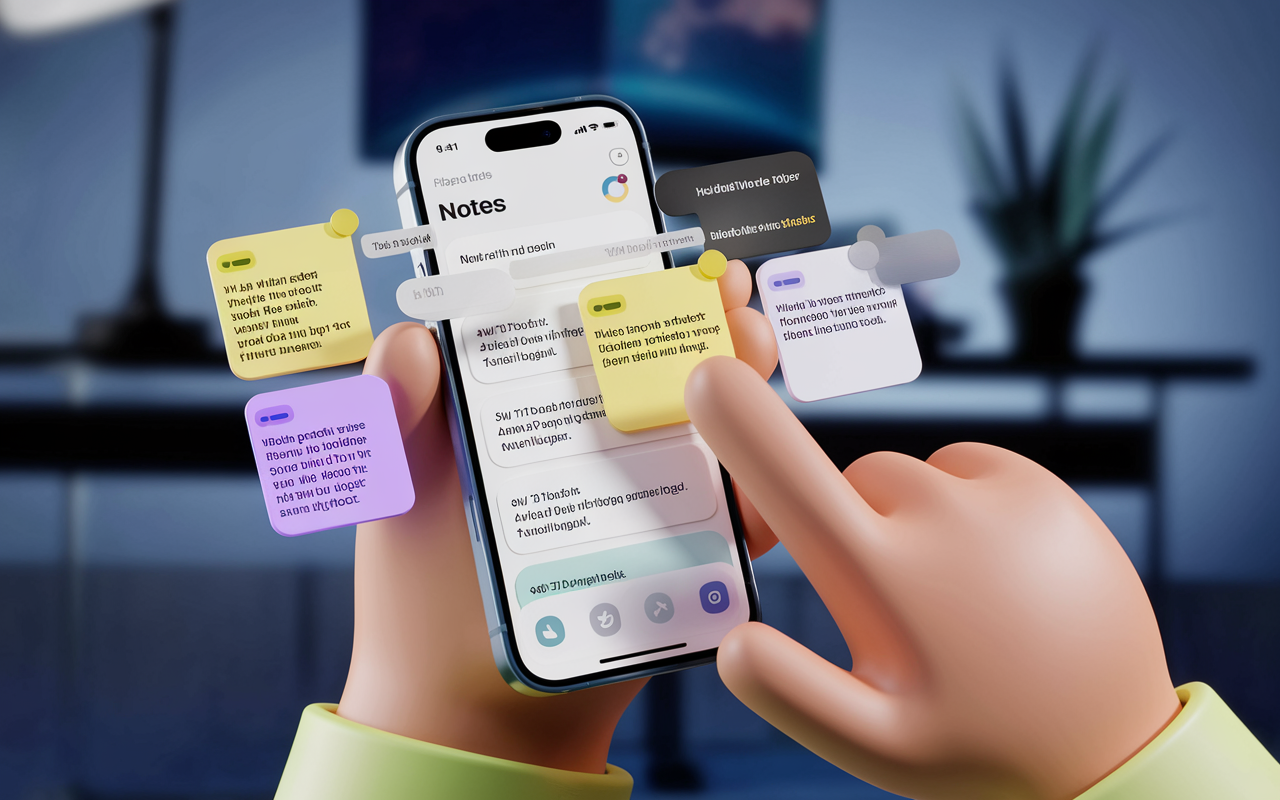
“The ability to easily duplicate notes on my iPhone using Effie has been a game-changer for me. It’s a simple process that saves me time and ensures I always have a backup of my most important information.” – Etrsoft, iPhone user
how to duplicate notes on iphone
Duplicating notes on your iPhone is easy. It lets you make exact copies of notes you already have. This is great for keeping different versions of important info or for referencing a note without changing it.
To duplicate a note on your iPhone, just follow these steps:
- Open the Effie app on your iPhone.
- Find the note you want to copy.
- Press the dots icon on the note’s upper right side.
- Choose “Send a Copy” from the menu.
- You’ll get a fresh note with identical content to the first one.
- Next, hit the add note icon in the upper right to create a fresh note. Paste the copied content into it.
This method saves time and makes it easy to manage your notes. The duplicate notes on iPhone feature in Effie is a big help for keeping your important info organized.
| Action | Steps |
|---|---|
| Duplicate a note |
|
| Create a new note with copied content |
|
The copy notes iPhone feature in Effie helps you manage your notes better. It lets you quickly find and use the notes you need, without having to start over.
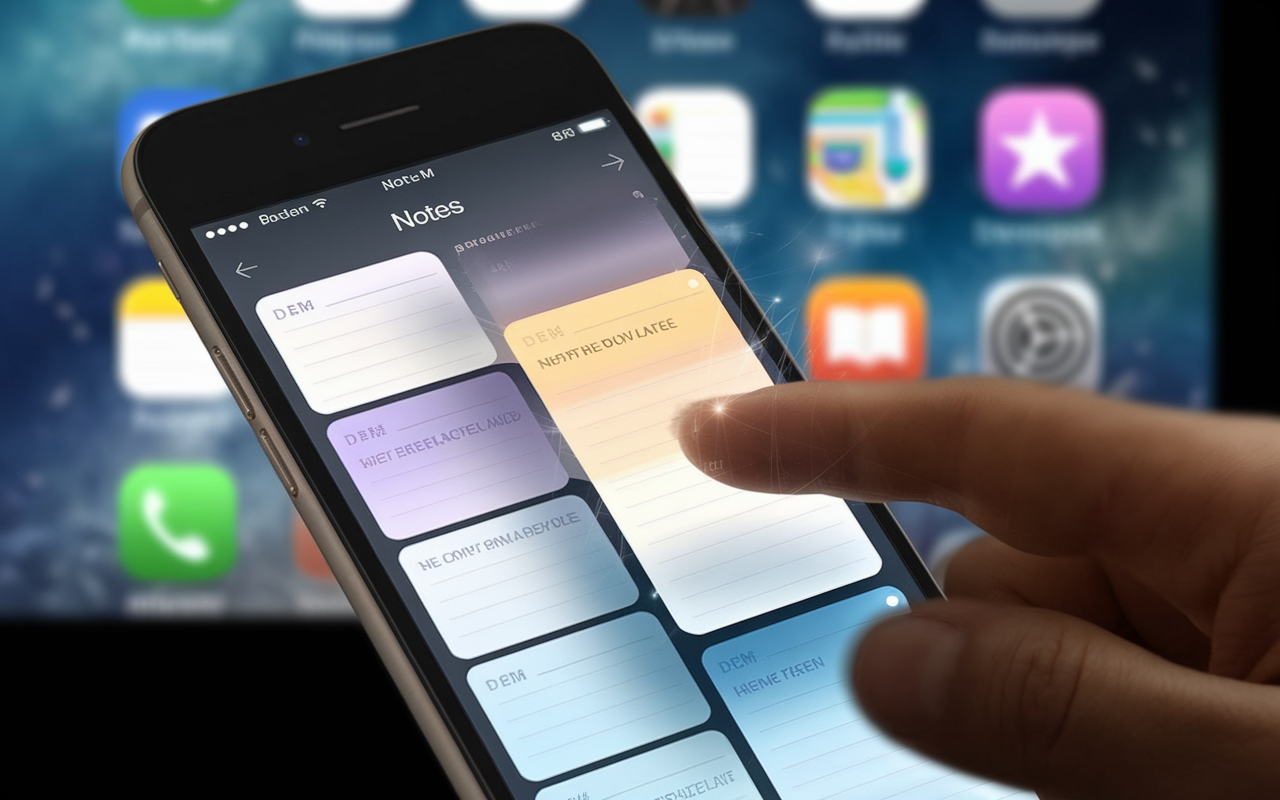
Using the iPhone notes duplication feature in Effie makes note-taking easier. It keeps your important info easy to find and use whenever you need it.
Leveraging the Share Button for Note Duplication
Looking for a quick way to copy a note on your iPhone? The share button is your go-to. Click the share icon at the top right of the note you’d like to duplicate. Then, find the “Copy” option in the share menu.
This simple step creates a note duplicate. You can then paste it into a new note with just a few taps.
Accessing the Share Menu
Open the note you want to copy. Look for the share button, an upward-facing arrow. Tap it, and a menu of sharing options will pop up.
Scroll through until you find “Copy” and select it. This copies the note’s content, including text, images, and formatting.
Copying the Note Content
Now, the note’s content is copied to your clipboard. Open Effie and tap “New Note.” Then, use “Paste” to insert the copied text.
This method quickly creates a backup of your notes or shares them without retyping. The share button’s duplicate notes on iPhone feature is handy. By using the share menu to copy notes on iPhone in Effie, you can duplicate notes using share on iPhone easily, saving time.
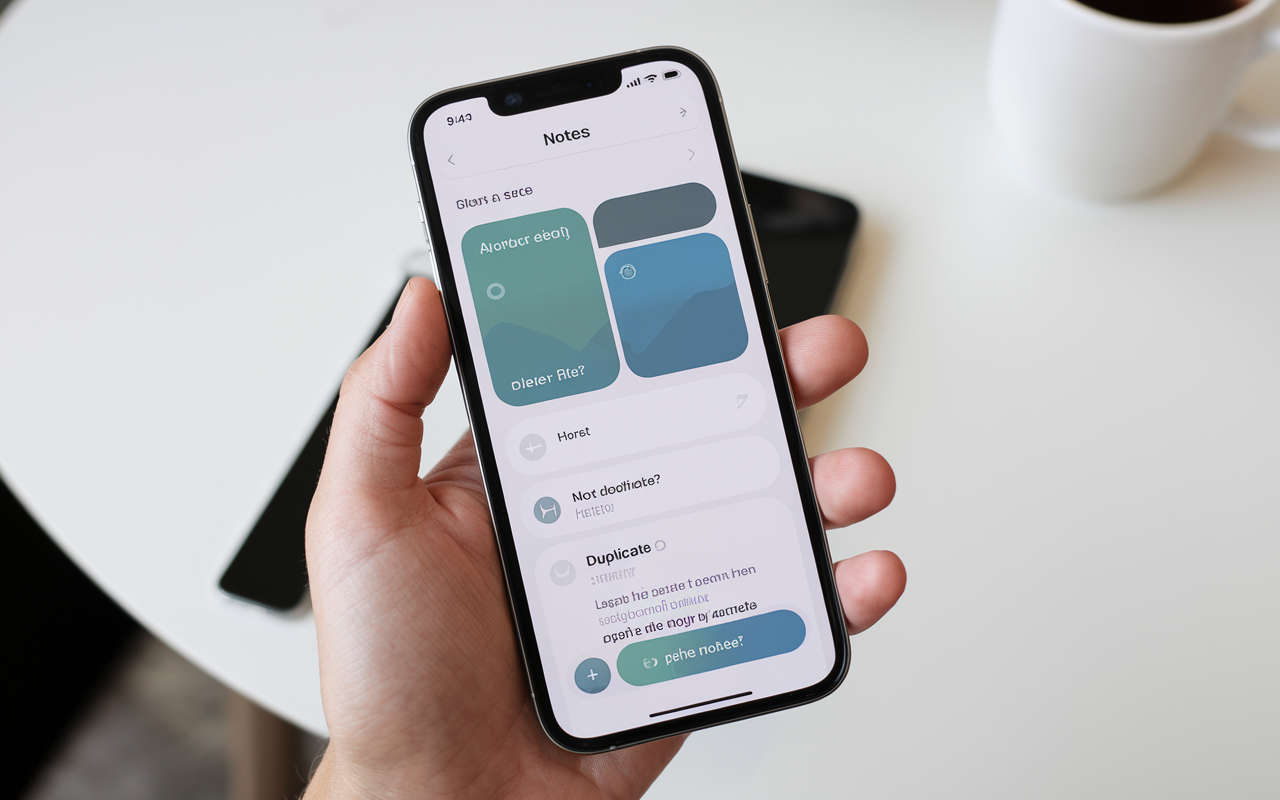
“The share button provides a convenient way to create copies of your notes on your iPhone using Effie.”
Conclusion
Duplicating notes on your iPhone using Effie is easy and quick. It’s a quick process. Using either the menu or share option helps you save time and stay organized.
Effie makes it easy to manage your notes. Copying notes keeps things tidy and boosts your work.Access your notes any time, any place you like.
Whether you’re a student, a professional, or just someone who likes to jot down ideas, duplicating notes in Effie is helpful. It makes your note-taking experience better on your iPhone. So, use this feature to keep your thoughts and ideas in order.
FAQ
How do I duplicate notes on my iPhone using Effie?
Open Effie and pick the note you want to copy. Press the menu icon in the upper right. Then, select “send a copy”. This makes an exact copy of the note for you to paste into a new one.
Why would I need to duplicate notes on my iPhone?
You might need to duplicate notes for many reasons. Like for reference, backup, or to edit further. It helps keep things organized, makes important info easy to find, and lets you try changes without messing up the original.
What are the benefits of having duplicate notes on my iPhone using Effie?
Having duplicate notes on your iPhone using Effie has many benefits. It helps keep things organized and makes important info easy to find. It also lets you try out changes without affecting the original note. This saves time and ensures you always have the info you need.
Can I use the share button to duplicate a note on my iPhone?
The share button works for copying notes too. Open your note, tap share at the top right. A menu pops up – pick “Copy”. Now you’ve got the note’s content ready to paste into a new one.
Is there a simple way to duplicate notes on my iPhone?
Yes, duplicating notes on your iPhone using Effie is easy. Just open the Effie app, choose the note to copy, tap the three-dot button in the top right corner, and pick “send a copy”. This makes a copy of the note for you to paste into a new one.
Source Links
- How to Duplicate a Note on iPhone – https://www.iphonelife.com/content/how-to-duplicate-note-notes-app-iphone
- Wondershare – https://drfone.wondershare.com/notes/iphone-notes-duplicate.html
- Share notes and collaborate on iPhone – https://support.apple.com/guide/iphone/share-and-collaborate-iphe4d04f674/ios
- iPhone Notes Backup: How to Backup Notes on iPhone – https://www.wideanglesoftware.com/touchcopy/help/iphone-notes-backup.php?srsltid=AfmBOor-KbLztxt5FR_rOS-A-T9slKQmYhKNNCLYfE0ne4Ms2q9r7THv