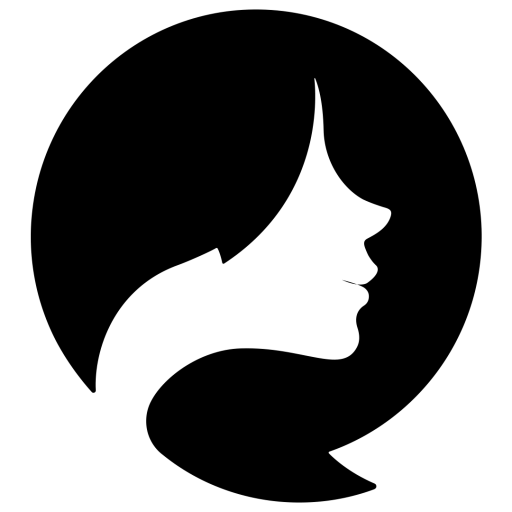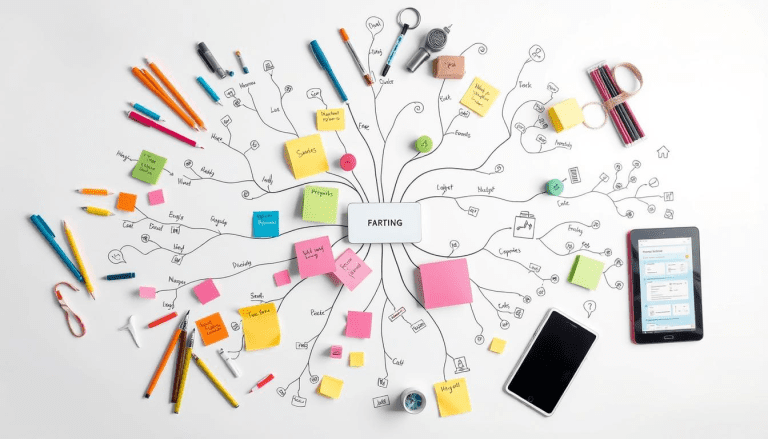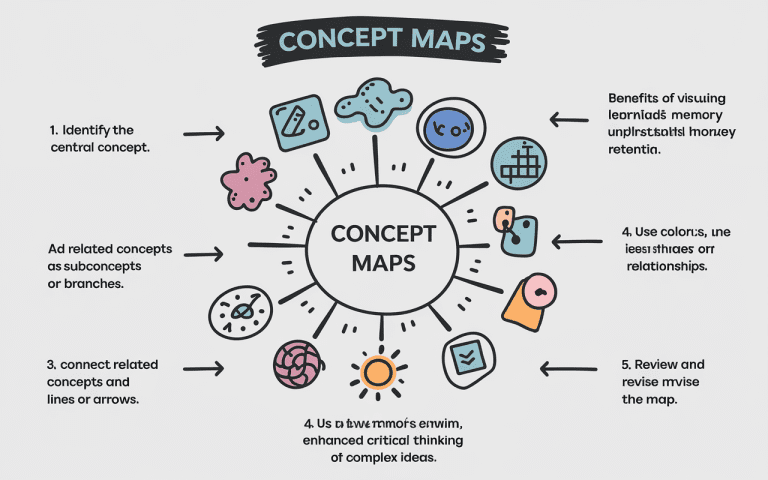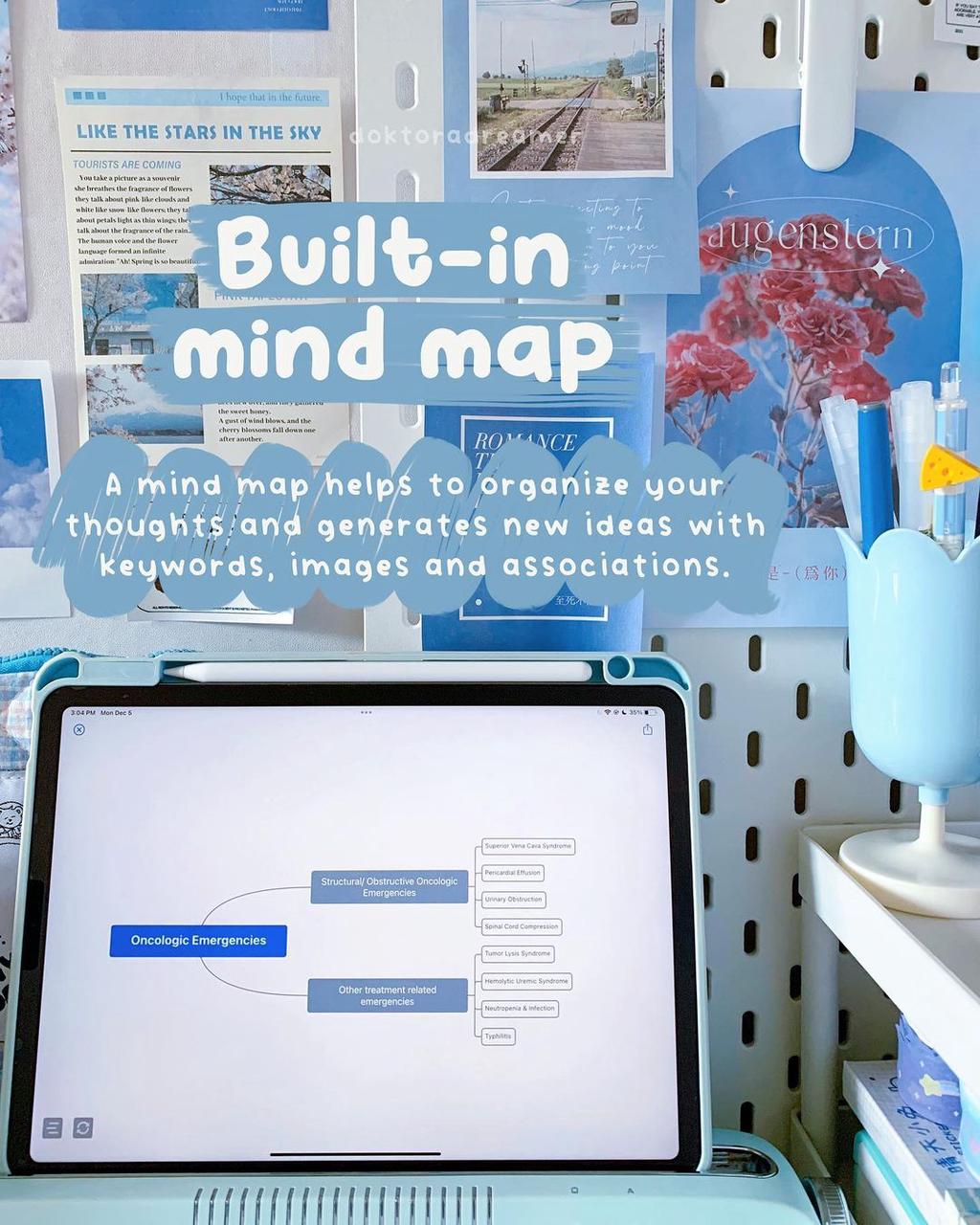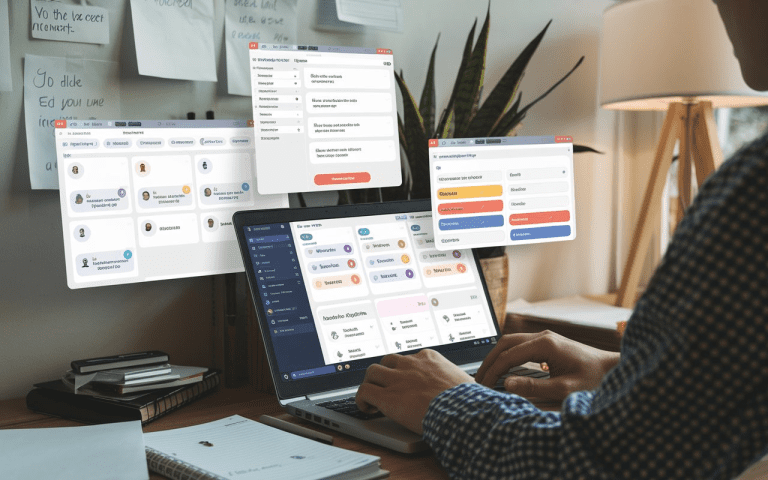Create a Mind Map in Microsoft Word: Easy Tips
Visual thinking has always helped me as a writer to sort out big ideas on a single page. When I learned how to create a mind map in Microsoft Word, it really changed my game. This brainstorming tool in the Microsoft Office suite isn’t just for document formatting – it’s a solid productivity app too.
Let’s look at some simple ways to draw idea webs in Word. These tricks will help you use this handy program to think up and sort out your thoughts. It’s perfect for complex projects, presentations, or sorting out ideas.
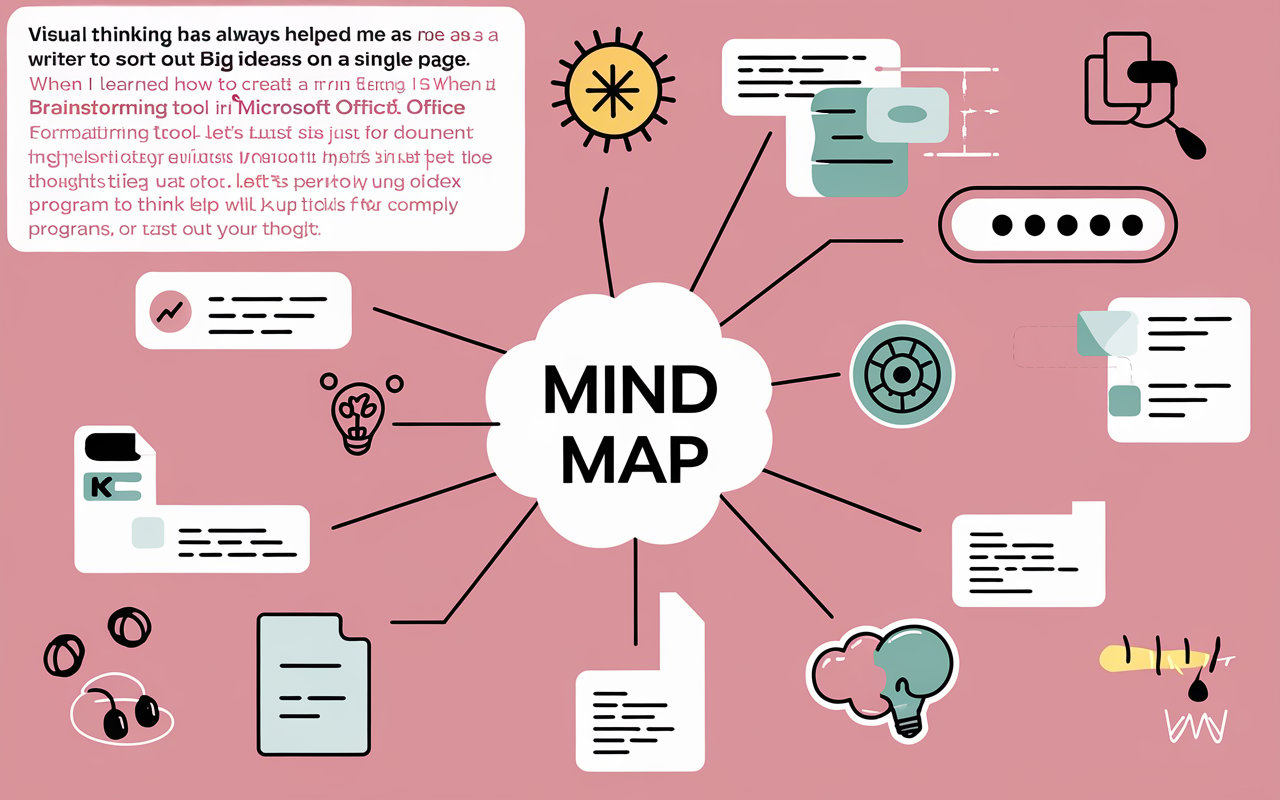
Key Takeaways
- You can use Word to make picture-based idea charts. It’s a good way to show your thoughts and plans using shapes and lines.
- Drawing idea webs in Word can help you learn better, understand more, and get more done on all sorts of jobs and projects.
- Customization options in Word, such as shapes, colors, and font styles, can significantly impact the visual appeal and functionality of your mind maps.
- Streamlining your workflow by customizing the Quick Access Toolbar in Word can improve efficiency when creating mind maps.
- While Word offers many tools for mind mapping, users should also explore alternative software options for specialized needs or advanced features.
Introduction to Mind Mapping in Microsoft Word
Mind maps help you sort out your thoughts. They’re diagrams that link ideas together. Using a mind map can make tricky subjects clearer, spark new ideas, and get more done.
What is a Mind Map?
Picture a tree of ideas. The main thought sits in the center, like a trunk. Smaller ideas grow out from it, like branches. Mind mapping lets you see the big picture and explore details and connections.
Benefits of Mind Mapping
- Improved Productivity: Mind maps help you quickly organize your thoughts. This makes planning, brainstorming, and prioritizing easier.
- Enhanced Creativity: Mind mapping’s non-linear nature encourages creative thinking. It helps you find new ideas and connections.
- Better Understanding: Visualizing information with mind maps makes complex topics easier to grasp.
- Effective Brainstorming: Mind mapping is great for team brainstorming. It helps teams come up with and capture lots of ideas.
Next, you’ll learn how to make mind maps in Microsoft Word. You’ll also discover other mind mapping software and online tools.
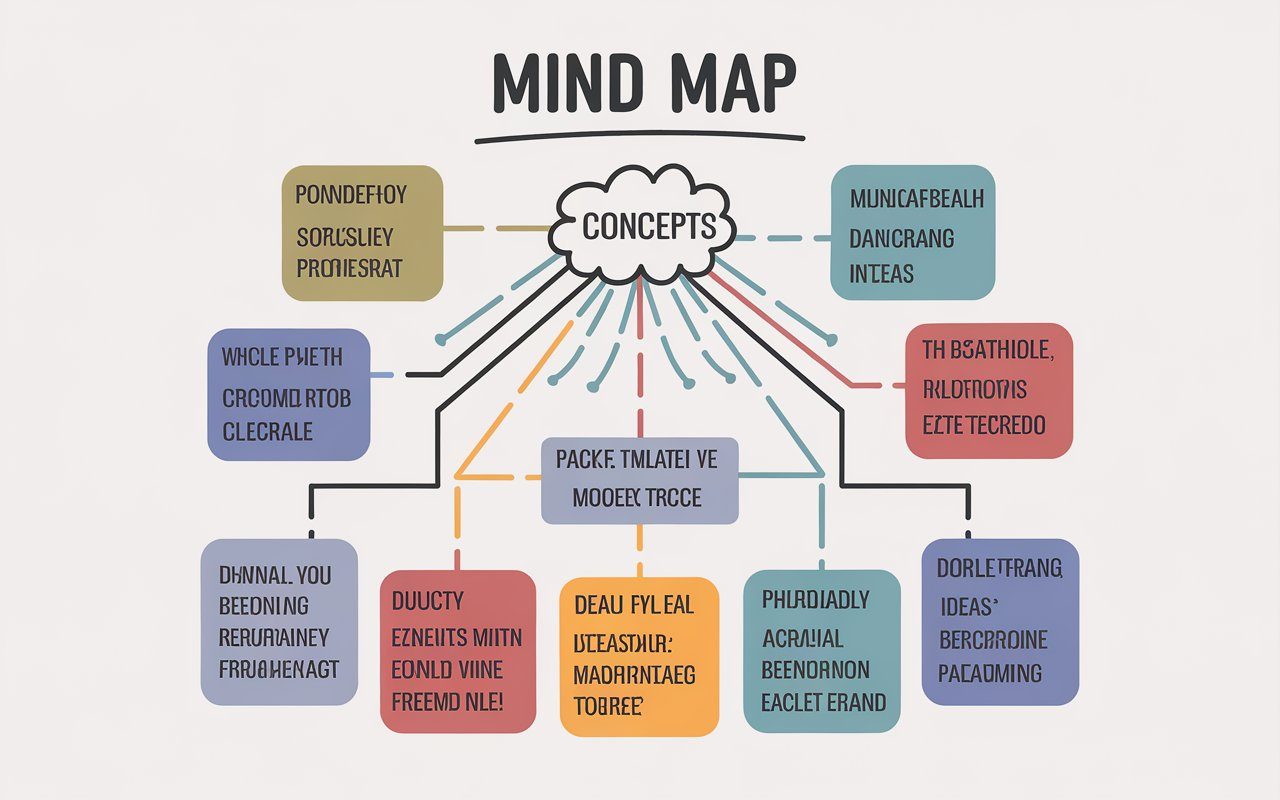
Create a Mind Map in Microsoft Word Using SmartArt
Microsoft Word might not be the first choice for making mind maps. But, its SmartArt feature can be a handy option. It lets you create a mind map right in your Word document, using visual organization and hierarchy.
Step 1: Start with a Central Idea
Start by adding a shape to the center of your Word document. This shape will be the main topic or central idea of your mind map. Make sure to write a clear and concise description of this central topic in the central shape.
Step 2: Add Main Topics and Subtopics
- Use more shapes connected to the central topic for main areas or themes.
- Add shapes to these main topics for subtopics or supporting ideas.
- Connect the shapes with lines and arrows to show the relationships between them.
Step 3: Customize the Mind Map
Once you have the basic structure, use Microsoft Word’s formatting options to improve your mind map. Try different colors, fonts, and sizes to make it engaging and clear. Your goal is to create a mind map that’s both organized and personal.
Create a Mind Map in Microsoft Word Using Shapes
You don’t need fancy tools in Word to build a thought web. Just grab some basic shapes and connect them with lines. This method lets you design a unique mind map that shows your visual organization style.
Here’s how to make a mind map in Word with shapes and lines:
- Begin with a central shape, like a circle or rectangle, for your main idea or concept.
- Add shapes around the center for your main topics. Use lines to connect them to the center.
- Expand your mind map by adding shapes for subtopics. Connect them to the right main topics with lines.
- Make your mind map look good by changing the size, color, and style of shapes and lines. This makes your visual organization better.
This way of create mind map in microsoft word gives you more control and personal touch. It’s great for those who like a more hands-on, manual mind mapping experience.
| Feature | Benefit |
|---|---|
| Customizable layout and design | Make a unique, eye-catching mind map that shows your style |
| Flexible structure | It’s easy to change topics and subtopics as your ideas grow |
| Seamless integration with Microsoft Word | Use Word’s tools to make mind mapping easier |
Create a Mind Map in Microsoft Word: Easy Tips
Creating a mind map in Microsoft Word is easier with keywords and short phrases. This makes your mind map clear and organized. It keeps your layout clean and easy to follow.
Tip 1: Use Keywords and Short Phrases
Choose keywords and short phrases over full sentences for your mind map. This makes your map look better and helps you organize your thoughts.
Tip 2: Customize the Quick Access Toolbar
Customize the Quick Access Toolbar in Microsoft Word to make mind mapping easier. Add tools like shapes, lines, and text boxes. This saves you time and makes your work more efficient.
| Feature | Benefit |
|---|---|
| Customizable Quick Access Toolbar | Faster access to frequently used tools for mind mapping |
| Concise keywords and short phrases | Enhances visual clarity and organization of the mind map |
| Ability to insert shapes, lines, and text boxes | Streamlines the mind mapping process in Microsoft Word |
Follow these tips to make great mind maps in Microsoft Word. It will make you more productive and improve your workflow.
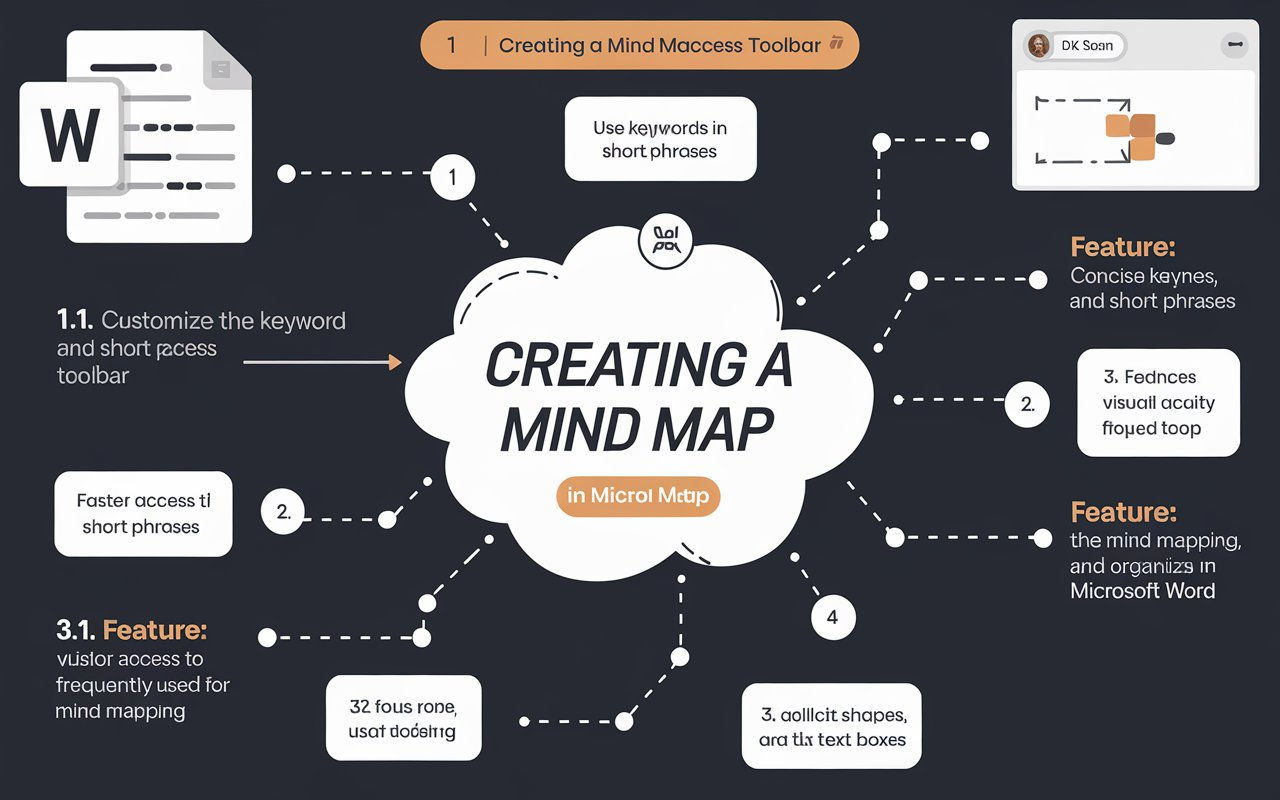
Alternatives to Creating Mind Maps in Microsoft Word
Microsoft Word can help with basic mind maps. But, there are dedicated mind mapping software options with more advanced features and specialized tools. Programs like Effie offer more templates, collaboration, and customization.
Effie is a powerful productivity app that combines mind mapping with creative writing aids and project planning tools. It also supports real-time idea organization across devices.
See how Effie transforms your note-taking experience. Try Effie for free today.
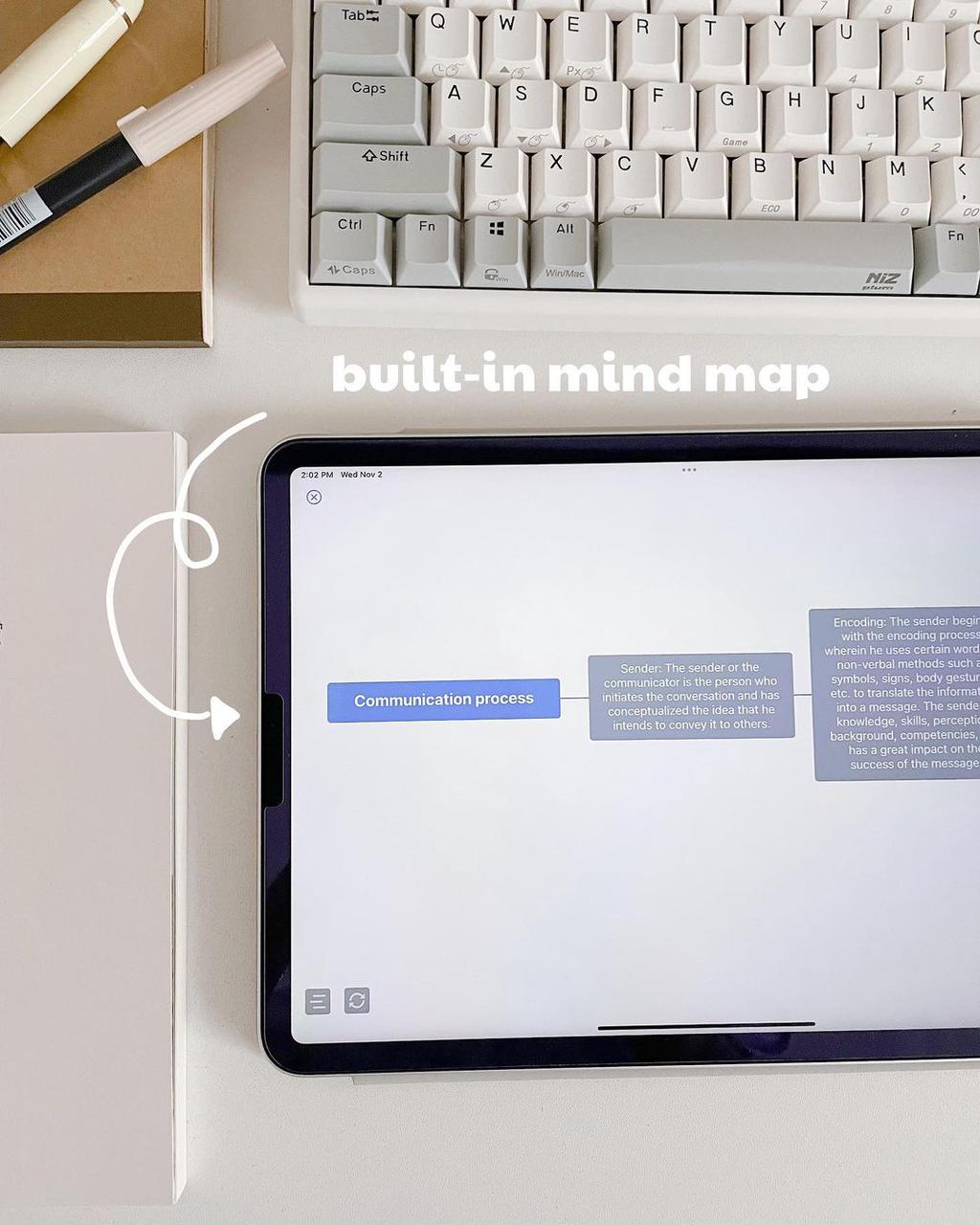
Dedicated Mind Mapping Software
Dedicated mind mapping software has more features than Microsoft Word. Effie makes it easy to organize ideas with visual layouts and cross-platform access. It also supports real-time collaboration, making your mind mapping more effective.
Online Mind Mapping Tools
There are also online mind mapping tools for creating and sharing mind maps in a web browser. Tools like Effie, Miro and Lucid Chart are cloud-based and support real-time collaboration. They’re great for working with teams from anywhere, offering flexibility over Microsoft Word.
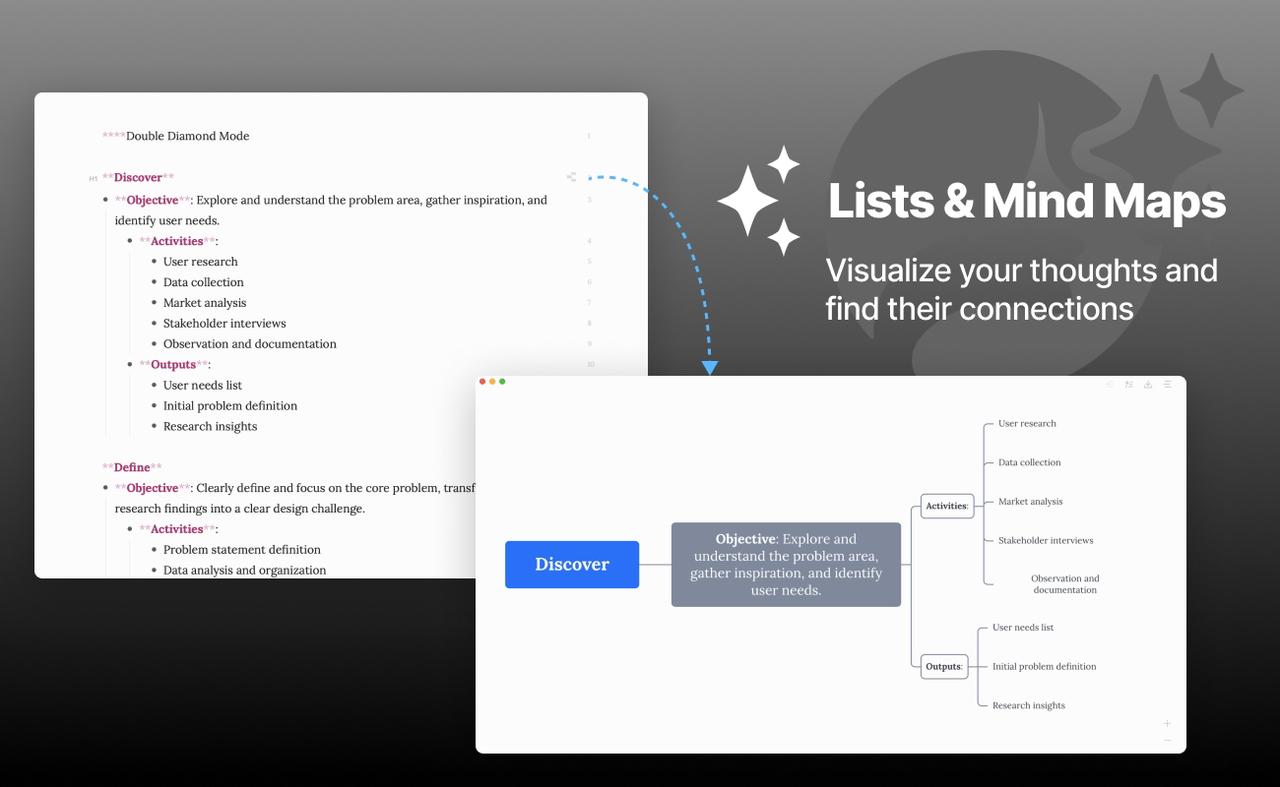
Tips for Effective Mind Mapping
When making mind maps in Microsoft Word, try using landscape mode instead of portrait. This wider layout lets you add more details and customize your map better. It makes your ideas clearer and more organized.
Microsoft Word has many shortcut menus and keyboard shortcuts to help with mind mapping. Learning these can make your process faster and more efficient. They help you create mind maps that are both beautiful and well-organized
Real-Time Collaboration with Mind Maps
Effie offers a more advanced brainstorming tool for teams, allowing users to collaborate and visualize ideas in real time. Its unique approach to mind mapping helps integrate both creative writing and project planning, making it ideal for distributed teams working on multiple tasks.
“The integration of Effie into our workflow has been a game-changer. The real-time collaboration features and intuitive visual thinking tools have revolutionized our brainstorming sessions.” – John Doe, Project Manager
Conclusion
Mind maps in Microsoft Word are great for thinking visually, being productive, and working together. They use SmartArt and shapes to organize thoughts and ideas clearly. This helps with creativity, remembering things better, and solving problems.
Microsoft Word is a good place to start with mind maps, but other tools like Effie offer more features. Effie combines mind mapping software with creative writing aids to provide an all-in-one solution for idea organization and project planning.
FAQ
What is a mind map?
A mind map is a diagram that organizes information in a unique way. It has a central idea and branches out with related ideas. This makes it easy to see connections and understand complex topics.
What are the benefits of mind mapping?
It helps grasp complex ideas and brainstorm better. By using visuals, mind maps capture thoughts quickly and help find new ideas.
Can I create a mind map in Microsoft Word without using SmartArt?
Yes, you use other mind mapping software like Effie which combines mind mapping with creative writing aids and project planning tools.
What are some tips for creating effective mind maps in Microsoft Word?
Use short keywords and phrases in your mind maps. This keeps them clear and organized. Also, customize your Quick Access Toolbar with your favorite tools.
Are there alternatives to creating mind maps in Microsoft Word?
Microsoft Word can make basic mind maps. But, there are special software like Effie for more features. Online tools also offer real-time collaboration.
Source Links
- How to Make a Mind Map in Word (With Examples and Templates) | ClickUp – https://clickup.com/blog/how-to-make-a-mind-map-in-word/
- Mind Map in Word, PowerPoint & Teams – Solutions2Share – https://www.solutions2share.com/mindmap-microsoft-office/?srsltid=AfmBOoqYSF5XRE28vahZSruckVx4Goxqvp0ogzZhRLQCMYSssyOqS4KW
- How to Create A Mind Map on Microsoft Word – https://www.edrawsoft.com/mindmap/create-mind-map-on-microsoft-word.html
- Learn To Create A Mind Map In Word? Here’s How! | MindMaps Unleashed – https://mindmapsunleashed.com/learn-to-create-a-mind-map-in-word-heres-how
- How to Make a Mind Map in Word – https://www.edrawmax.com/mind-map/how-to-make-a-mind-map-in-word/
Simplify your workflow with advanced mind mapping tools.
Effie transforms idea organization into a seamless experience.
Try Effie Free