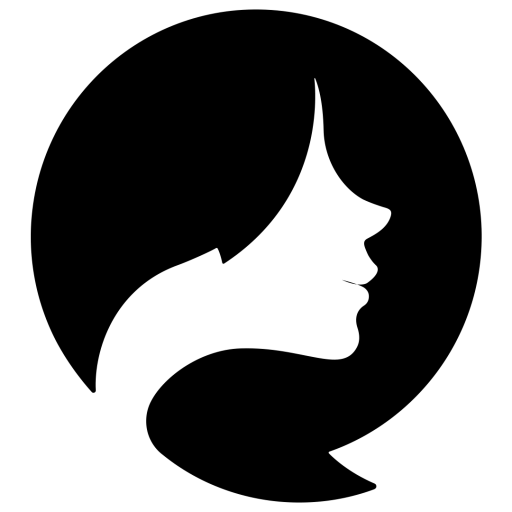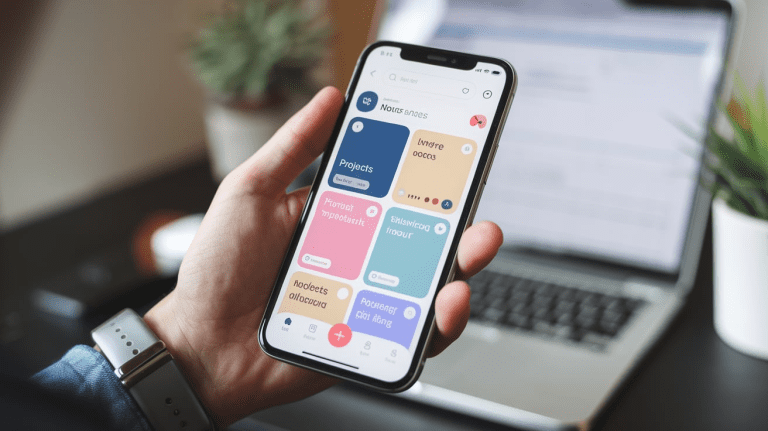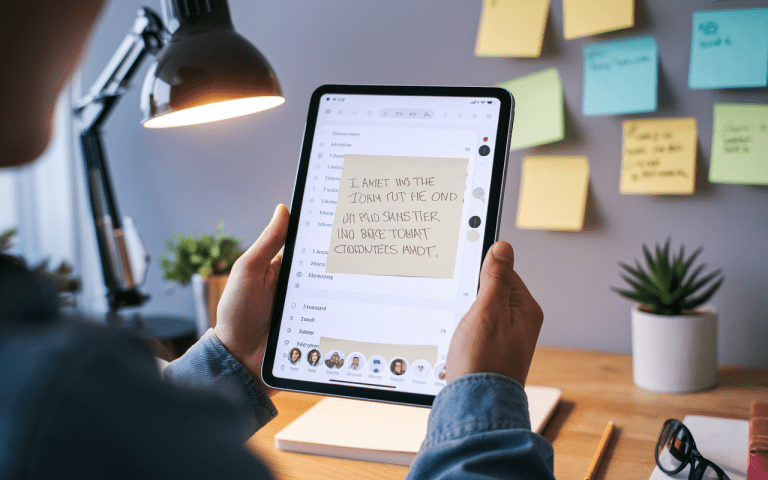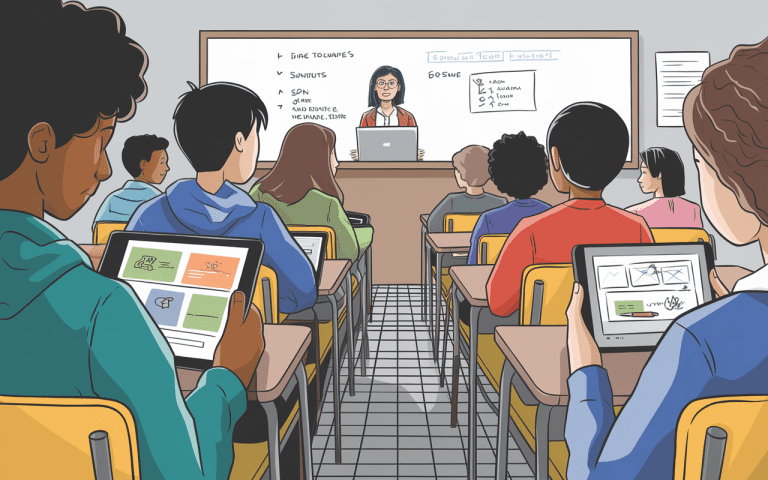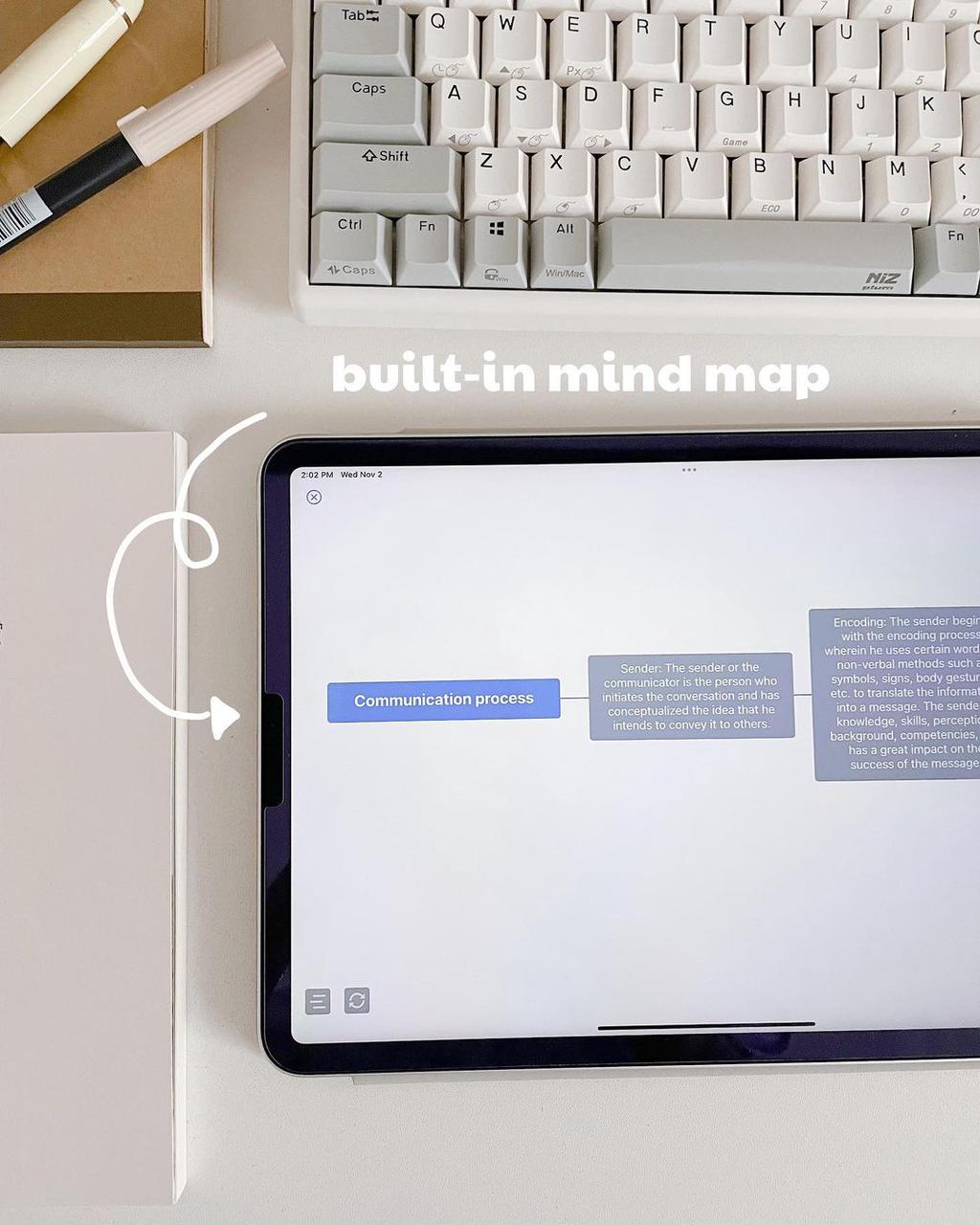How to Export Notes from Mac: Easy Steps to Save Data
Keeping your important notes organized is key. The Apple Notes app on your Mac makes it easy to export notes in different formats. This is great for backup notes Mac, share notes from Mac, or sync notes Mac in other apps. We’ll show you how to transfer notes from Mac.
If you want a better way to write and take notes after learning how to export notes from Mac, try Effie. It’s an notes application for Mac that works on different devices and uses smart tech to help you. Effie can make your note-taking much better. It has more cool features than just basic notes. This note in Mac app is made to really boost how you handle your ideas and writing. It’s not just for Macs – you can use it on other gadgets too. Effie can do even more. This Mac notes transfer app lets you move your notes to other devices without a fuss. Your notes stay the same on all your gadgets. It such a Mac notes backup. Effie also helps you sort out your ideas with picture maps.
Key Takeaways
- Learn how to easily export individual notes as PDF files from your Mac
- Discover how Effie simplifies syncing and organizing notes across platforms, including macOS
- Save your notes, share them, or back them up efficiently
- Leverage Effie’s AI-driven features for advanced note-taking and content creation
- Understand how Effie complements Apple Notes with mind mapping and AI-generated summaries
Introduction to Exporting Notes from Mac
Digital note-taking is more common than ever. The Notes app on Mac has become a key tool. It offers features like Quick Note and note linking. Sometimes, we need to export our notes for other uses.
It helps you in lots of ways. You might want to save your notes just in case something happens to your computer. Or maybe you need to share your notes with other people. It’s also great for keeping your stuff organized.
Why Export Notes from Mac?
There are good reasons to export your Mac notes:
- Backup and Archiving: Exporting notes regularly keeps your data safe. It protects your important info from loss or device failure.
- Cross-Platform Sharing: You can send your notes to anyone. It doesn’t matter what kind of computer or phone they use.
- Integration with Other Apps: If you save them as PDFs, lots of programs can open them.This makes your workflow smoother.
- Improved Organization: It helps you keep your notes in a good spot where you can find them quickly. Effie has a cool feature for making idea maps. These maps help you see how your thoughts fit together.
Overview of the Process
There are several ways to export notes from your Mac. You can export single notes as PDFs, share them with other apps, or use third-party tools for bulk exports. Each method has its own benefits and uses.
Effie provides similar functionality but enhances the experience with AI-powered assistance—perfect for summarizing, organizing, and transforming your notes into polished content.
Export Individual Notes as PDF Files
Exporting your notes from the Mac Notes app as PDF files is easy. It lets you share and save your important notes. You can share a note with colleagues or keep your notes’ layout and formatting.
- Click on the Notes app on your Mac.
- Select the note you want to export as a PDF file.
- Look at the top of your screen for the word “File”. Click on it.
- You’ll see a window pop up after you choose to save as PDF. This window lets you pick where to put your file on your Mac. You can choose any folder you want and give your file a name.
- Click on this “Save” button at the bottom of the window.
The PDF file keeps the note’s formatting, text, and other elements. This is great for sharing or saving your notes. It’s useful for export notes mac, save notes mac, or mac notes export for work or personal use.
Effie also supports exporting notes to PDF—giving you a flexible way to save and share content while maintaining its original formatting.
Share Notes with Other Apps
We’re excited to show you how to share your Mac notes with other apps. This makes your work more productive and helps you work together with others.
Open Notes in Pages
MacOS Sonoma now lets you open your notes in Pages. Just pick the note, click Share, and choose “Open in Pages.” This makes it easy to turn your notes into a professional document right from the Notes app.
With Effie, you can take this further by exporting notes to various formats, such as Markdown or plain text, and sharing them across multiple platforms.
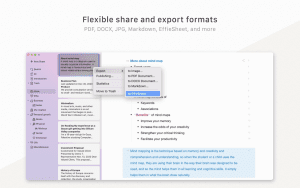
How to Export Notes from Mac
Keeping your Mac’s notes organized is key. But what if you need to share or backup your data? Exporting notes from your Mac can be a big help. It lets you move your thoughts and ideas to other devices or platforms. We’ll show you how to export notes from your Mac, so you never lose your important info.
Exporting Individual Notes as PDF Files
The Notes app makes it pretty simple. You can turn your notes into PDF files one at a time. Here’s a quick guide on what to do:
- Start by opening the Notes app.
- Find the note you want to export and select it.
- You’ll see the word “File” up there. Give it a click. A list will pop down. In this list, look for the words “Export as PDF”. Click on that.
- Choose a spot for your file. After you tell your Mac to make a PDF, it asks where to put it.
- Click “Save” to finish the export.
This method lets you export a single note as a PDF. It’s great for sharing or archiving your important info.
Exporting Multiple Notes
You might want to save lots of notes at once. The Notes app can’t do this by itself. But don’t worry, You can use a different app called Exporter to help. Here’s what you do:
- Download and install Exporter from the Mac App Store (it’s free).
- Open the Exporter app and click the downward-facing arrow icon.
- Choose the folder on your Mac where you want to export the notes.
- Click “Export Here” to save your notes in Markdown format.
- If you prefer HTML format, change the export format by clicking the “Format” menu.
Effie’s built-in exporting features save you time by enabling bulk exports directly from the app—no need for third-party tools.
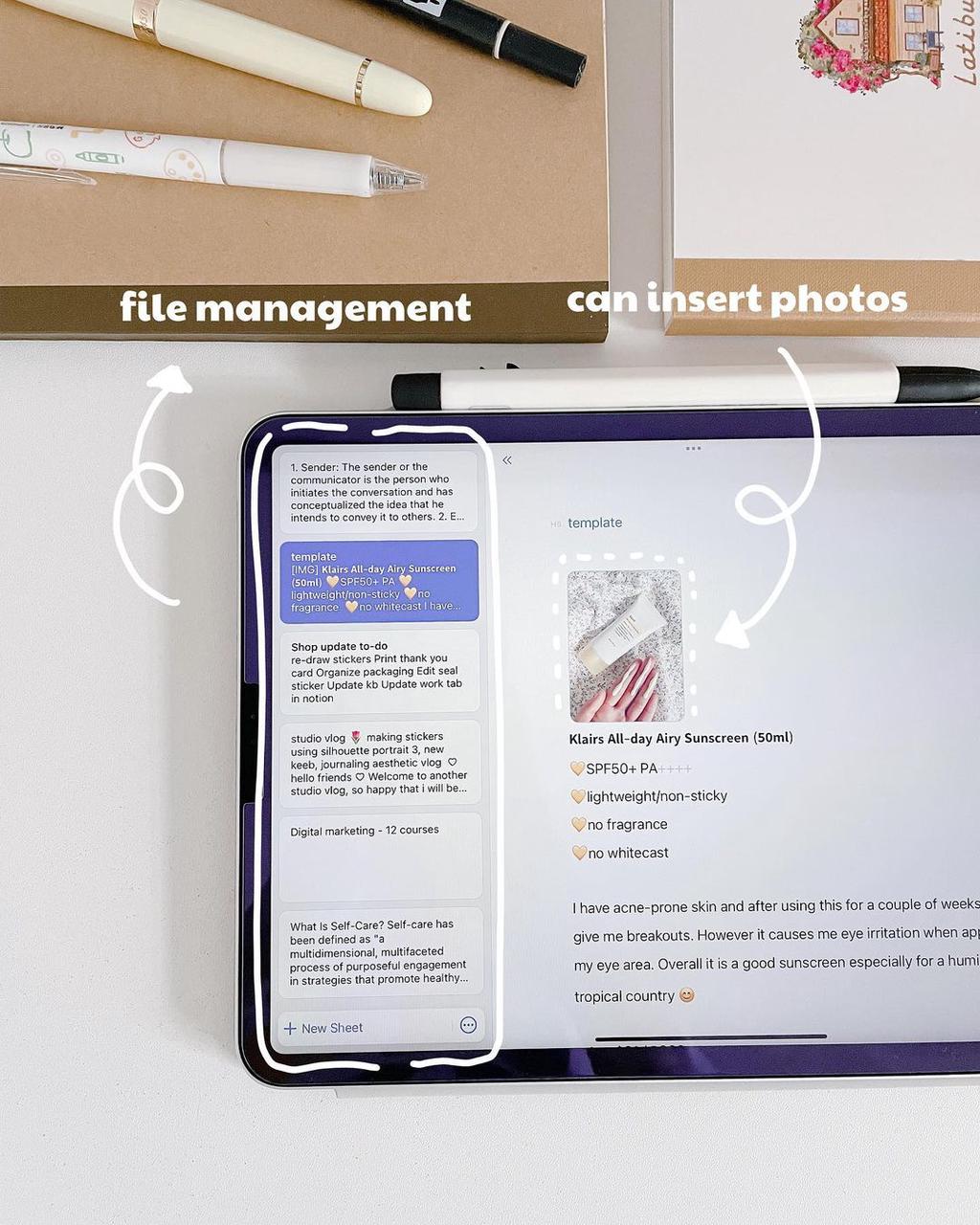
Conclusion
In this article, we’ve looked at how to export your notes from your Mac. This keeps your important info safe and easy to get to. We showed you how to save notes as PDFs, share them, or back up all your notes.
With Effie, you can take your note-taking to the next level—its AI-driven features and seamless cross-platform support allow you to sync, back up, and transfer notes easily across all devices.
It’s key to be able to export and manage your notes well. This keeps your Mac running smoothly and your data organized. By using the steps we shared, you can share and transfer your notes easily, whether with the Notes app or a third-party app.
Effie offers a more advanced note-taking and exporting solution, supporting Mac notes export, sync, and cross-platform backup—keeping your ideas organized and accessible wherever you are.
Source Links
- How to export notes from Mac individually and in bulk – https://macpaw.com/how-to/export-notes-mac
- How to Export/Import Notes from Mac [Step-by-Step Guide] – https://iboysoft.com/tips/how-to-export-notes-mac.html
- How to Export Apple Notes on an iPhone or Mac – https://www.howtogeek.com/how-to-export-apple-notes-on-iphone-ipad-mac/
- Sharing, Import, Export, and Printing – https://agenda.community/t/sharing-import-export-and-printing/56
- Introducing and recommending 4 ways to export Mac “Notes” – https://yama-mac.com/en/notes_export/
- Import, export, and print notes on Mac – https://support.apple.com/en-lamr/guide/notes/not201900c07/mac