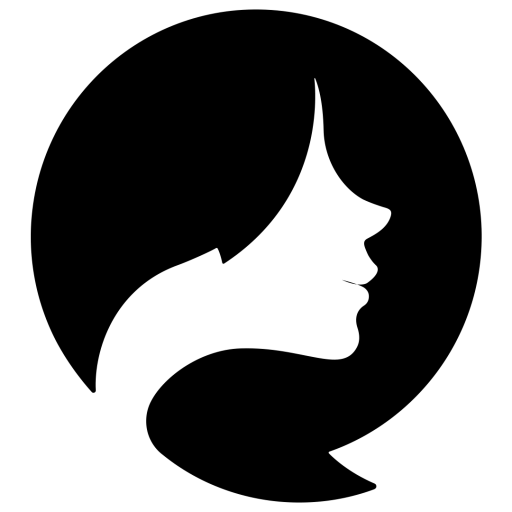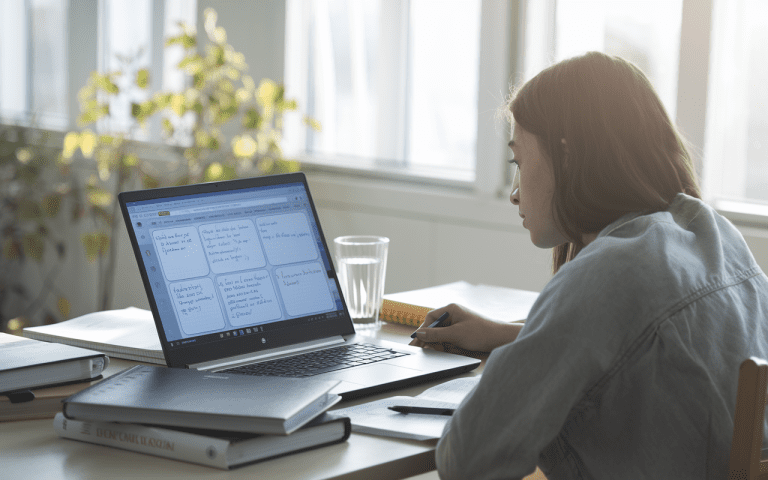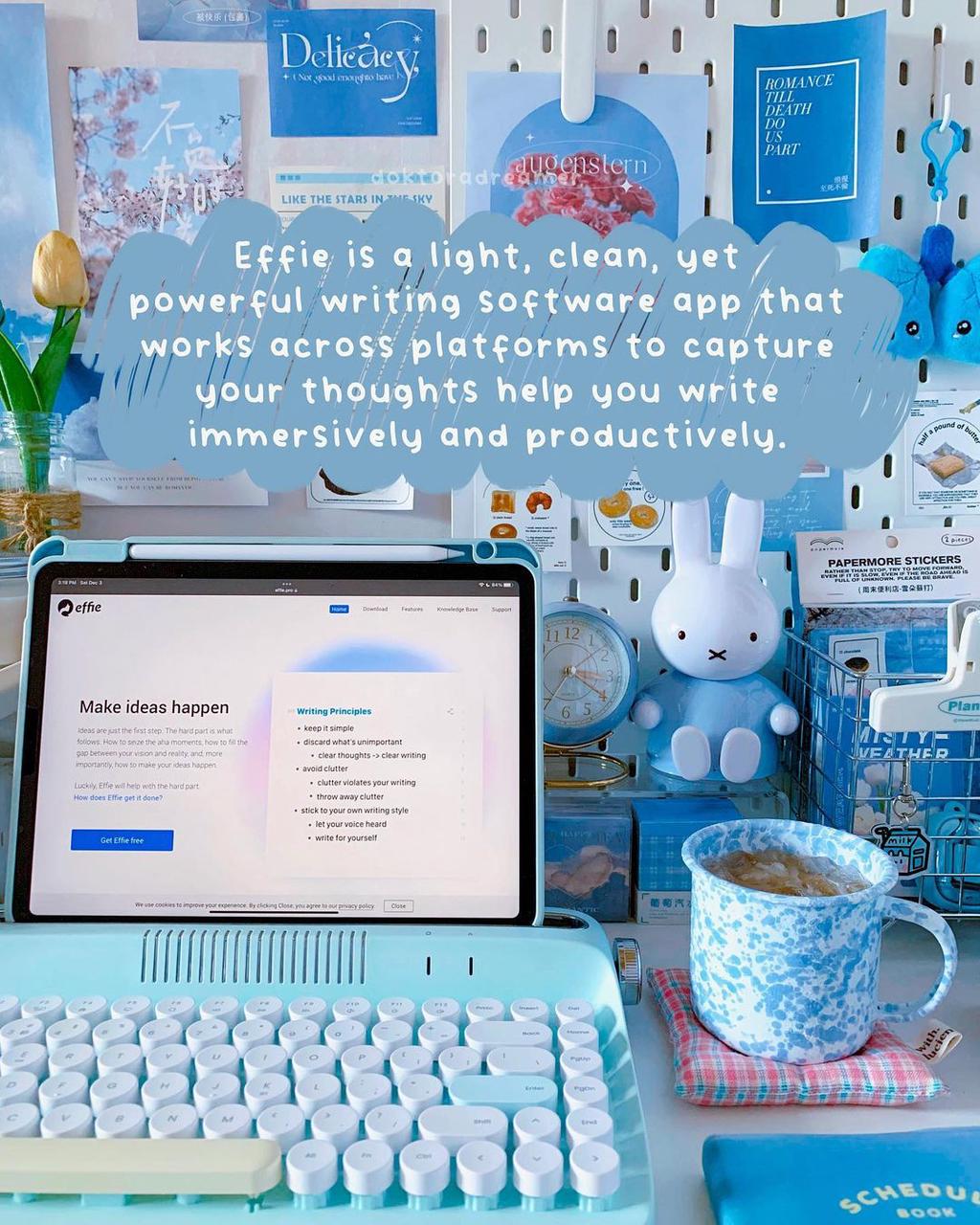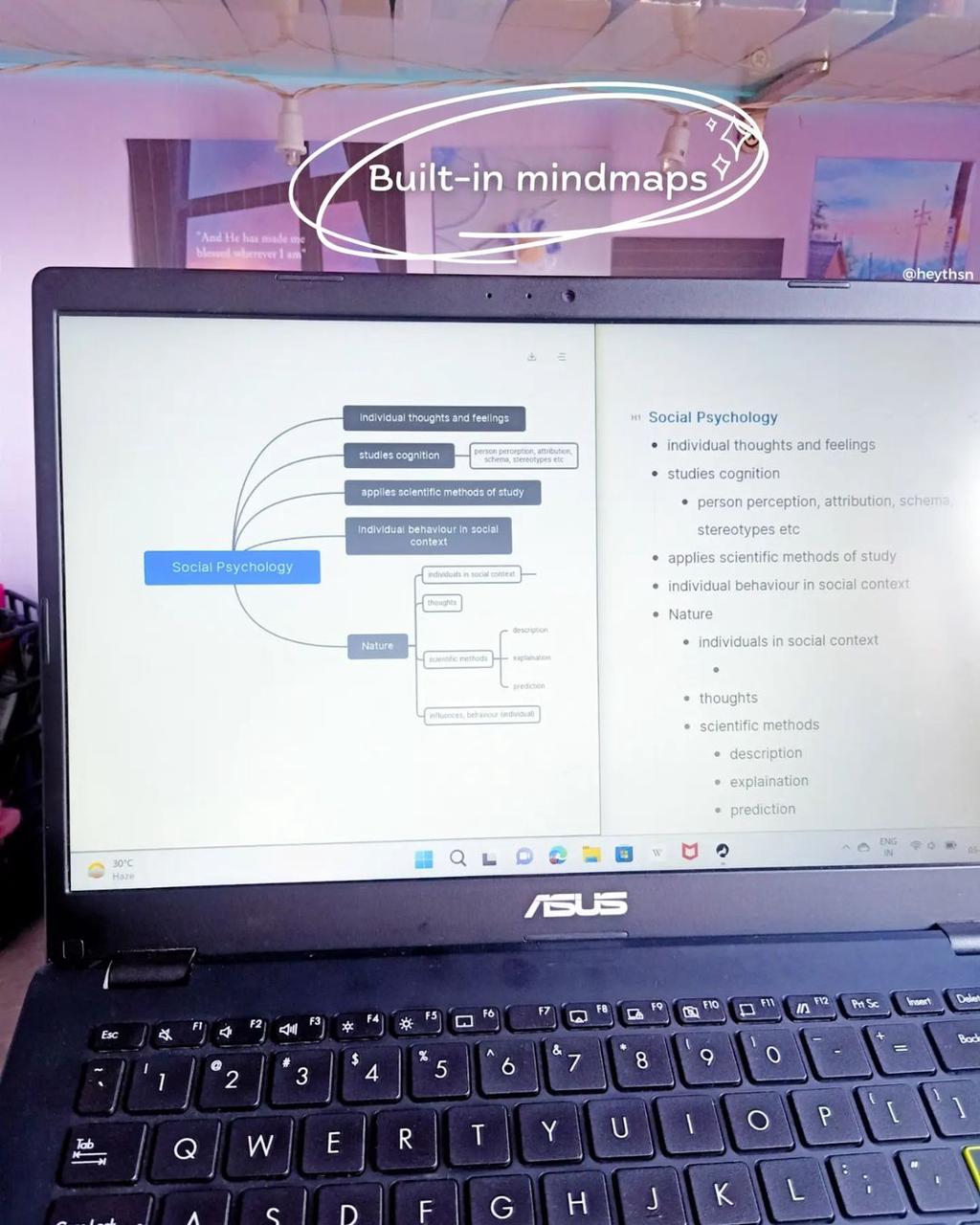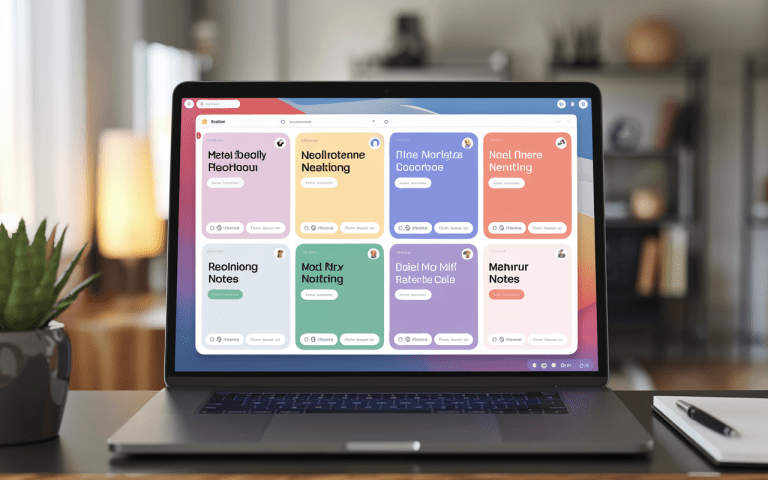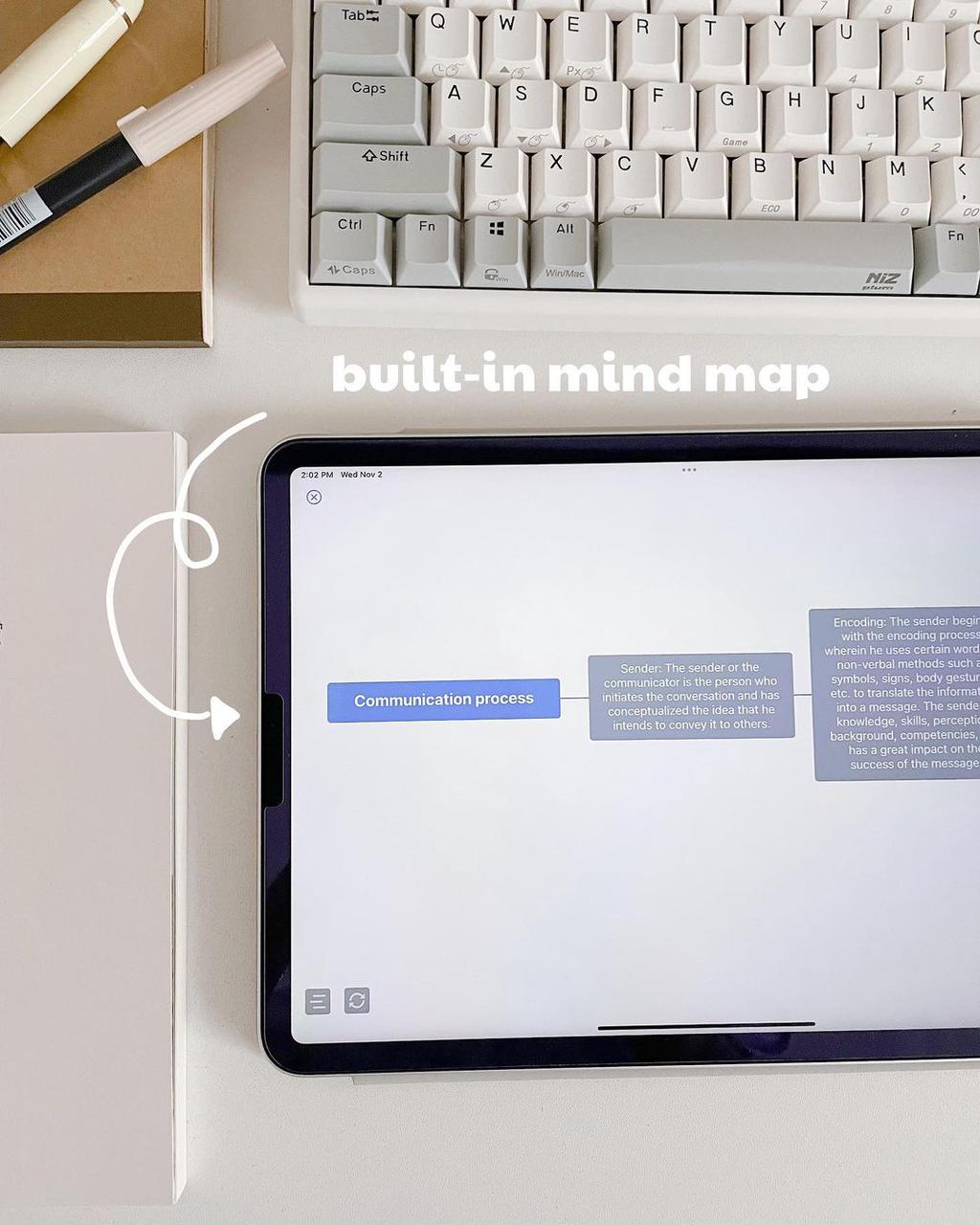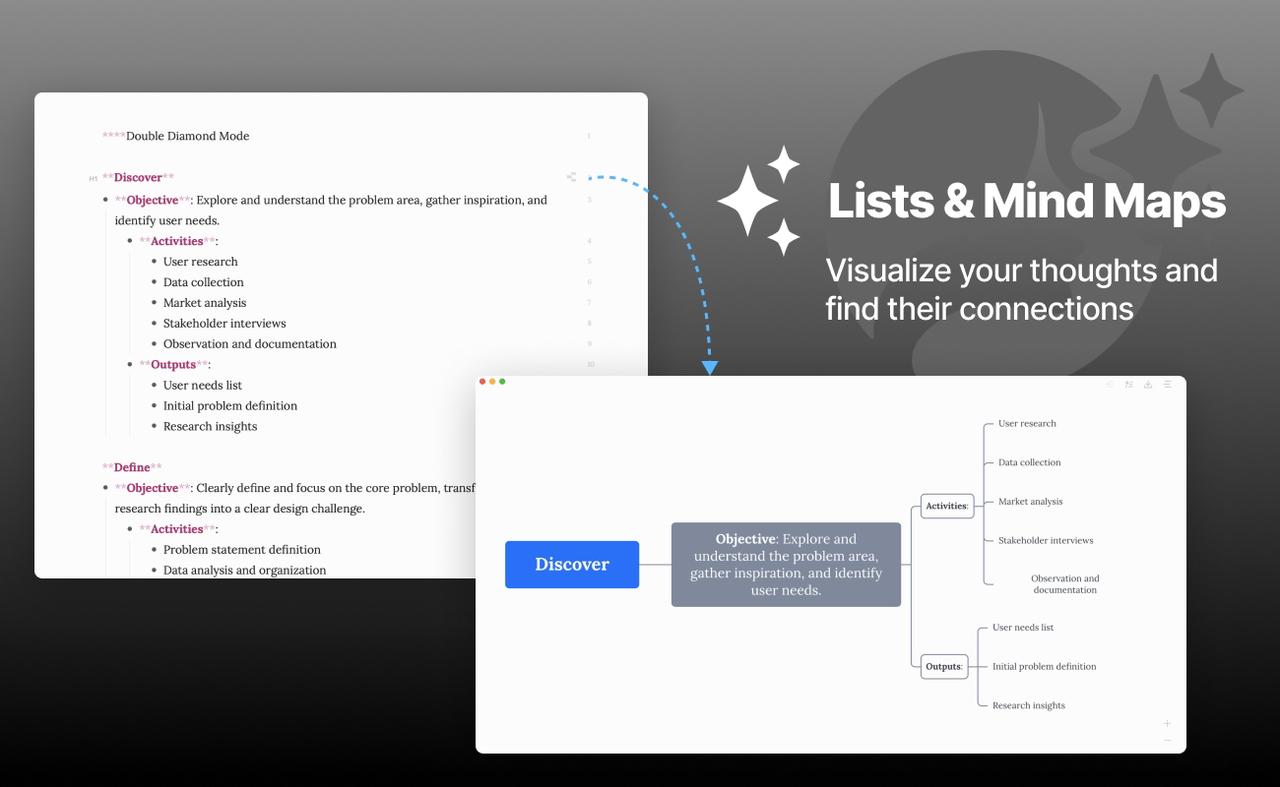How To Make a To Do List On Ipad: Quick Guide
As a working person with lots to do, I often feel swamped by jobs and due dates. One time, I felt really stressed about everything on my plate. That’s when I found the power of the task management apps ipad for to-do lists.
My iPad’s to-do lists have really boosted my work output. I can put in jobs, add deadlines, and let my coworkers see my lists. Let’s explore how to create and manage task lists on your iPad. You’ll discover how to make a to do list on ipad.
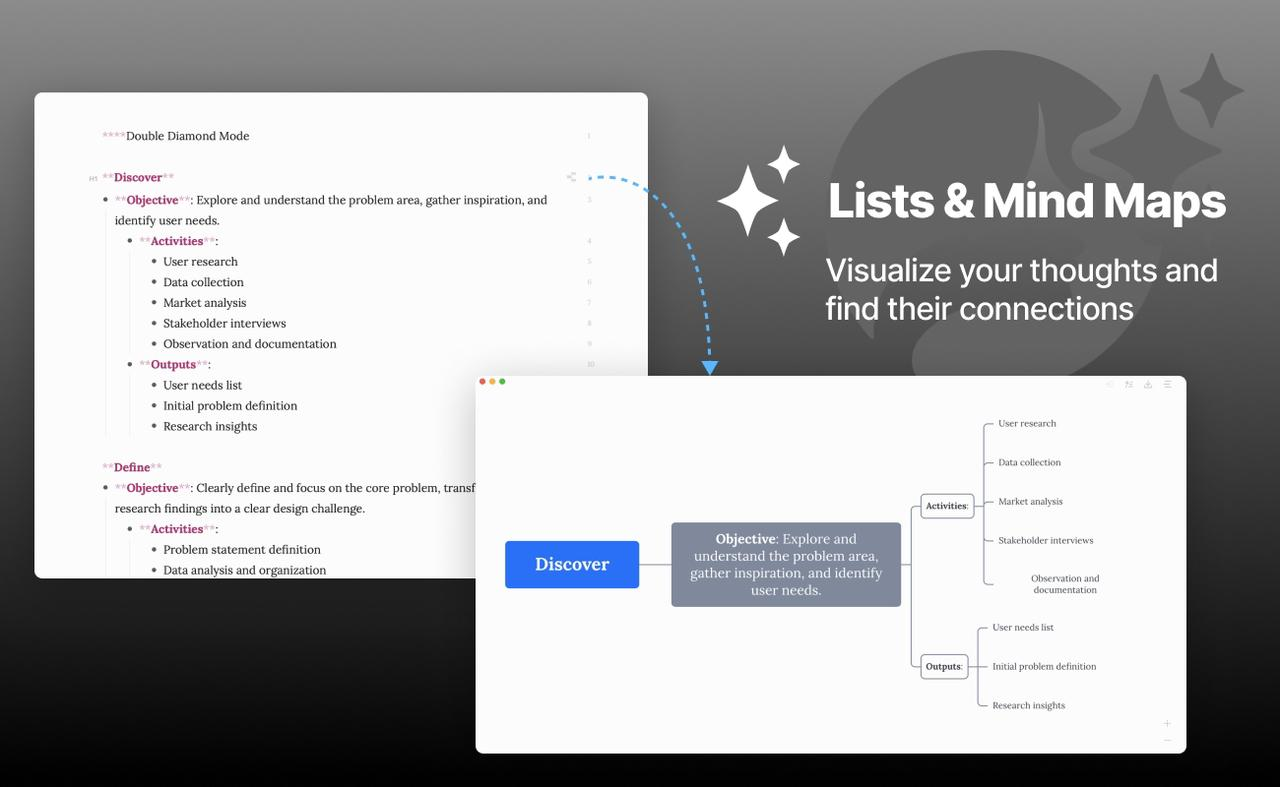
Key Takeaways
- As a notes app for ipad, Effie lets you quickly create and manage to-do lists.
- Effie lets you add jobs, pick deadlines, and rank what’s important.
- Using options like moving items, making sub-lists, and checking off done tasks helps you get more done.
- Working together on lists makes teamwork smoother and keeps everyone up to date.
- Leveraging the latest features and updates in the Reminders app can optimize your task management experience.
Getting Started with Effie on iPad
To start making to-do lists on your iPad, first check if your device has the latest iPadOS. This ensures you get all of Effie’s features. After updating, set up Effie to sync with iCloud or save notes locally.
Ensure Your iPad is Up-to-Date
Updating your iPad regularly keeps it working well. Apple updates iPadOS often, adding new features and fixing bugs. Staying updated means you’ll enjoy the best Effie experience.
Set Up Effie with iCloud or On-Device
The Effie app lets you sync your lists across Apple devices with iCloud. This keeps your data safe and accessible everywhere. Or, you can save lists only on your iPad, perfect for those who prefer local storage.
Choosing how you set up Effie is key. It helps you manage your to-do lists smoothly on your iPad.
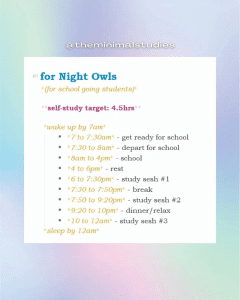
“The feature of refining handwriting automatically in real time to enhance legibility while maintaining the writer’s style is available when using Apple Pencil.”
Creating a To-Do List in Effie
Using Effie on iPad makes task lists simple. Plan your day, sort jobs, or list chores easily. Effie makes it simple to create and manage your lists.
To start, open Effie and tap the Compose button to make a new note. The first line becomes the title. Give it a name, like “My Weekly To-Do List.” Then, tap the Checklist button to add items.
- Press the Return key to add a new item. Mark items as done by tapping the circle next to them.
- For sub-tasks, tap and hold an item, then choose “Indent” to nest it.
- Drag and drop items to change their order.
Using Effie for your iPad to-do lists has a big advantage. Your lists sync across all Apple devices. Just sign in with the same Apple ID on your iPhone, iPad, and Mac.
Effie is a quick way to stay organized and on track. Its easy-to-use interface and strong features make it a key tool for boosting productivity and reaching goals.
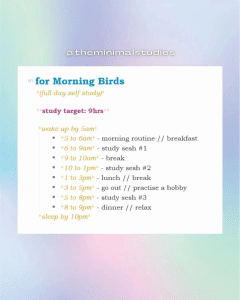
Organizing Your To-Do List
Managing tasks well is crucial for keeping up with your duties. The Effie app on your iPad has features to help you organize your tasks easily. Let’s see how you can use these tools to improve your productivity.
Reorder Items with Drag and Drop
The drag-and-drop feature in the Effie app makes moving tasks simple. Just press and hold on a task, then drag it to where you want it on your list. This way, you can quickly put your most important tasks.
Swipe to Indent Sub-Tasks
Effie also lets you create subtasks by swiping right on an item. This indents the subtask, making it easy to see the order of your tasks. It’s great for or breaking down big goals.
Automatically Move Completed Tasks
As you finish tasks, Effie moves them to the bottom. This keeps your focus on what’s left to do. It’s a way to celebrate your wins while keeping your tasks clear.
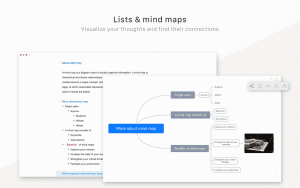
These apps help you handle jobs and get more done. Try Effie or look around to find what works for you.
how to make a to do list on ipad
Organize tasks ipad is easy. The iPad has Notes and other apps for lists. It’s easy to keep track of your tasks.
The Effie app lets you create unlimited to-do lists. You can pick from different styles and layouts. The latest update was released on March 31, 2024, adding more features.
For a more detailed to-do list, try third-party apps. Todoist, and Microsoft To-Do offer advanced features. These include task prioritization, reminders, and integration with other tools.
You can also use the Pages app to manage tasks. Pages recognizes when you’re making a list. It lets you customize your lists with various options.
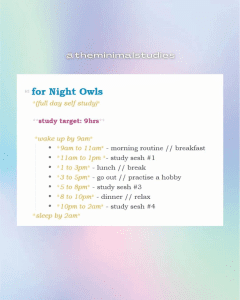
With Pages, you can save your list style for later use. This keeps your lists looking good. Just tap on a task to mark it as done.
Choosing how to make a to-do list on your iPad is flexible. Whether you use the Notes app or Pages, you’ll find a way that suits you. Your productivity will improve.
Sharing and Collaborating
Using the Effie app for your iPad to-do list has a great feature: sharing and collaborating. It’s perfect for team projects or household tasks. The tools in Effie help everyone stay in sync.
To share your iPad to-do list, open the note and tap Share. Choose “Collaborate” to invite people to view and edit. You can also share a link for others to join in. They need an Apple account and the Effie app in their iCloud settings.
Effie lets you @mention people, track changes, and set permissions. This is useful for team projects or family to-do lists. You can decide who can edit the list.
Whether you’re organizing tasks on your iPad, prioritizing your to-dos, or sharing your checklist maker iPad, Effie makes it easy. It helps you manage tasks and keep everyone informed.
| Feature | Description |
|---|---|
| Collaboration in Notes | Allow real-time editing by multiple participants |
| Sharing Notes and Folders | Participants can be invited to collaborate via invitation or shared link |
| Permission Settings | Control access levels, including editing, adding attachments, and creating subfolders |
| Participant Tracking | Changes made by each participant are tracked and highlighted |
| Mentions and Notifications | Use “@” plus a name to mention and notify a participant |
| Manage Shared Content | Owners can remove participants, adjust permissions, or stop sharing altogether |
Conclusion
We’ve shown how to create task lists on iPad. You can use Notes or other helpful apps. Now, you know how to organize and share your lists to boost your productivity.
IIt’s important to find what works best for you. Try out different to-do list apps for iPad to find your perfect match. Whether you like the Notes app or task management apps like Effie, the right system can change your game.
Try making your own list on iPad now. Rank tasks, split them up, and stay tidy. This helps you tackle each day and hit your targets. Happy task-managing!
FAQ
What is the best way to create a to-do list on my iPad?
Try Effie on iPad for great to-do lists. It syncs with iCloud and has a Checklist feature. With this, you can quickly list and sort your jobs. It’s simple to put in new things and keep them in order
Can I use other apps besides the Notes app to create a to-do list on my iPad?
The App Store has lots of choices for list-making. Try Effie, Todoist, or Microsoft To-Do for extra tools..
How do I organize my to-do list in the Effie app?
The Effie app has tools to organize your list. You can reorder tasks by dragging, create subtasks by swiping, and move done tasks to the bottom.
Can I share and collaborate on my to-do list with others using the Notes app?
you can share and work on to-do lists with others in the Effie app. Just open your list, tap Share, and choose “Collaborate” to invite others.
Are there any tips for making the most of my to-do list on the iPad?
your productivity, set up Effie to sync with iCloud. Use subtasks and priority levels. Also, try different apps to find the best one for you.
Source Links
- The 6 best to-do list apps for iPhone | Zapier – https://zapier.com/blog/best-iphone-ipad-to-do-list-apps/
- Edit and organize a list in Reminders on iPad – https://support.apple.com/en-me/guide/ipad/ipadaeb26d92/ipados
- Trying to find the perfect Todo list app – https://colinwren.medium.com/trying-to-find-the-perfect-todo-list-app-ccbe0ca46070
- Add drawings and handwriting in Notes on iPad – https://support.apple.com/en-lamr/guide/ipad/ipada87a6078/ipados
- Here’s How to Use Checklists in the Apple Notes App – https://www.makeuseof.com/how-to-use-checklists-apple-notes-app-iphone/
- The Best To-Do List App – https://www.nytimes.com/wirecutter/reviews/best-to-do-list-app/
- How to Create a to Do List in iPhone Notes: 10 Steps – https://www.wikihow.com/Create-a-to-Do-List-in-iPhone-Notes
- Use Notes on your iPhone, iPad, and iPod touch – Apple Support – https://support.apple.com/en-us/118442
- Todoist: To Do List & Calendar – https://apps.apple.com/us/app/todoist-to-do-list-calendar/id572688855