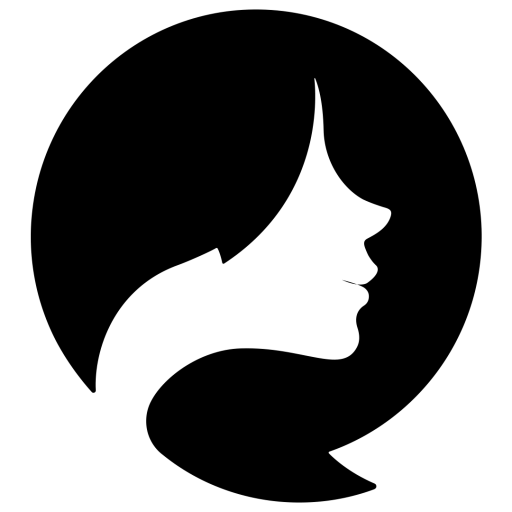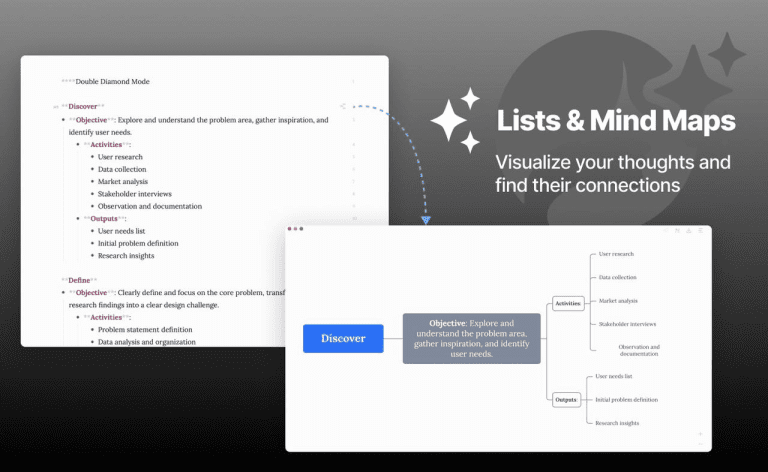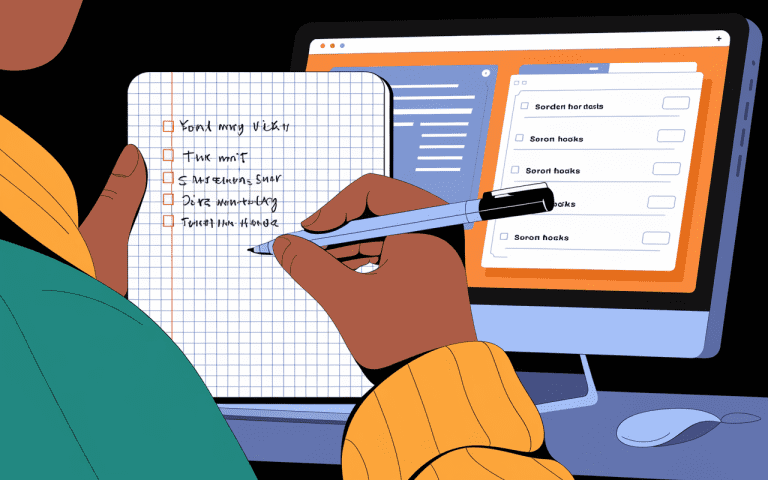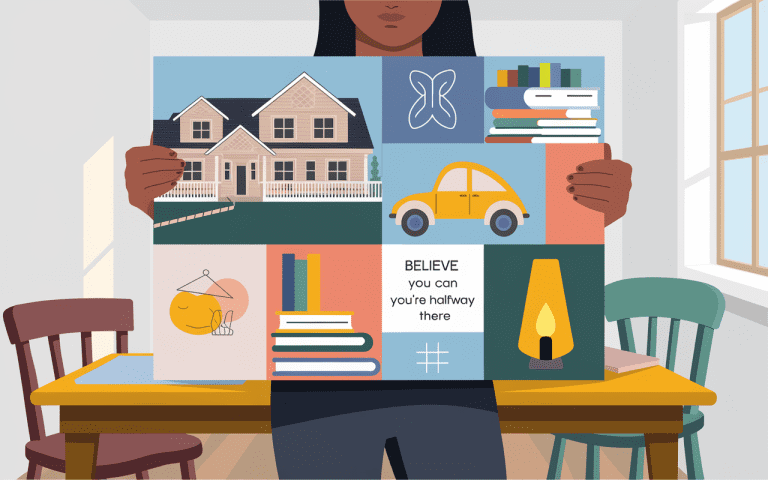How to Make a To Do List on Iphone: Quick & Easy Steps
Did you know how to make a to do list on iphone in the Effie app? This shows how powerful and flexible this app is.It can turn your iPhone into a top-notch task manager. Make your iPhone a great task helper. Learn to make a to-do list on iPhone using Effie. Easy steps here:
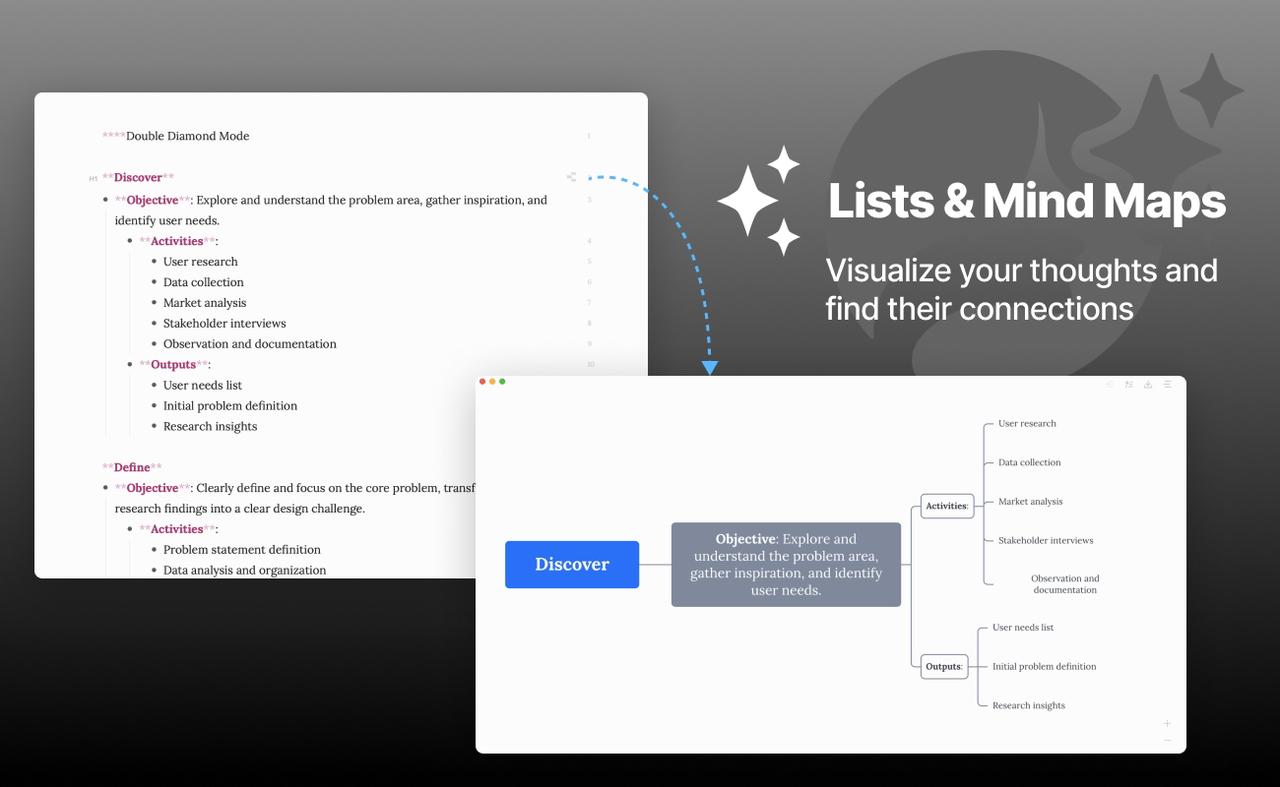
Key Takeaways
- Effie’s checklist feature lets you create and manage your to-do list right on your iPhone.
- The first line of your note becomes the title, helping you stay organized.
- Share your iPhone to-do list in Effie with others. Use the Share button to team up on tasks easily.
- Checking off items doesn’t delete them. You’ll need to manually remove completed tasks.
- Sharing your to-do list can get friends and family to help you out.
Getting Started with Effie
The Effie app on your iPhone is great for making and organizing to-do lists. Make sure your iPhone has the latest iOS. This gives you the newest features and tools.
Ensuring Your Device is Up-to-Date
Before using the Effie app, check if your iPhone has the latest iOS.Get new stuff and fixes. Update your iPhone. Go to Settings, pick General, then Software Update.
Setting Up Effie with iCloud
Connecting Effie to your iCloud account is a good idea. It lets you sync your to-do lists across all Apple devices. This means you can access your lists from anywhere, keeping your tasks organized.
To set up iCloud, open the Settings app. Tap on your Apple ID at the top, then “iCloud.” Turn on the Effie option to start syncing your notes and lists with iCloud.
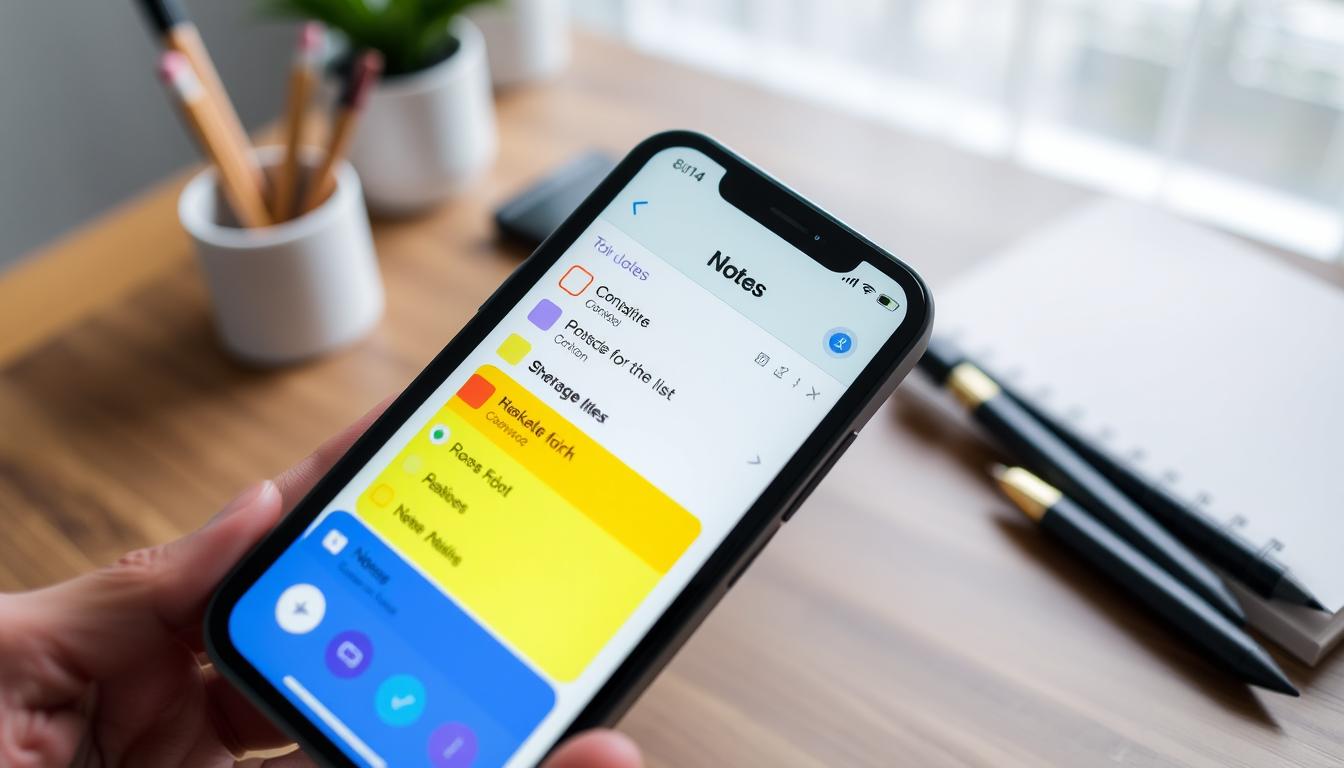
“Using Effie for my iPhone to-do lists on all my Apple stuff really helps me get more done. With iCloud, I can check my tasks anywhere.”
Update your iPhone and link Effie to iCloud. Now you’re set. Let’s make a new list in Effie. See how Effie transforms your note-taking experience. Try Effie for free today.
Creating a New Checklist
The Effie app on your iPhone is more than just for notes. It lets you make checklists to stay organized and work better. It’s great for planning trips, managing homes, or working on projects.
To start a new checklist, open the app and tap Compose to begin a note. Add a title and tap Checklist. Each Return key press adds a new item. To finish a task, tap the empty circle next to it.
The Effie app has cool advanced features for checklists. You can add reminders, attachments, and even audio notes to items. You can also make folders to organize your checklists.
Sharing your checklists is another great feature. It’s perfect for team projects or family tasks. You can assign tasks and see who’s doing what.
| Feature | Description |
|---|---|
| Checklist Creation | Easily create checklists in Effie by tapping the Compose button and then the Checklist button. |
| Marking Items Complete | Tap the empty circle next to an item to mark it as complete, which will turn the circle yellow with a tick mark. |
| Organizing Checklists | Create folders within the Effie app to categorize and organize your checklists for better management. |
| Sharing Checklists | Share your checklists with others via iMessage, email, or other sharing methods for collaboration. |
| Advanced Features | Add reminders, attachments, and audio notes to specific checklist items for enhanced task management. |
Using the create checklist Effie feature can really help. It’s great for making a to-do list template on iPhone or a checklist for any project. It can change how you manage tasks every day.
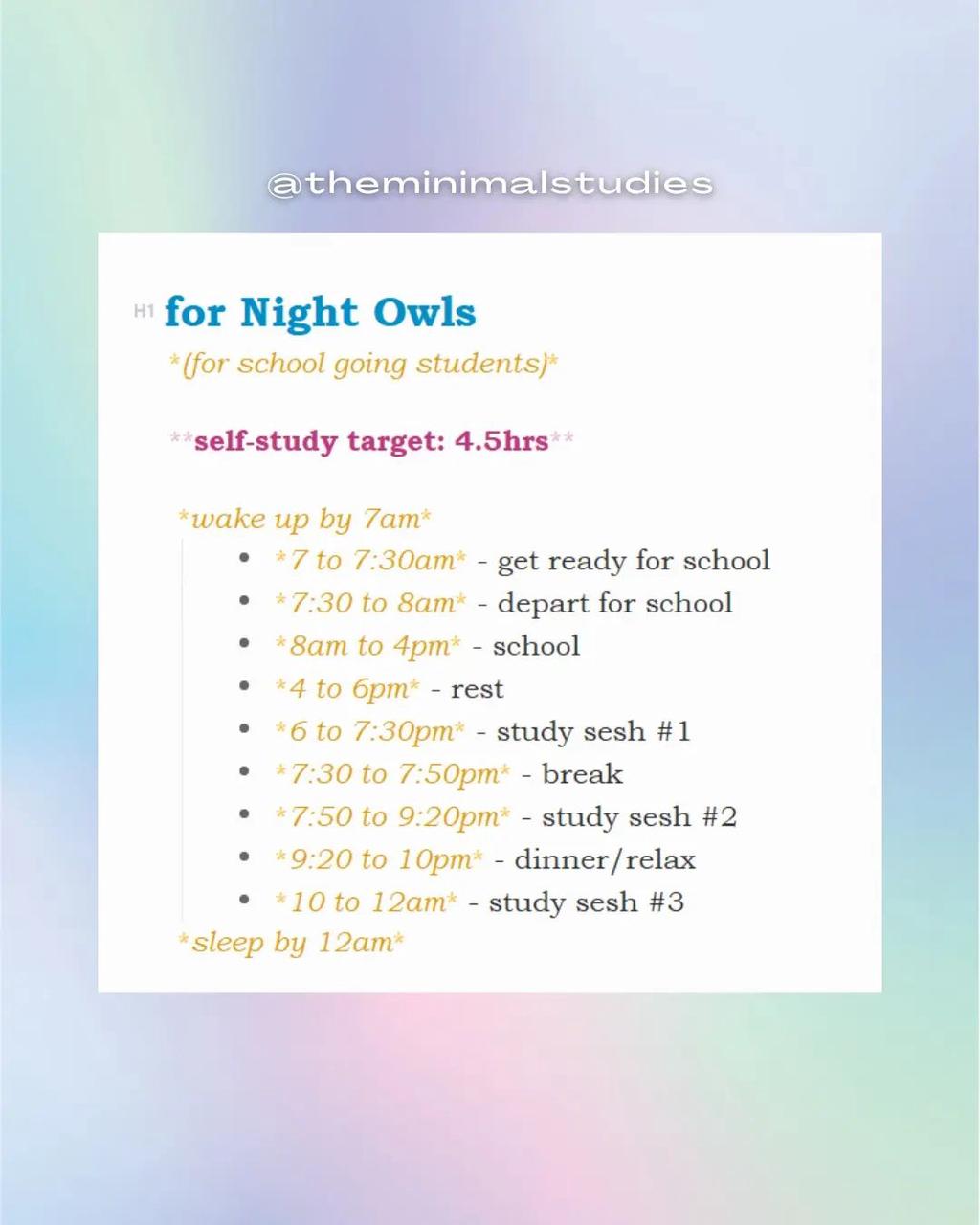
how to make a to do list on iphone
Making iPhone to-do lists is quick with Effie. Put tasks, important stuff, and reminders all together. It helps workers, students with homework, or anyone wanting to get more done.
To start, open Effie and tap “New Note.” Then, write down your tasks and things you need to do. But the coolest part is when you tap the “Checklist” icon. It turns your note into a to-do list with checkboxes to mark things off as done.
- Tap the “Compose” button to create a new note.
- Tap the “Checklist” icon to convert your note into a to-do list.
- Start adding tasks by typing them into the checkboxes.
- Tap the empty circles to check off completed items.
- Use different ways to sort your list in Effie. Try bullets, numbers, or add pictures and drawings to make it clear.
Effie works great with iCloud.Your Effie to-do list works on all Apple stuff. Use it at work, outside, or on your iPhone and iPad. Your tasks are always there. Try this cool way to make iPhone to-do lists. Effie app helps you stay neat, sharp, and ready for whatever happens.
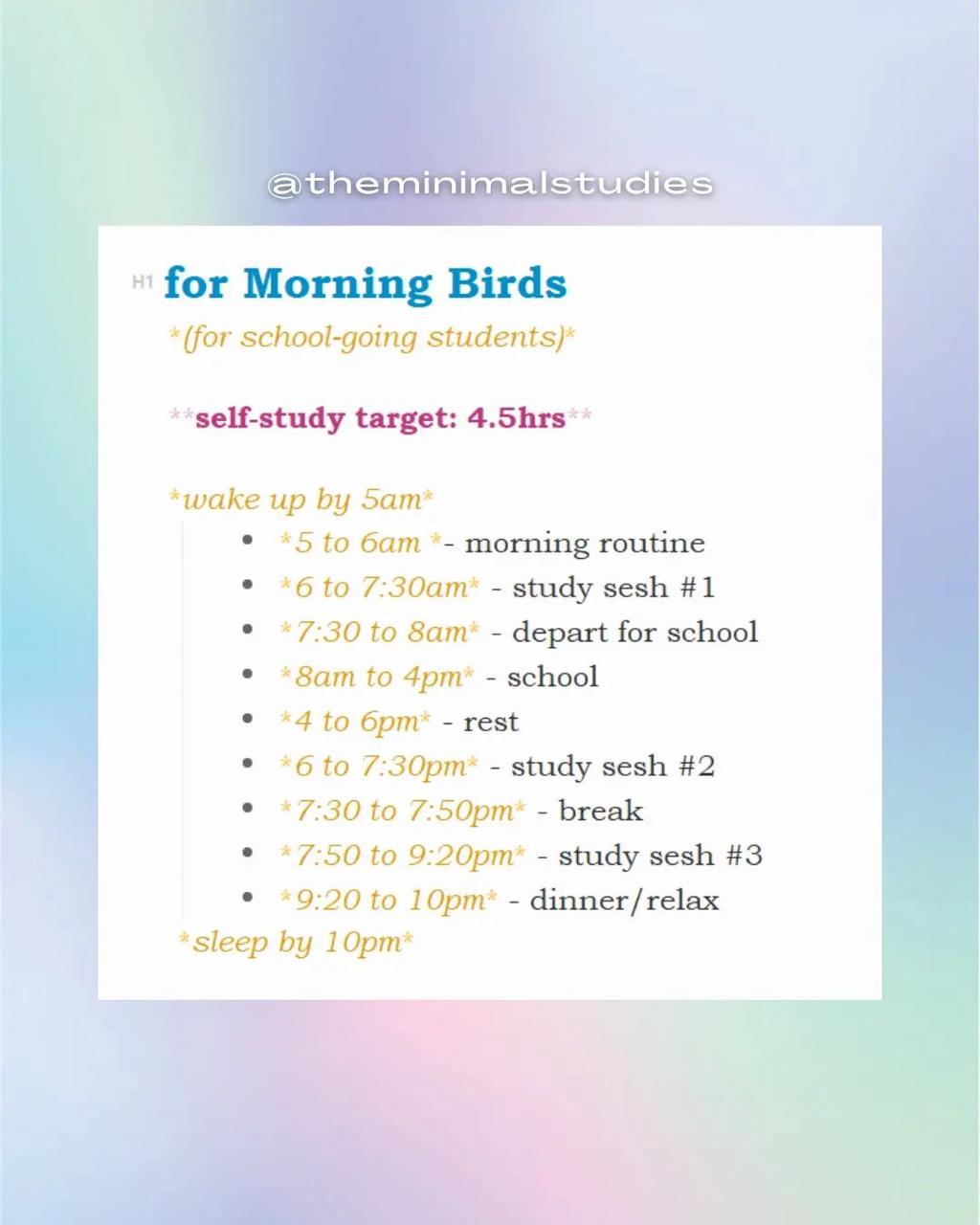
Collaborating on Lists
The Effie app on your iPhone lets you create personal to-do lists and collaborate with others. This is great for work, family tasks, or keeping friends in sync. It boosts productivity and teamwork. on your iPhone lets you create personal to-do lists and collaborate with others. This is great for work, family tasks, or keeping friends in sync. It boosts productivity and teamwork.
Sharing Your List
Sharing your to-do list is easy in Effie. Just tap the Share button and pick how to send it. You can email it, message it, or use AirDrop. Your team can then view, edit, and mark tasks as done.
Studies reveal we all have about 150 unfinished tasks in our heads. Sharing your list helps you stay organized and accountable. It also leverages your team’s collective power. It’s a simple yet effective way to share to do list iphone and collaborate on iphone to do list with important people.
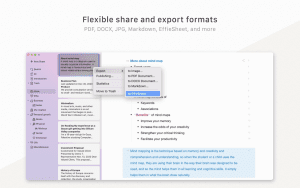
“Collaboration is the essence of life. The couple who works together to build a house becomes closer than the couple who just lives in it.” – Jonathan Locked
Conclusion
Creating a to-do list on your iPhone is now easier than ever. Effie has powerful checklist features.By following this guide, you can set up a personalized iPhone to-do list quickly.
This helps you stay on top of your tasks and improve your iPhone productivity. Effie app helps order your day, handle jobs, or work with friends. It makes iPhone to-do lists easy and quick to manage.
This article showed how to create and customize your iPhone to-do list. You can set reminders and share lists with others. This makes getting things done on your iOS device seamless.
By using the organize tasks iPhone features, you can make your workflow smoother. This ensures no task is forgotten.
As you improve your iPhone to-do list, remember to personalize and experiment.Pick a way to work that fits you. Good tools help do tasks better. This makes reaching goals easier and surer on your iPhone.
FAQ
How to make a to-do list on iPhone?
Open the Effie app on your iPhone. Tap the Compose button. Then, tap the Checklist button. Start adding tasks to your checklist.
Can I sync my to-do list across my Apple devices?
Yes,Your list goes on iPhone, iPad, and Mac. Just link Effie app to iCloud.
How do I mark tasks as complete on my iPhone to-do list?
To mark a task as complete, tap the empty circle next to it. The circle will fill up, showing the task is done.
Can I share my to-do list with others?
Yes, you can share your iPhone to-do list. In Effie app, hit Share. Pick how to send it, like email or text.
What are the benefits of using the Effie app to manage my to-do list?
The Effie app on iPhone is simple and efficient for managing your to-do list. It lets you organize tasks, mark them as complete, and even work with others. All from your iPhone.
Source Links
- How to Create a to Do List in iPhone Notes: 10 Steps – https://www.wikihow.com/Create-a-to-Do-List-in-iPhone-Notes
- The 6 best to-do list apps for iPhone | Zapier – https://zapier.com/blog/best-iphone-ipad-to-do-list-apps/
- What’s the best simple list app for iPhone? – 9to5Mac – https://9to5mac.com/2019/02/03/best-list-app-for-iphone/
- Agenda as a to do list – https://agenda.community/t/agenda-as-a-to-do-list/34143
- 7 Steps to Create Powerful Daily Checklists on Your iPhone [2024] 🗓️ – Daily Checklist – https://www.dailychecklist.org/how-do-i-make-a-daily-checklist-on-my-iphone/