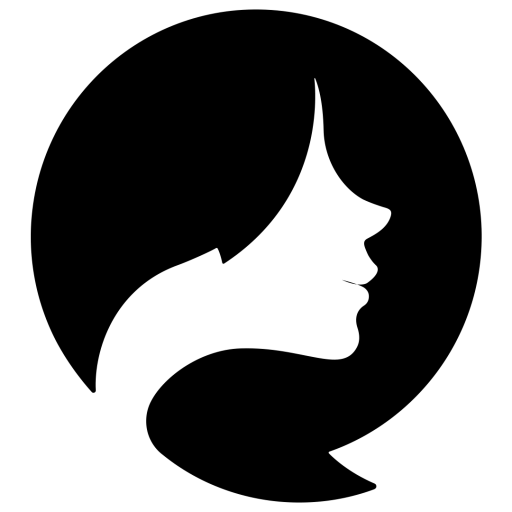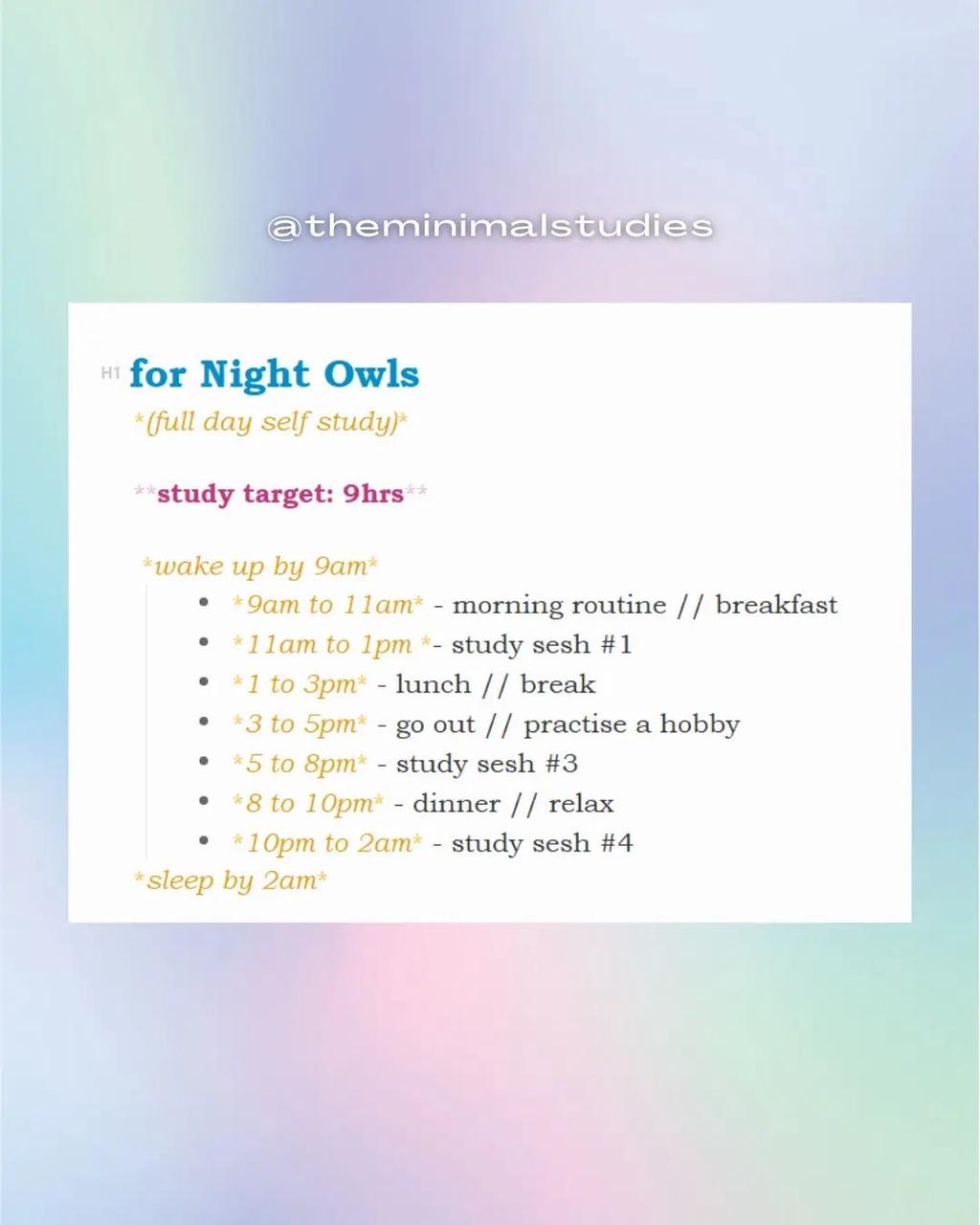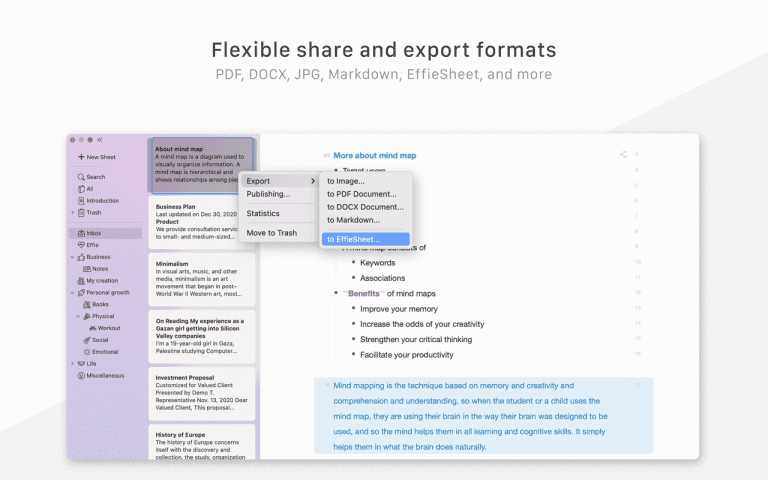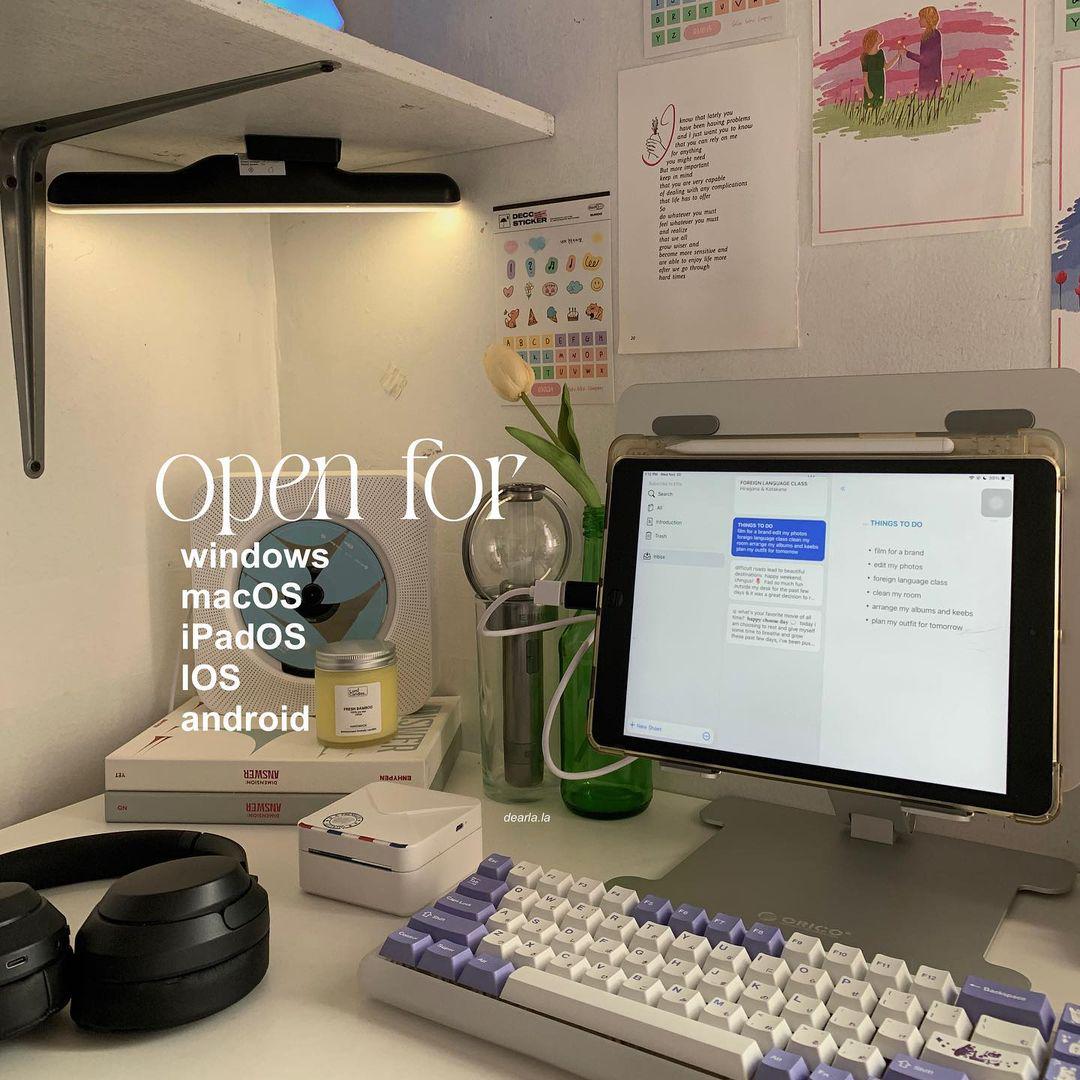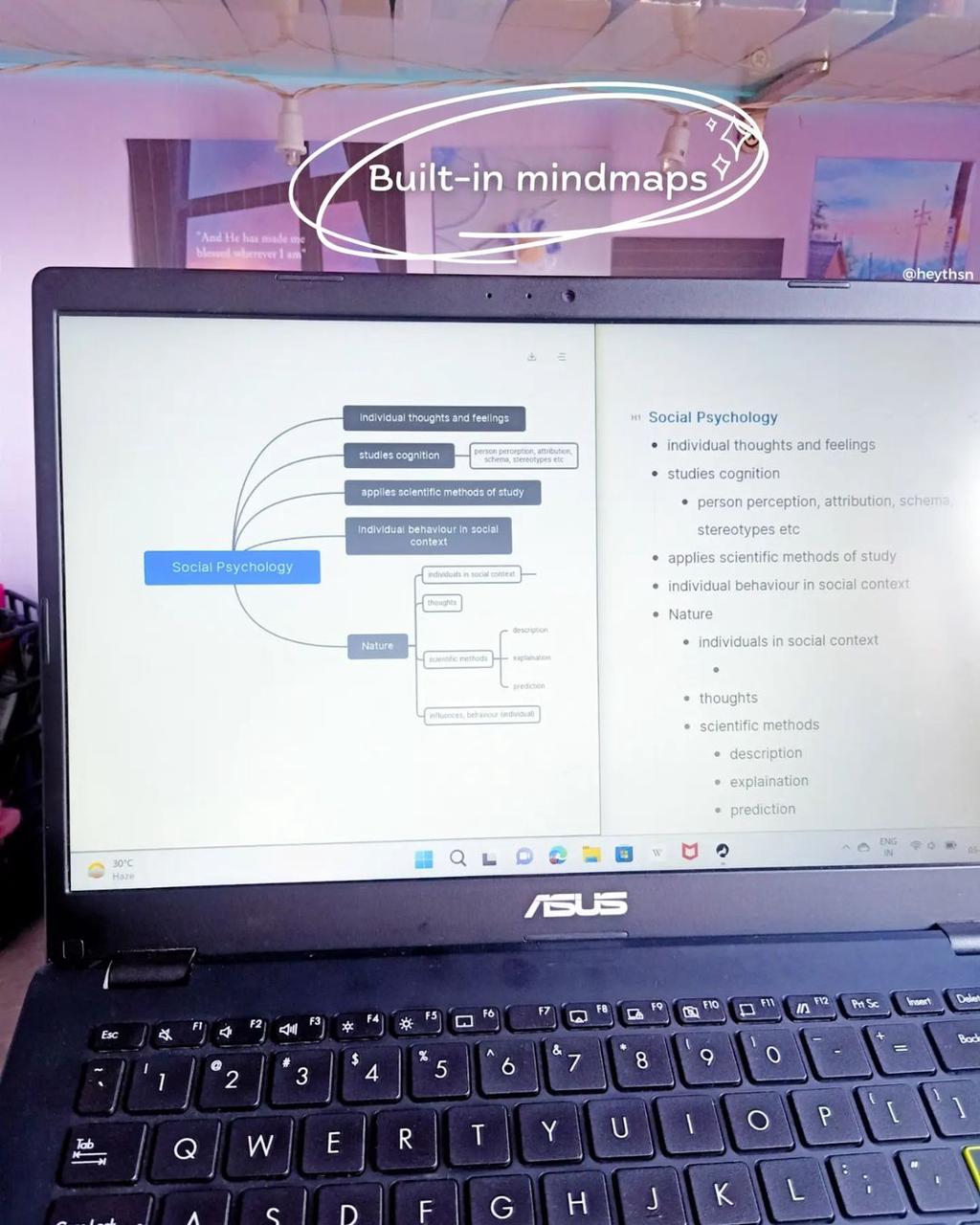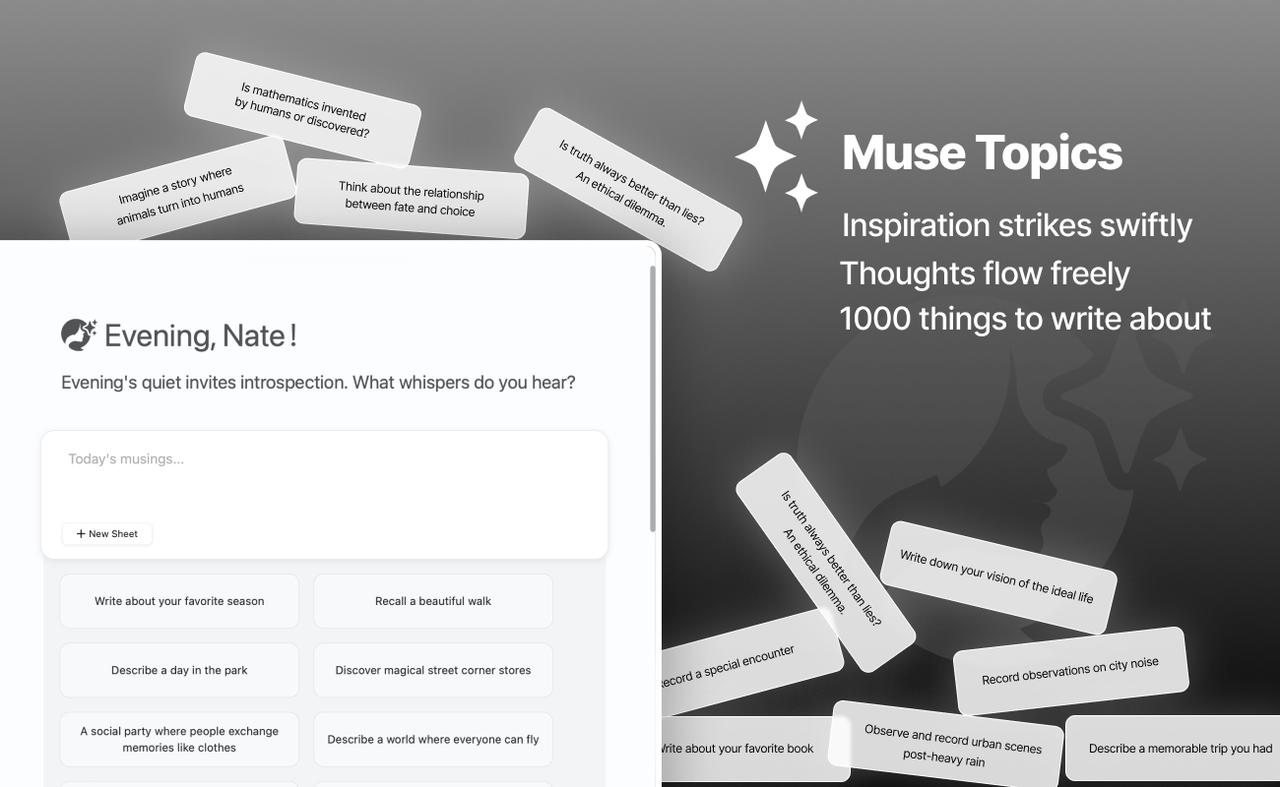How To Make a To Do List On Notes: Easy Guide
Struggling to keep your daily tasks organized? Make a quick checklist to keep things in order. I’ll show you how to make a to do list on notes.
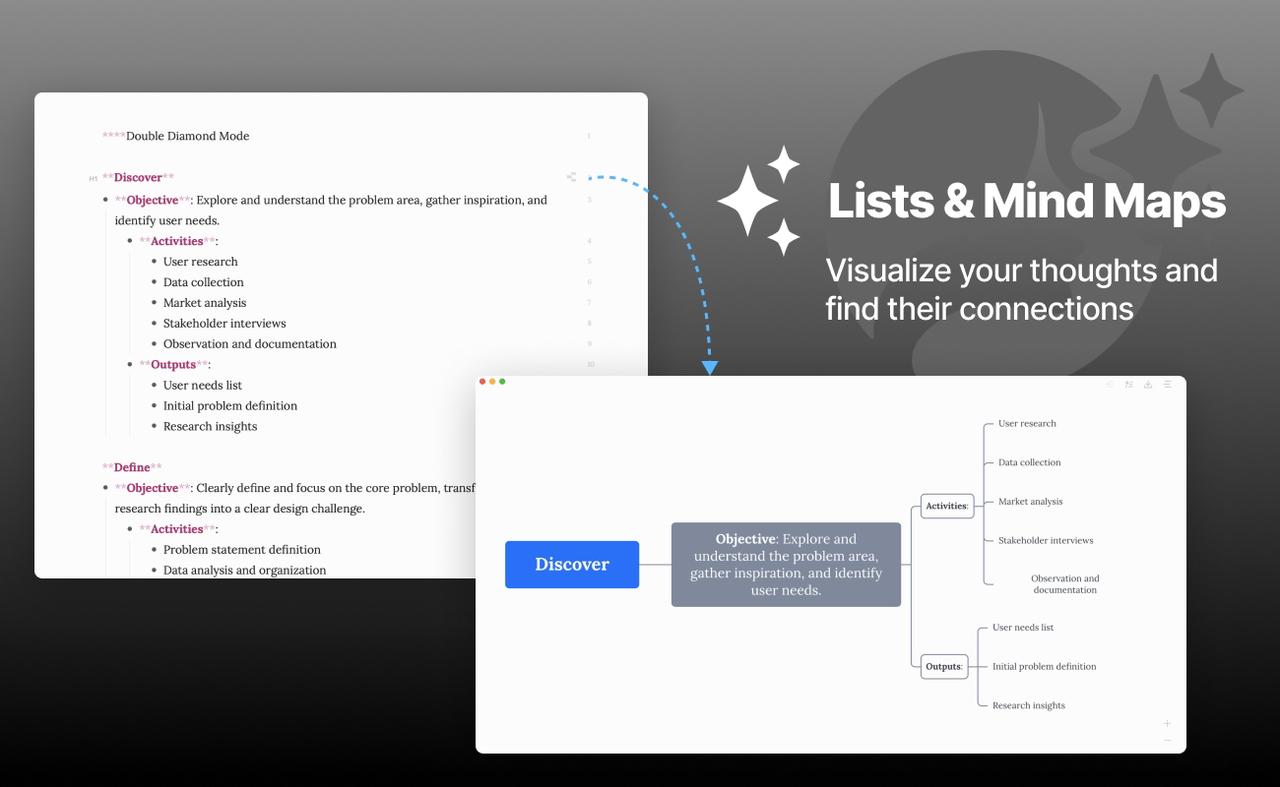
Key Takeaways
- Effie supports checklist creation for easy task management.
- Upgrade your Effie app to access the full range of list-making features.
- Tap the “New Note” button to start building your to-do list, and use the checkmark button to enable checklist mode.
- Customize your list with titles, sections, and the ability to check off completed tasks.
- Easily share your to-do list with others for collaborative task-tracking.
Upgrade Your Effie App
Get the most out of Effie by ensuring you’re using the latest version. Effie adds new features with each update. This helps you organize your day better and more accurately.
Ensuring you have the latest version
o use Effie’s new features, update your app regularly. This lets you access all the tools to boost your productivity. Simply go to the app store and download the newest version of Effie.
Accessing the upgraded Effie features
After updating, you can see Effie’s new abilities. You can make detailed checklists, sketches, and link content from other apps. New Effie sorts your day, ranks jobs, and makes phone notes better.
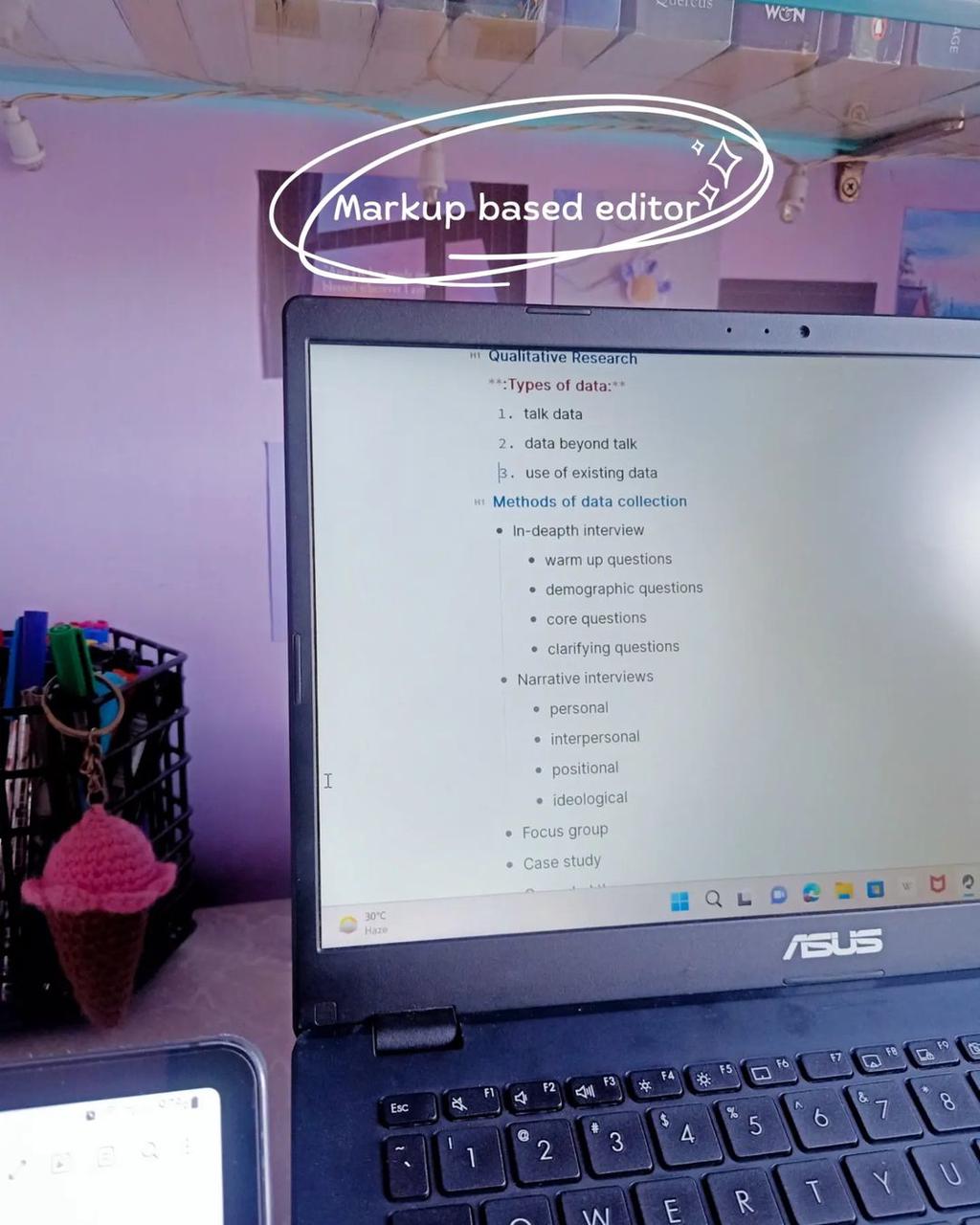
“The upgraded Notes app has completely transformed the way I manage my to-do lists and daily tasks. It’s a game-changer for my productivity!”
So, don’t wait to upgrade. Unlock Effie’s full potential for better task management and mobile note-taking.
Create a New Note
Starting your to-do list in Effie is exciting. It’s where the real work begins! Open the Effie app on your device. Hit the New Note button (paper icon) to begin. You’ll get an empty page to list your tasks.
Tapping the “New Note” Button
It’s easy to begin. Tapping the Compose button creates a new note for you. This note is where you’ll list your tasks and plan your day. You can also give it a title to help you find it easily.
Now, you’re set to make your note a task list. You’re about to boost your productivity!
Enable Checklist Mode
Creating to-do lists and organizing your day is now easier with Effie. The ability to enable Checklist mode is very useful. It lets you build and manage checklists right in the app.
Finding and Tapping the Checkmark Button
To start, open Effie and make a new note. Look for the checkmark icon at the bottom of the screen. This is how you enter Checklist mode. Just tap the checkmark, and your note will turn into a checklist you can customize.
- Look for the tick icon to quickly change from normal notes to a task list.
- Hitting enter creates a fresh line for your next task. This lets you quickly write down all your tasks.
- Tap the empty circle next to an item to mark it as done.Completing jobs makes you feel good about your progress.
Effie’s Checklist helps sort your day, rank jobs, and handle notes while out and about. With just a few taps, you can turn your notes into structured checklists. This helps you stay focused and productive.
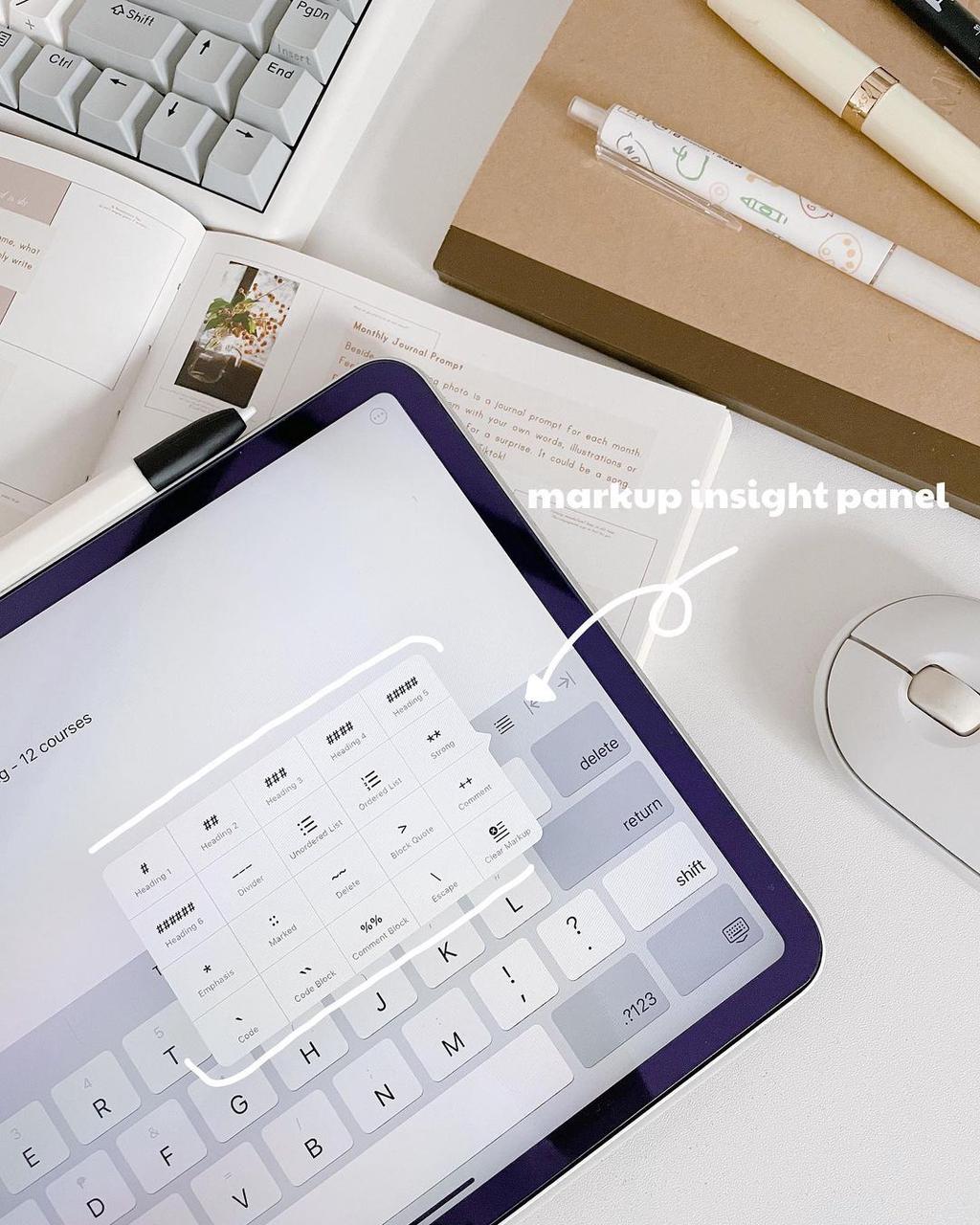
Making a to do list is easy with Effie’s Checklist tool. It works for shopping, travel plans, or work tasks. Effie keeps things simple and user-friendly. Take advantage of this Effie tutorial and easily manage your day-to-day organization.
Add List Items
Making a to-do list in Effie is easy. Open a new note or pick one you already have. Then, tap the checklist button to start your list.
Typing the First Task
Begin by typing the first task on your list. Effie lets you add tasks easily. Just press the return key to make a new bullet point.
Creating New Entries by Hitting Return
Keep adding tasks and press return after each one. This keeps your list neat and simple to read. You can also move items around, indent them, and sort checked items.
Effie is great for organizing your day, prioritizing tasks, and making checklists on notes. It’s perfect for planning a grocery run, mapping out your workday, or setting personal goals. The Effie task management features help you create task lists and stay focused.
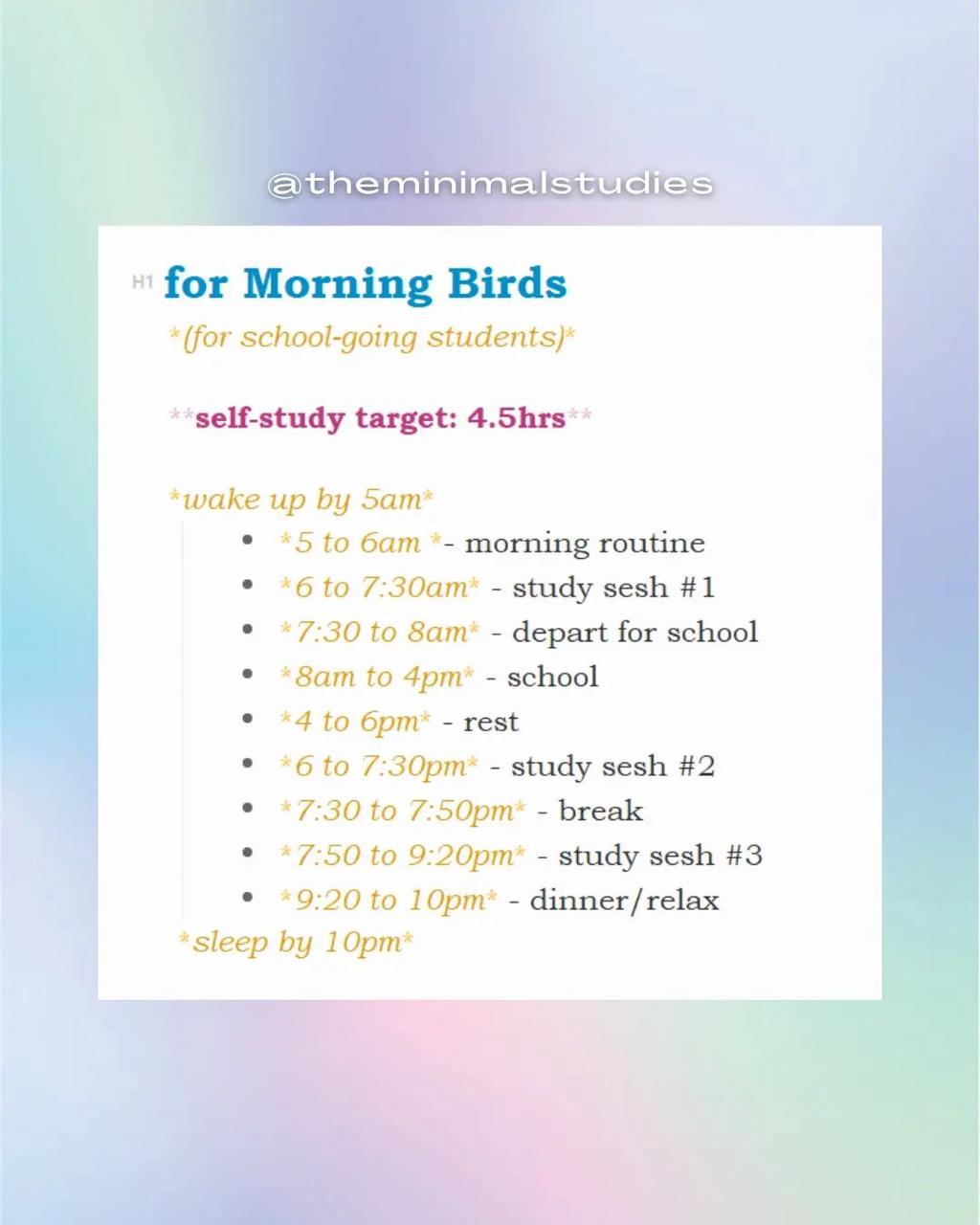
how to make a to do list on notes
Effie’s to-do lists help you get stuff done. Sort tasks easily and track your work. Use checklists to stay focused and get more done.
Using the First Line as the Title
Start by writing “To-Do List” or something similar at the top. This makes it easy to find and use your list later.
Organizing with Sections and Headers
You don’t have to have just one list. Use regular text to make sections and headers. This makes it easier to manage complex tasks or prioritize your day.
To make a new header, tap the “Aa” button and choose a format like Heading 2 or Heading 3. This makes your text stand out and helps organize your list.
You can also add images or sketches to your list. Use them as visual cues or “titles” for related tasks. For example, take a photo of your living room and then make a checklist for cleaning it.
| Feature | Benefit |
| Checklist creation | Easily track and manage tasks |
| Sections and headers | Organize your list for better clarity and prioritization |
| Embedded images | Use visual cues to associate tasks with specific areas or projects |
Use these tricks to make Effie your go-to for tasks. It helps plan your day and zero in on key jobs, boosting your output.
Manage Your List
Sorting your jobs helps you work better and hit targets. Effie lets you handle your task list with ease. Let’s see how to mark tasks as done and remove them to keep your list clean and focused.
Checking off Completed Tasks
Tapping the empty circle next to a task marks it as done. This helps you feel like you’re getting things done. Studies show open tasks linger in your thoughts. Checking off jobs gives you a sense of moving forward.
Deleting Finished Items
It’s important to regularly remove tasks you’ve finished. This keeps your list organized and easy to use. Just swipe left on a task and tap “Delete” to remove it.
Keeping your to-do list clean in Effie boosts your productivity and reduces stress. By marking tasks as done and deleting them, you can focus on what’s left.Keeping organized boosts success and helps finish tasks.
“Research shows writing down goals might matter more than doing them. A psychology journal found making lists beats just working on tasks.”
Effective task management means staying organized and prioritizing tasks. By using these techniques in Effie, you’ll have a more productive and stress-free day.
Share and Collaborate
Effie makes sharing to-do lists easy. It’s great for working with colleagues or family. You can stay connected and keep everyone informed.
Sending Your List to Others
To share your list, open the note and tap the share button. You can send it via iMessage, email, or a link. Choose who to share it with and set permissions.
Sharing notes lets you get updates in real-time. An orange dot shows when someone edits the note. You can also @mention people to notify them of tasks.
Sharing your notes app task management and to-do lists helps your workflow. It’s perfect for work or personal projects.Effie is great for organizing tasks with notes and creating task lists.
“Collaboration is the foundation of great work. Effie makes it easy to share and work together, keeping everyone on the same page.”
Next time you need to make a to-do list or organize your day with your team, use Effie. It’s a big help for mobile note-taking and making checklists.
Conclusion
Exploring Effie can help you manage your to-do lists and checklists easily. It has tools to help you prioritize tasks and stay organized. This boosts your productivity all day long.
Looking to organize your day, prioritize tasks, or improve mobile note-taking? Effie is a great, easy-to-use tool for you.
This article has shown you how to use Effie for creating task lists and making checklists. It has given you the skills to use this powerful tool effectively.Using Effie to sort your tasks helps get things done faster and hit targets. It makes work easier.
Effective task management is about finding what works for you. Try out Effie’s features and adjust as needed. Learn to list tasks in Effie and you’ll get more done daily. Good planning boosts your results.
FAQ
How can I make a to-do list using Effie?
Open Effie and tap the Compose button to start a new note. Then, tap the Checklist button to begin your to-do list. Type your tasks and press return to add more. Click the blank dot by each item to check it off when finished.
Ways to sort my Effie task list?
Use the first line of your note as the title for your to-do list. You can also create headers and sections to organize your tasks better. This helps you categorize your tasks. You can add pictures, sketches, and other content between your checklists for extra information.
How do I manage my to-do list in Effie?
To mark a task as done, tap the empty circle next to it. To keep your list tidy, delete tasks you’ve finished. Checked items will stay in the list but are easy to spot and remove.
How do I share my to-do list in Effie?
Open the note with your to-do list and tap the Share button. Choose Collaborate to share your list with others. Then, select how to send the invitation to other.
Do I need to have the latest version to use the full features of Effie?
Yes, you need the latest version of Effie to use its advanced features. This includes the checklist and organization tools.
How do I set up Effie to work across my devices?
Log in to see your tasks on any device. Effie keeps your lists up-to-date on computers and phones, so you’re always in the loop.
Source Links
-
- How to Create a to Do List in iPhone Notes: 10 Steps – https://www.wikihow.com/Create-a-to-Do-List-in-iPhone-Notes
- Here’s How to Use Checklists in the Apple Notes App – https://www.makeuseof.com/how-to-use-checklists-apple-notes-app-iphone/
- How to upgrade notes app? – https://discussions.apple.com/thread/7327881
- How to Upgrade iPhone Notes: 12 Steps (with Pictures) – wikiHow – https://www.wikihow.com/Upgrade-iPhone-Notes
- How to create shopping lists, to-dos, and checklists in the Apple Notes app – https://www.idownloadblog.com/2024/09/10/how-to-use-checklists-apple-notes-app/
- How to Create Note Templates in Apple Notes – https://hulry.com/apple-notes-templates/
- 7 Steps to Create Powerful Daily Checklists on Your iPhone [2024] 🗓️ – Daily Checklist – https://www.dailychecklist.org/how-do-i-make-a-daily-checklist-on-my-iphone/
- Write This Down: 17 Things You Didn’t Realize Apple’s Notes App Could Do – https://www.pcmag.com/how-to/things-you-didnt-know-apples-notes-app-could-do
- How to Create a Checklist in OneNote | ClickUp – https://clickup.com/blog/how-to-make-a-checklist-in-onenote/
- Add lists in Notes on Mac – https://support.apple.com/guide/notes/add-lists-apd93c815aa0/mac
- Is it possible to create “interconected” tasks/checklists? – https://forum.obsidian.md/t/is-it-possible-to-create-interconected-tasks-checklists/38492
- How to Make a To-Do List: 6 Tips & Examples – https://www.betterup.com/blog/how-to-make-a-to-do-list