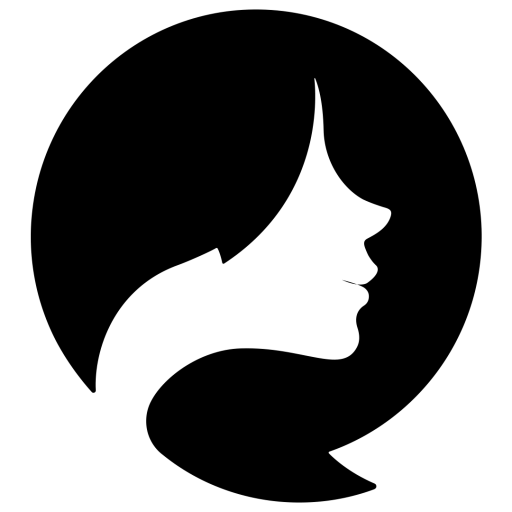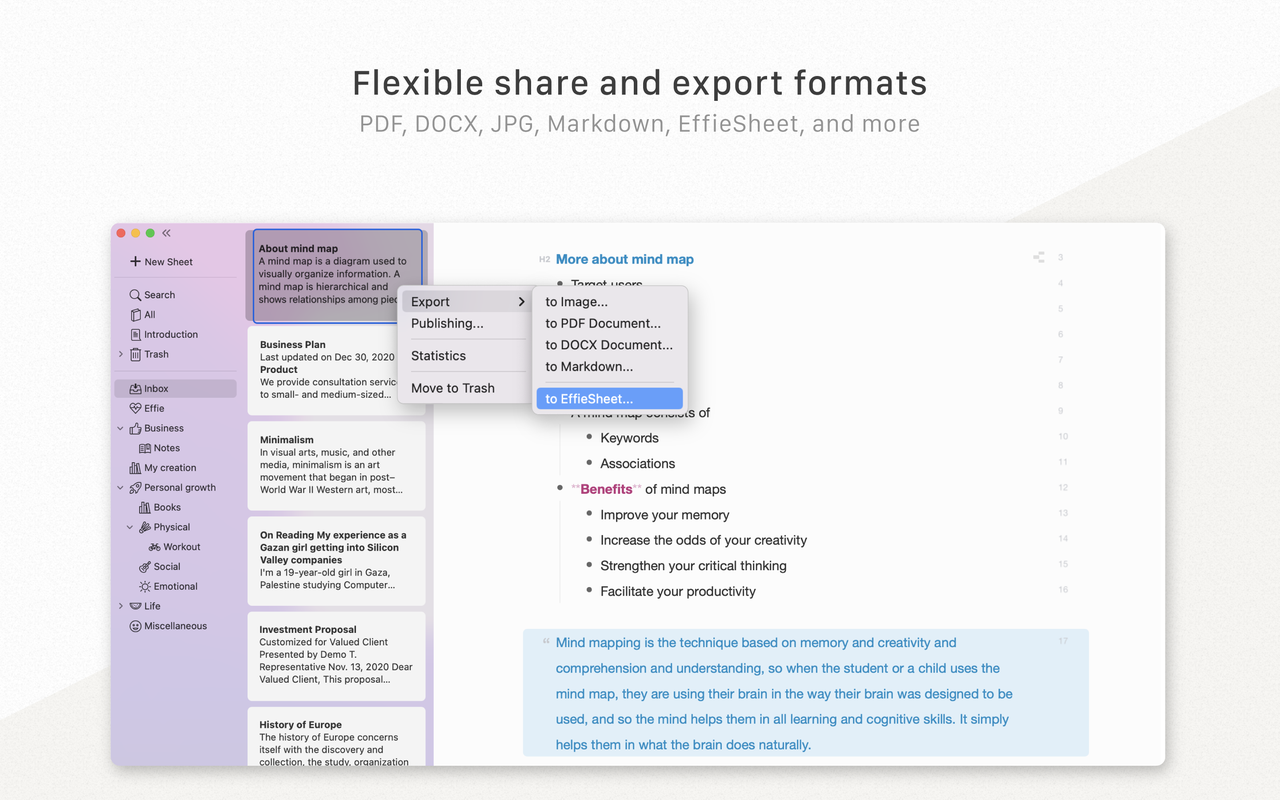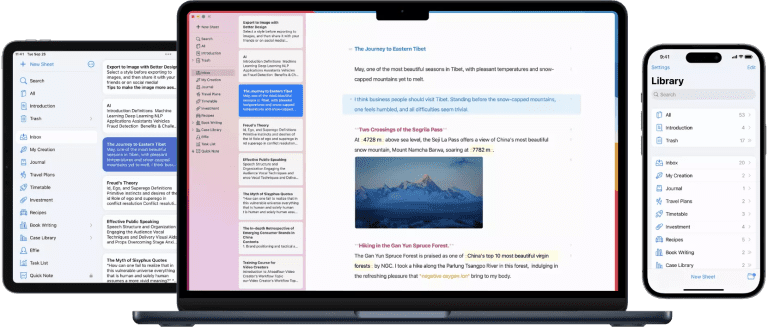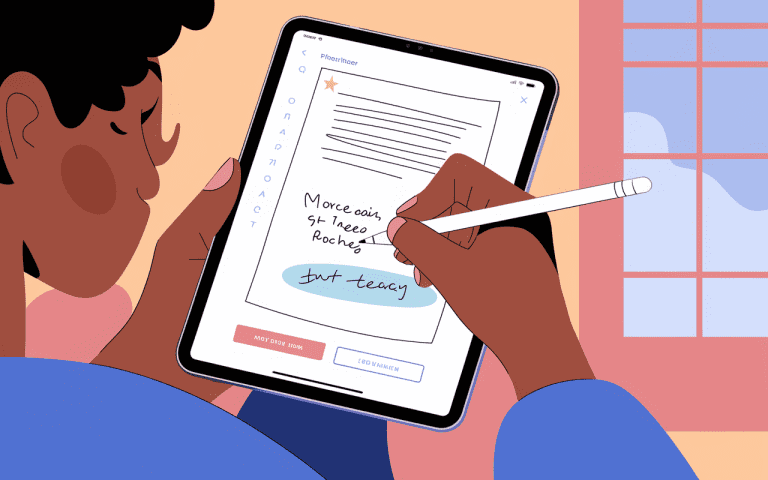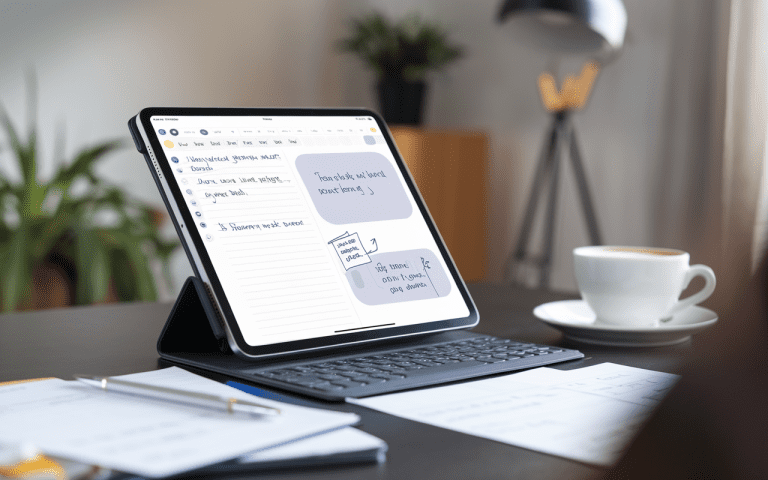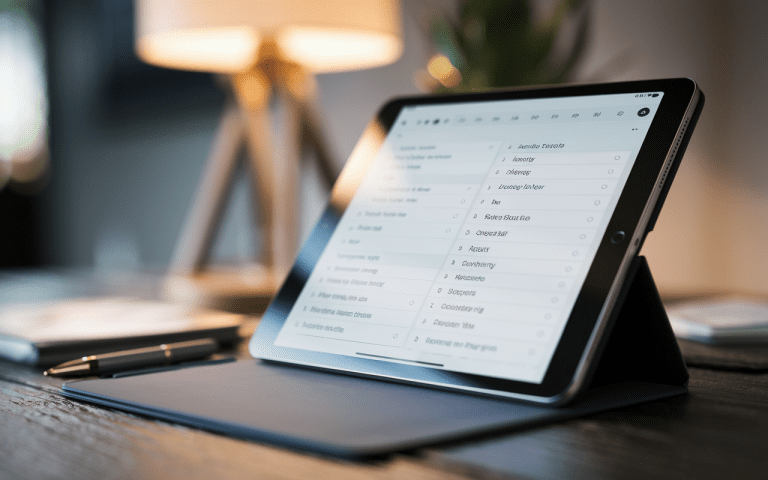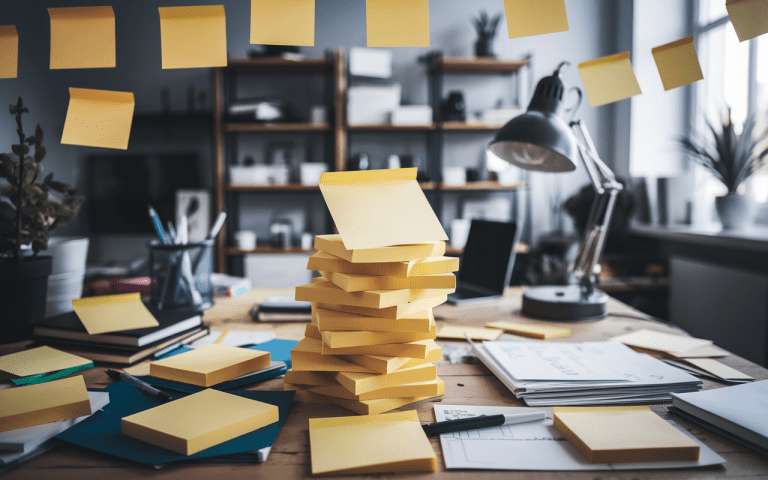How To Take Notes on Android Phone: Easy Methods
Are you tired of losing important notes on random papers? Your Android phone can change that. Jotting stuff down on your Android helps you stay on track and finish more tasks. It’s a simple trick to keep everything in order. But,how to take notes on android phone
We’ll cover easy ways to write things down on your Android in this article. You’ll learn about the best android apps for taking notes and how to use them well. Forget paper scraps – your phone’s the new notepad. Welcome to easy digital notes.
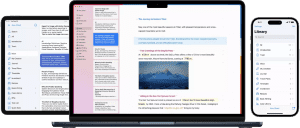
Key Takeaways
- Check out the best Android apps for notes. They sync, sort, and handle pics and audio too.
- Learn how to create, format, and organize your notes for maximum efficiency.
- Explore tips for adding images, audio, and other multimedia to your Android notes.
- Understand how to share and sync your notes across devices for seamless access.
- Troubleshoot common issues and implement best practices for effective note-taking on your Android phone.
Benefits of Taking Notes on Your Android Phone
Taking notes on your Android phone has many perks over using a pen and paper. It’s super convenient and accessible. You can write down ideas or important stuff anytime, without needing a notebook.
Note-taking apps for Android also help a lot with organization and productivity. They let you cloud note sync android across devices. This makes it easy to get to your notes from anywhere. Plus, you can tag and categorize them for better organization.
- Convenience of having your notes on your Android device at all times
- Syncing capabilities across devices for accessibility
- Powerful organizational tools like tagging and searching
- Increased productivity with features like reminders and to-do lists
Using your Android phone for notes can really help you stay organized and productive. Android’s good for notes. You can write fast and find stuff easy later.
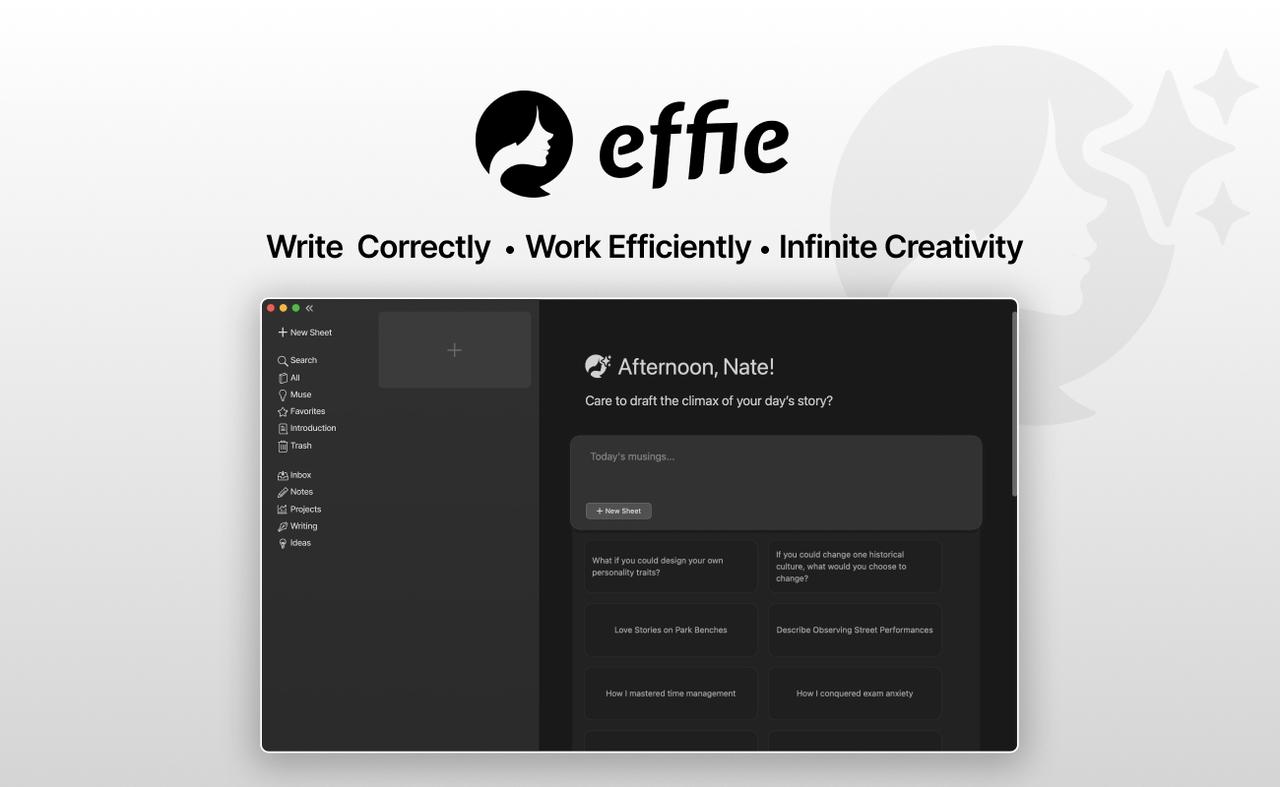
“My Android’s great for notes. I write down ideas whenever, wherever. Helps me keep up with all my stuff easily.”
Step-by-Step Guide for Note-Taking on Android
Android note-taking’s super simple now. Tons of apps out there. Students, workers, idea people – there’s something for everyone. These apps make note-taking and work smoother.
Download a Note-Taking App
The first step is to download a note-taking app. Popular picks are Evernote, Google Keep, and Effie. Try ’em out – they’re all different. Effie’s great if you want a simple look but smart stuff like AI summaries, outlines, and mind maps.
Create and Format Notes
After downloading your favorite app, you can start making new notes. Most apps let you type, add images, and record audio. You can also use formatting tools to make your notes look better and be easier to read. This includes changing font sizes, adding bullet points, or highlighting important parts.
Organize Your Notes
As you collect more notes, it’s key to keep them organized. Many apps have folders, tags, and search functions. Effie, for example, lets you seamlessly sync your notes across devices and use powerful organization tools like tags and mind maps to keep everything structured.
Use these tips to write notes on your Android. For meetings, tasks, or new ideas, a good app makes you more organized and gets more done.
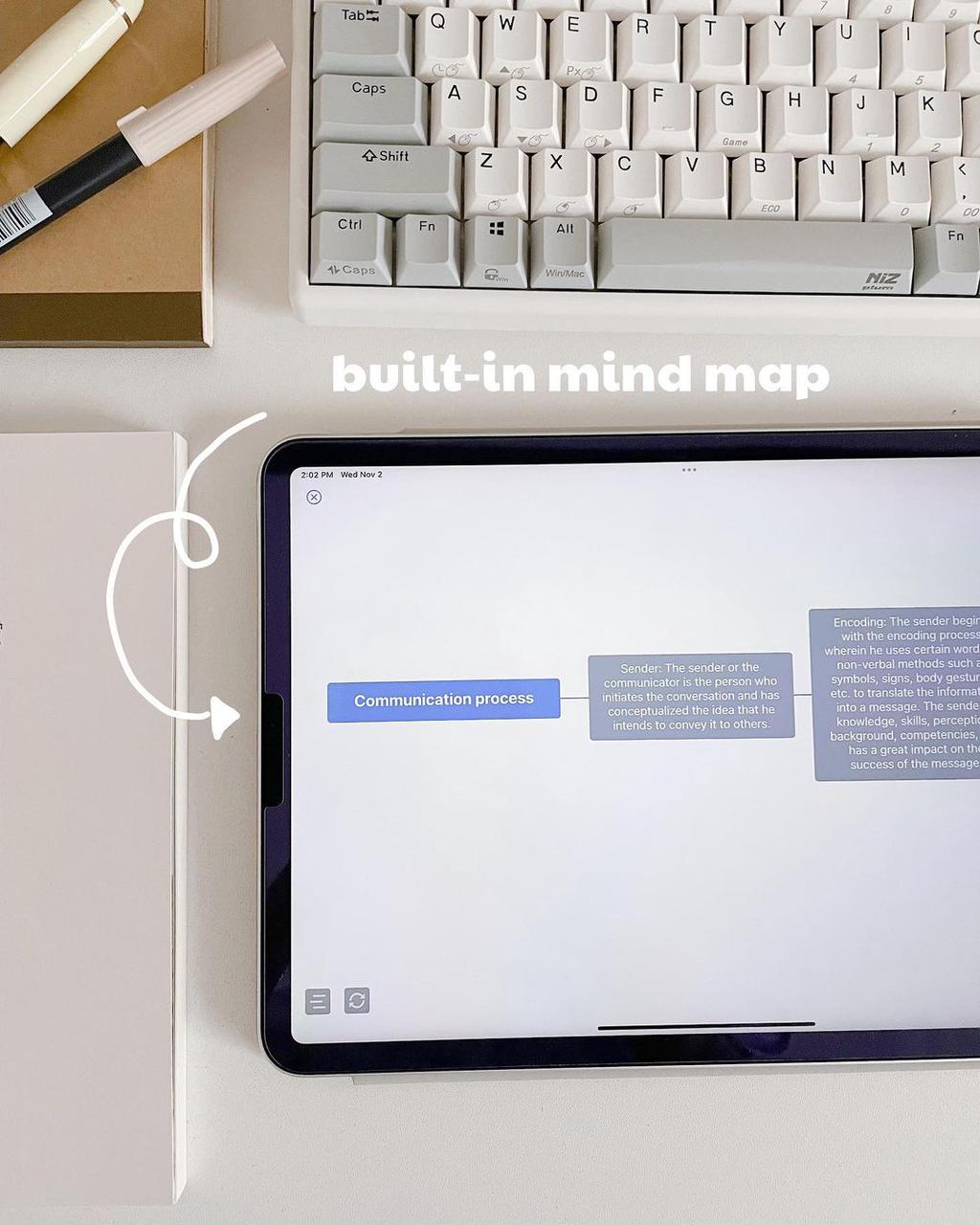
how to take notes on android phone
Add Multimedia to Notes
How about audio note taking android many Android note-taking apps let you add images and audio clips. This is great for capturing visual info or recording audio memos. You can use audio to document talks, lectures, or your own thoughts.
Effie supports adding multimedia, like images and audio, which can be easily incorporated into your mind maps or text-based notes. It’s ideal for professionals needing to capture detailed audio memos or visuals.
Share and Sync Notes
Many apps also let you share and sync your notes. This makes it easy to work on projects or study materials together. Plus, your notes are always accessible from any device.
Effie excels at this with its cross-platform sync, ensuring that your work on Windows, macOS, iPadOS, iOS, or Android is always up-to-date, no matter where you are
Colornote has a 4.9/5 star rating and over 3.5 million reviews. Users love its sharing and syncing features. Google Keep and Microsoft OneNote also support multimedia well, making it easy to add voice memos, images, and drawings.
Simplenote and Zoho Notebook offer more features like markdown support and searchable notes. They also have unique gestures for a better note-taking experience. Adding multimedia and sharing your notes can greatly improve your productivity and organization on Android.
| App | Rating | Multimedia Support | Sharing/Syncing |
|---|---|---|---|
| Colornote | 4.9/5 | Images, Audio | Yes |
| Google Keep | 4.6/5 | Images, Voice Memos, Drawings | Yes |
| Effie | 4.8/5 | Images, Audio, Mind Mapping | Yes |
| Simplenote | 4.5/5 | Text | Yes |
| Zoho Notebook | 4.6/5 | Images, Drawings | Yes |
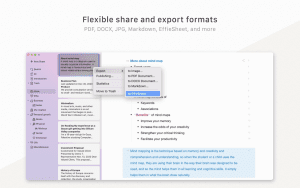
Tips and Troubleshooting
Taking notes on Android helps you work better and stay on track. Check out these tricks to get better at Android note-taking.
Best Practices for Note-Taking
- Organize your notes by using folders or tags in your app. This makes it easier to find what you need.
- Write your notes clearly with proper grammar and spelling. This makes them more professional and easy to understand.
- Use your app’s multimedia features like images, audio, and handwritten notes on android. This helps you capture and share information better.
- Back up your notes regularly to avoid losing them. Many apps sync with the cloud, keeping your notes safe.
Resolving Common Issues
Having trouble with your note-taking app? Try these steps to fix common problems:
- Restart the app or your device to see if it solves the issue.
- Try deleting and reinstalling the app to fix performance or compatibility problems.
- Change the app’s settings to improve its performance. This might include syncing options or where data is stored.
- App not working right? Ask their help team for tips.
By using these tips and troubleshooting methods, you’ll become a pro at note-taking on your Android. The secret is to balance organization, efficiency, and multimedia use for a smooth note-taking experience.
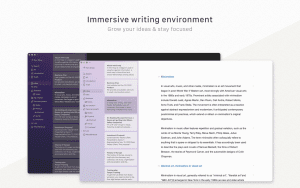
Conclusion
Using your Android to take notes helps you stay organized. This guide shows how to start note-taking easily on your phone. Digital notes on your phone can boost your productivity and help organize your ideas.
There are many note-taking apps for Android, like Effie and Google Keep. These apps offer features for typing, handwriting, or voice notes. You can find one that fits your needs perfectly.
Keep trying out different note-taking methods on your Android phone.Try different methods to see what fits. Keep at it and your note-taking will get better. You’ll get more done and recall stuff easier.
FAQ
What are the advantages of taking notes on an Android phone?
Using your Android for notes keeps things handy and tidy. It’s a great spot for quick ideas and storing info. Tools like alerts and find functions help you stay on track.
Which Android apps are top for taking notes?
Popular Android note apps are Evernote, Google Keep, and Effie. They all offer different tools. Pick a note app that works for you.
How do I start taking notes on my Android phone?
First, download a note-taking app. Then, create a new note and start typing or adding multimedia. Use folders and tags to keep your notes organized.
Can I add images and audio to my notes on Android?
Yes, many apps let you add images and audio to your notes. Effie makes this easy with its multimedia support and mind mapping feature.
How can I share and sync my notes across devices?
Most apps let you share and sync your notes. Effie offers seamless cross-platform syncing, so your notes are always accessib.
What are some best practices for taking notes on an Android phone?
Keep your notes organized and practice good typing habits. Use multimedia features and back up your notes regularly. If problems arise, try restarting the app or device, adjusting settings, or contacting support.
Source Links
- How to Take Notes on Your Android Phone: A Step-by-Step Guide – https://nexusnotes.com/blog/articles/how-to-take-notes-on-your-android-phone-a-stepbystep-guide
- The 6 best note taking apps in 2024 | Zapier – https://zapier.com/blog/best-note-taking-apps/
- Best note-taking app for Android of 2024 – https://www.techradar.com/best/best-note-taking-apps-android
- 12 best note-taking apps for your phone or tablet – https://www.androidpolice.com/best-note-taking-apps/
- Note-Taking App For Your Next Task – https://www.lenovo.com/us/en/glossary/note-taking-app/?srsltid=AfmBOoplewJHJj9MWlJC3KjrNUWw3hfu0PkFQPj8uqfYe2bdrhNDNN_8
- How to Build a Simple Notes App in Android? – GeeksforGeeks – https://www.geeksforgeeks.org/how-to-build-a-simple-notes-app-in-android/
- We Reviewed the 10 Best Note-Taking Apps in 2024 – https://clickup.com/blog/note-taking-apps/