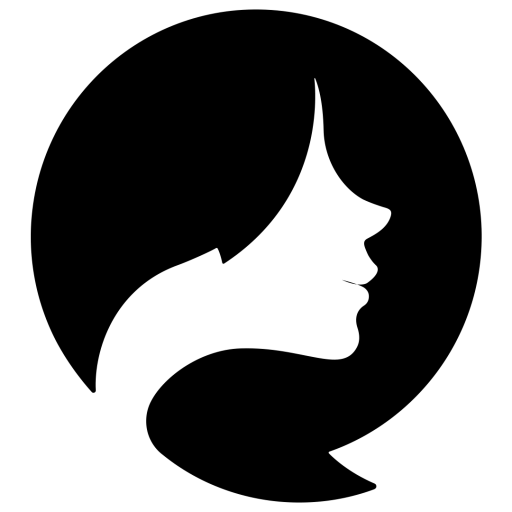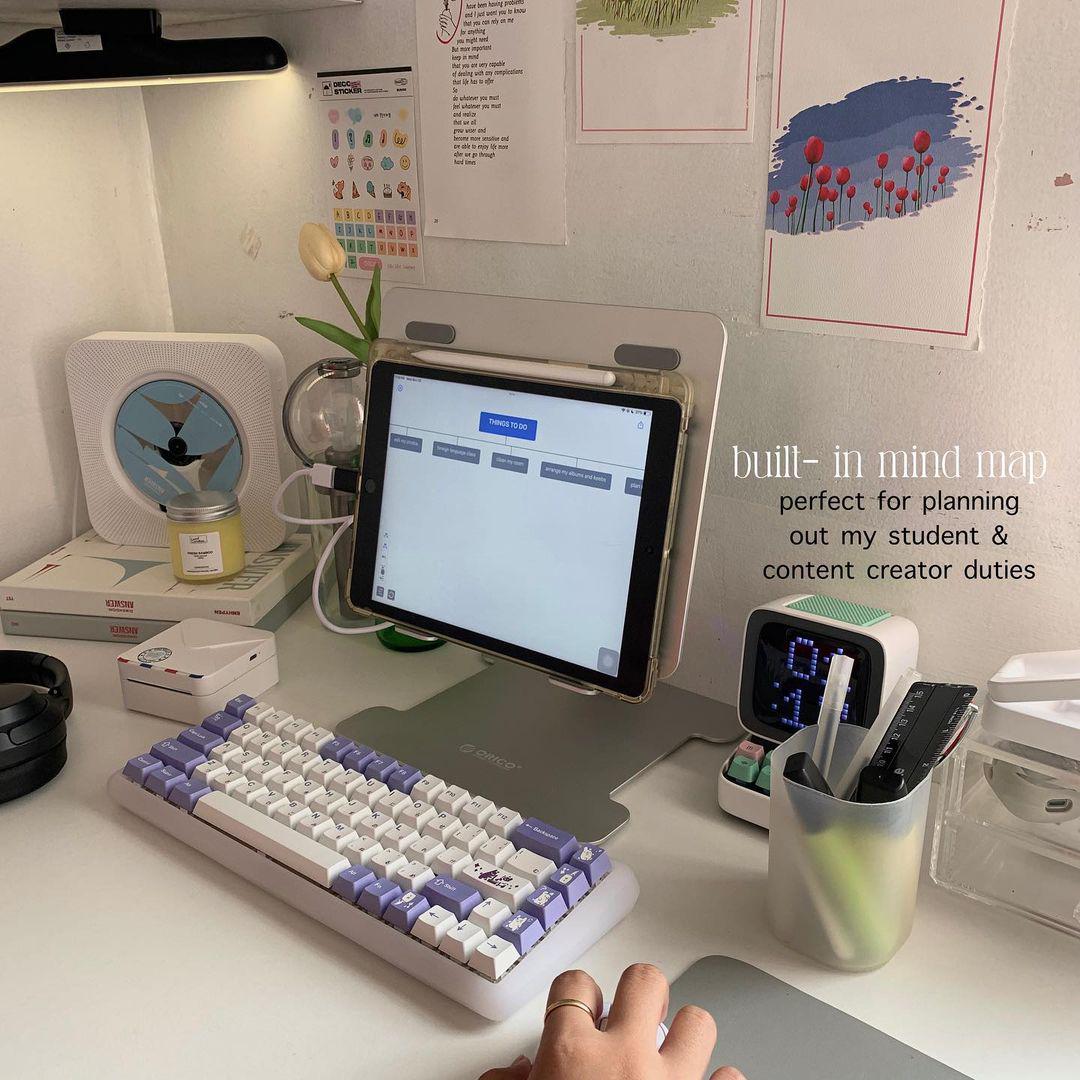How To Take Notes on Macbook: Essential Tips & Tricks
I’ve always been amazed by digital note-taking on Macbooks. The app helps you jot down ideas, sort information, and boost productivity on the go. This tool really helps students, professionals and folks who want to stay organized.
In this guide, I’ll share my top tips for note-taking on Macbooks. You’ll learn about Apple Notes, Effie, advanced techniques, and third-party apps. These will make your note-taking better and help you be more efficient and creative.
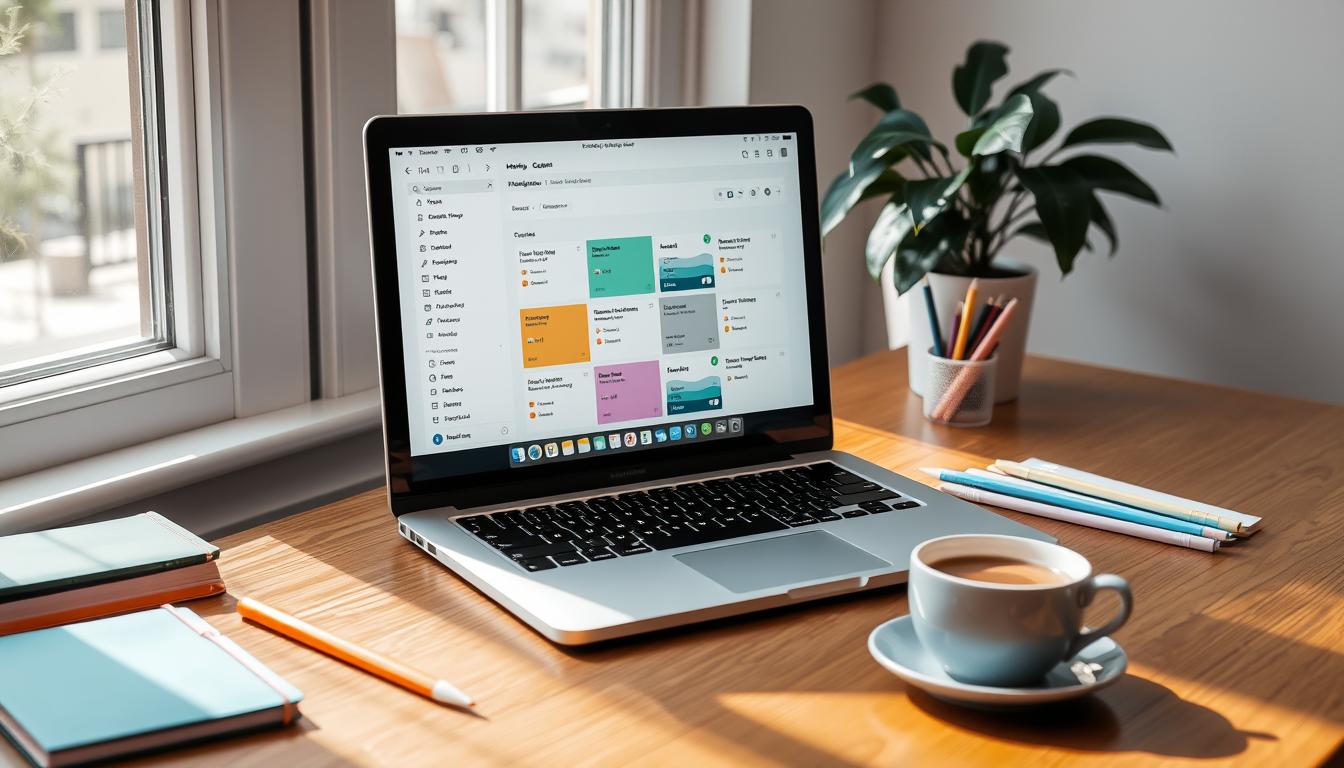
Key Takeaways
- Discover the powerful features of the Apple Notes app for Macbook
- Discover ways to use your Macbook for easy digital notes
- Explore advanced techniques for organizing, linking, and collaborating on your notes
- Understand the limitations of Apple Notes and consider alternative note-taking apps
- Boost your productivity and unlock new levels of efficiency with these Macbook note-taking tips
Introduction to Note-Taking on Macbook
Using a Macbook for notes has many benefits over old-school methods. It makes organizing and finding your notes easy. Plus, you can add cool multimedia stuff to your notes. The Macbook is great for macbook note-taking thanks to its strong tech, easy-to-use software, and connection to Apple products.
Importance of Note-Taking on a Digital Device
In today’s world, digital note-taking on mac is key. It lets you quickly sort, get to, and share your notes. Jazz up your notes by tossing in photos, audio, and video clips. It’s a cool way to make them pop.
Benefits of Using a Macbook for Note-Taking
The Macbook is a top choice for efficient note-taking on macbook. Quick internals and intuitive macbook note-taking software shine. It meshes well with Apple’s ecosystem – think iCloud and Apple Pencil. This combo makes taking notes on a MacBook Pro slick and hassle-free.
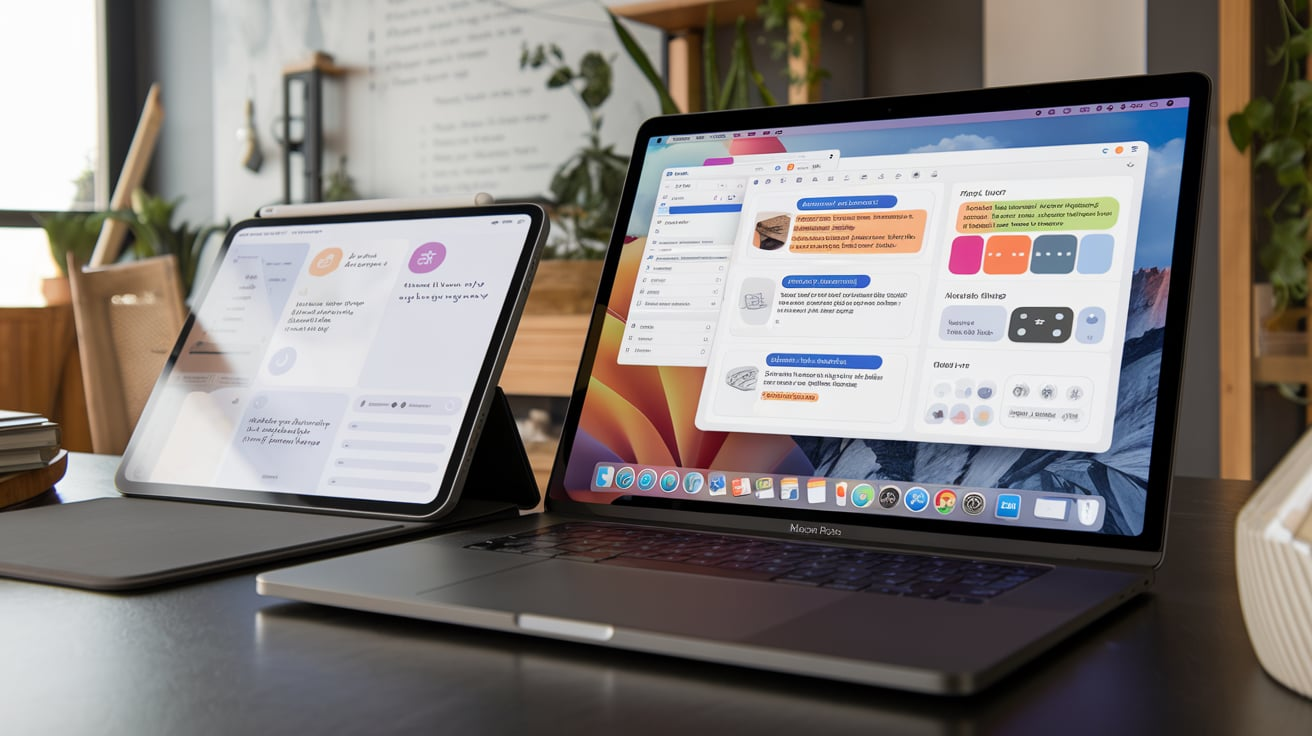
“The Macbook has transformed the way I approach note-taking, making it a more efficient and enjoyable process.”
Using the Macbook for notes can really boost your productivity and organization. It helps you do better in school or work.
Essential Apple Notes Features
Macbook owners love the Apple Notes app. It’s simple yet powerful. Quick Notes stands out, letting you jot things down in a flash no matter what you’re doing. You can also get to your notes quickly from the home screen.
Quick Notes and Home Screen Access
Quick Notes lets you write down ideas quickly without opening the app. Find it in the Control Center or use a quick key combo. You can even stick Apple Notes on your home screen to grab your notes fast.
Text Recognition and Formatting Options
The Apple Notes app is great at finding text in your notes. The app lets you style your notes nicely. Use bullet points, numbered lists, and play with different fonts and sizes to make them look sharp.
| Feature | Description |
|---|---|
| Quick Notes | Instantly create notes from various locations on the device, with easy access from the Control Center or a keyboard shortcut. |
| Home Screen Access | Pin Apple Notes to the home screen for quick and convenient access to your important notes. |
| Text Recognition | Find stuff in your notes easily with the app’s smart text search feature. |
| Formatting Options | Make your notes look good using different styles. Add bullet points, numbered lists, and change how text looks with various fonts and sizes. |
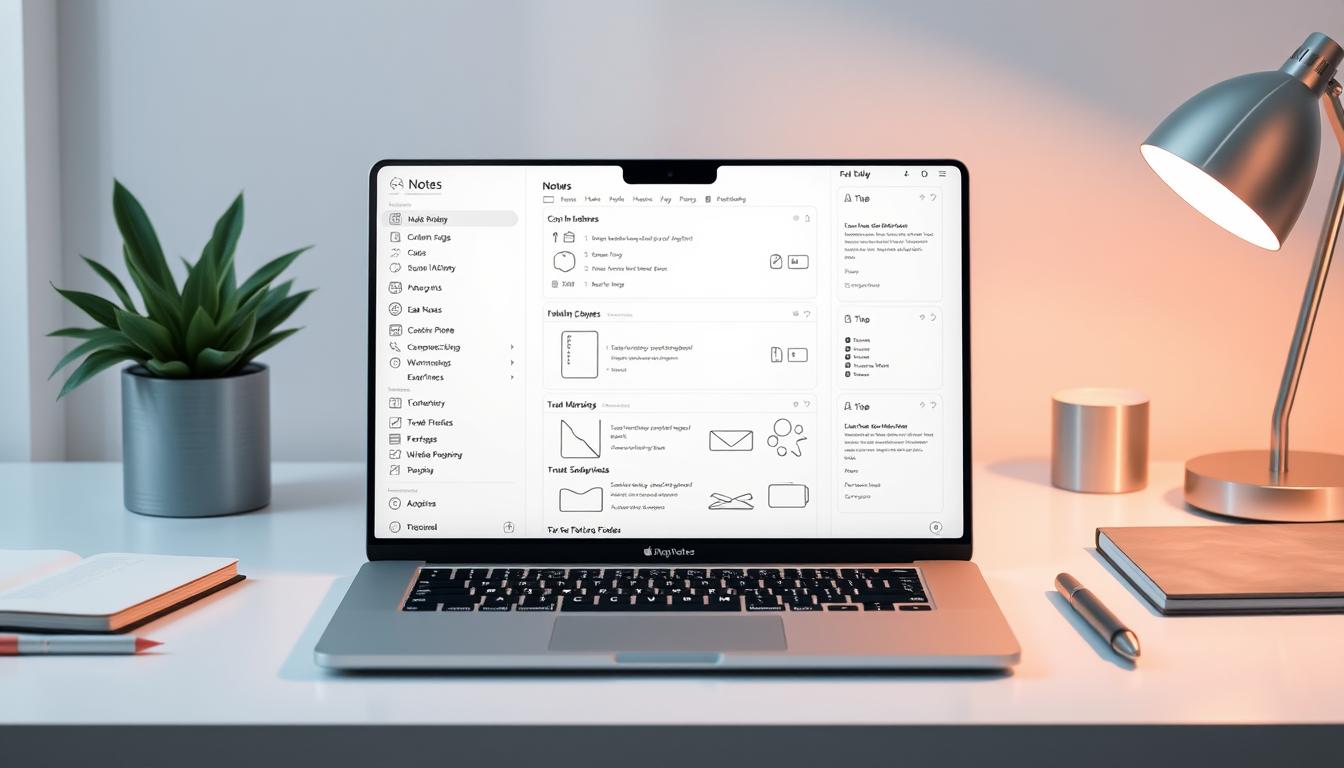
“The Apple Notes app is a game-changer for anyone who values efficiency and organization in their note-taking process on a Macbook.”
Using Effie for a Superior Note-Taking Experience
While Apple Notes is a solid tool, Effie offers a clean, powerful, and cross-platform solution for note-taking. With Effie’s AI features, you can not only take notes but also generate summaries, create mind maps, and use advanced text formatting tools that elevate your note-taking experience.
Effie lets you do all of this on Windows, macOS, iPadOS, iOS, and Android—ensuring your work syncs seamlessly across devices. Its markup-based editor and built-in mind map provide an intuitive and distraction-free environment perfect for anyone looking for a minimalist, efficient workspace.
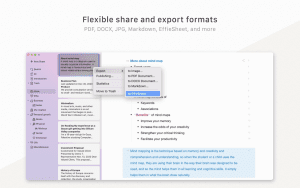
how to take notes on macbook
Using Apple Pencil and Handwritten Notes
Love pen and paper? Check out the Apple Pencil. It turns your Macbook into a digital notebook. The Pencil works great for fast notes, doodles, and marking up files. It feels just like writing on paper, but on your Mac. Perfect for anyone who wants handwritten notes on their Macbook.
Organizing Notes with Tags and Smart Folders
The Apple Notes app has tools to keep your notes tidy. Tags and smart folders help you sort and find your notes easily. Tags let you group notes by topic or project. Smart folders automatically organize your notes by date, location, or who shared them.
Using these tools in Apple Notes makes taking notes on your Macbook better.No matter if you use the Apple Pencil or keyboard, finding your notes is quick and easy.
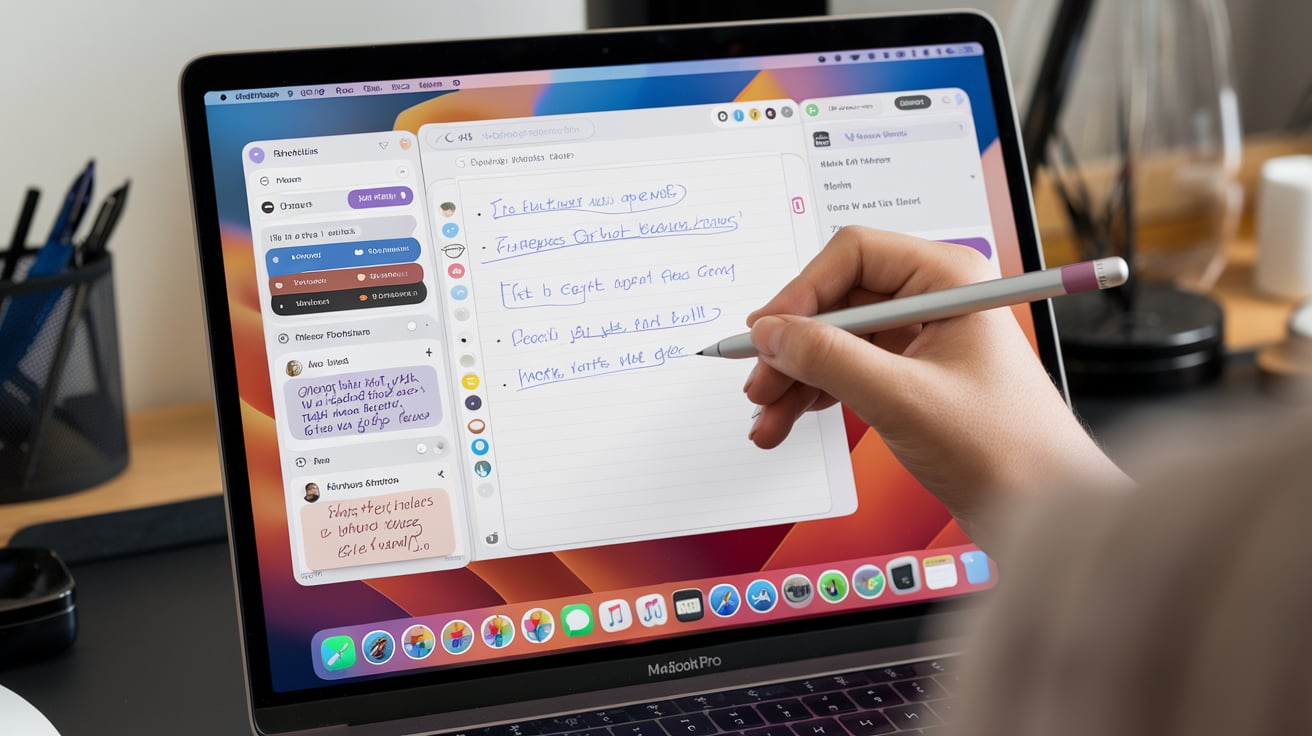
“The Apple Pencil integration and organizational tools in the Apple Notes app make handwritten notes on macbook a powerful and versatile note-taking solution for Macbook users.”
Integrating Other Apps and Services
Apple Notes is handy by itself, but it plays nice with other stuff too. You can bring PDFs into Notes, scribble on them, and even change the text. It’s super easy to add PDFs to your notes and work with them right there.
Importing and Editing PDFs in Notes
Adding PDFs to Apple Notes is simple. Just drag one in or use the “Insert” menu. Then you can start tweaking it right away. The app has tools for highlighting text, adding notes by hand, and filling out forms.
One cool thing about the Notes app is that you can edit the PDF content directly. You can change the text, images, or layout without opening another app. This saves time and makes working with PDFs more efficient.
The Notes app also works well with Apple services like iCloud. This means your PDFs and notes sync across all your Apple devices. You can access your documents and notes from anywhere, making your note-taking experience mobile and connected.
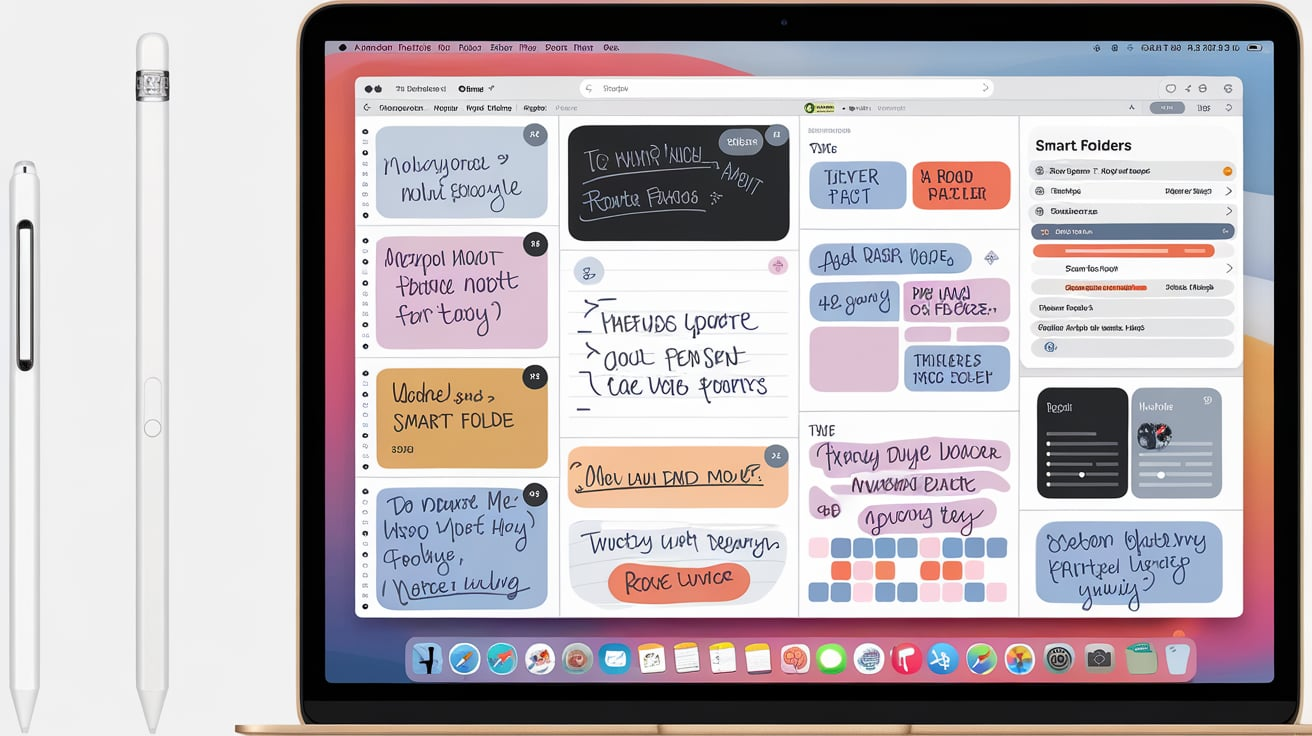
This feature is super useful for students, workers, or anyone who deals with PDFs often. It makes managing your notes and documents easier. This can really boost your productivity and efficiency on your Macbook.
Advanced Note-Taking Techniques
As a Macbook user, I’ve found Apple Notes has more than basic features. These advanced tools make my note-taking better, helping me organize more information. It makes my notes more complete and connected.
Using Shortcuts to Append Notes
One key feature in Apple Notes is using shortcuts to add new info to notes. It’s great when I’m working and need to write down something fast. With keyboard shortcuts, I can keep my focus and keep all my ideas in one spot.
Backlinking and App Links for Referencing
I’ve also started using backlinking and app links in my advanced note-taking on macbook. Backlinking lets me link notes together, making it easy to move between them. It helps me build a strong network of knowledge. Plus, app links in apple notes let me add content from other apps, like web pages or PDFs. This makes my notes more useful and detailed.
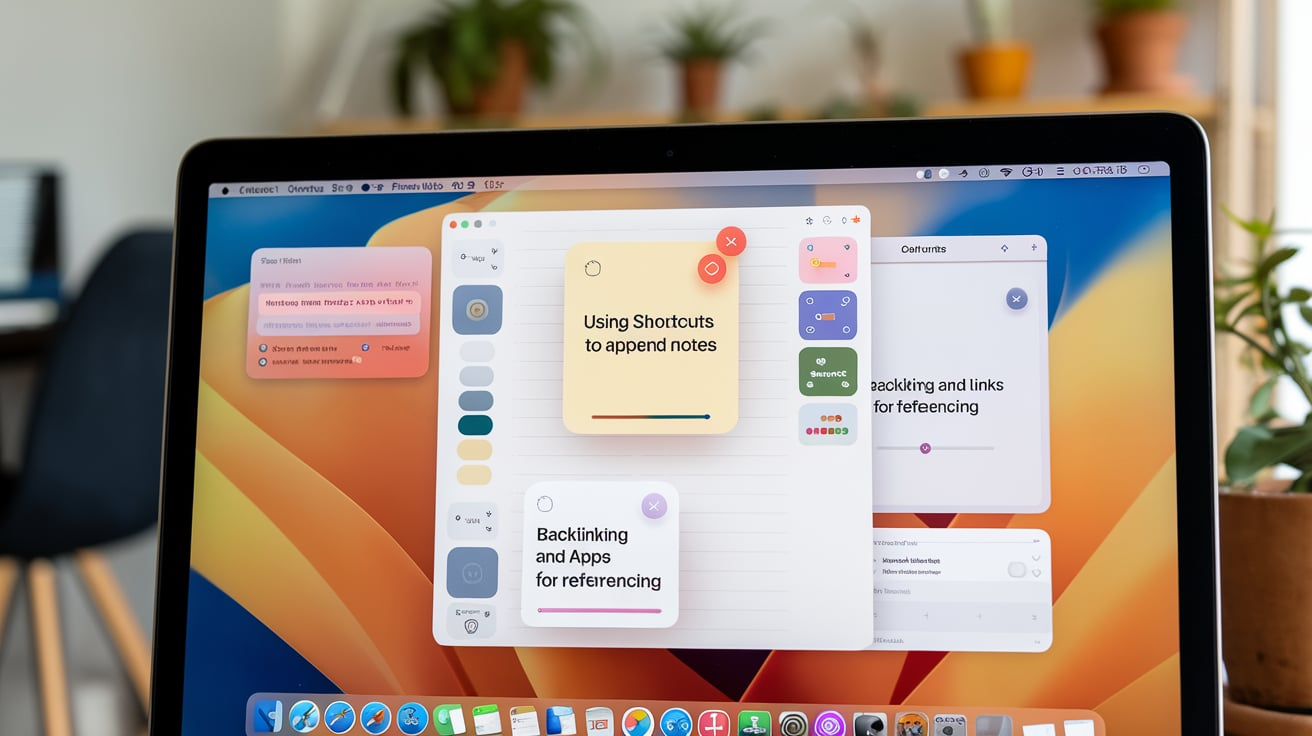
These advanced techniques have changed how I handle information on my Macbook. Using Apple Notes’ features, I’ve made my work flow better, increased my productivity, and built a more detailed set of notes. They support my learning and research well.
Maximizing Productivity with Notes
The Apple Notes app on your Macbook is a great tool for boosting productivity. It makes sharing and collaborating easy. With iOS 16 and iPadOS 16 updates, it now offers quick note-taking on your iPhone and password protection.
Collaborating on Notes
The Apple Notes app is great for working together in real-time. You can invite others to view and edit your notes. This makes teamwork easier, allowing you to brainstorm and share ideas together.
Sharing Notes with Others
Sharing your notes is also easy with the Apple Notes app. You can share individual notes or entire folders. This is perfect for sharing meeting notes or project updates with your team.
Using the note-sharing feature can make your workflow smoother. For example, you can share a grocery list with your family. This way, everyone can add to it, making sure no important items are missed.
By using the Apple Notes app’s sharing and collaboration features, you can boost your productivity. It helps improve communication and teamwork. This ensures everyone is working towards the same goal.
Limitations and Alternatives
The Apple Notes app on Macbook has good features but might not fit everyone’s needs. It lacks advanced formatting options, especially on iOS, which can be a problem. Also, not being able to easily work together on notes has led some to look for other apps.
Features Missing in Apple Notes
Users want more font options, better split-screen views, and easier ways to organize notes. The Notes app on iOS is different from the Mac version. This can cause problems when using it on different devices.
Exploring Third-Party Note-Taking Apps
- Zoom Notes, Notability, GoodNotes, Noteshelf, and Notepad+ are mentioned as having more features and options.
- Simple Note is good for quick notes. ClickUp and Notion offer great productivity and teamwork tools with note-taking.
- Effie is a favorite for many. It offers offline use, advanced formatting, and works well with other tools. With its AI-powered features and cross-platform synchronization, Effie enhances productivity while maintaining a clean and minimalistic interface.
| App | Rating | Pricing | Key Features |
|---|---|---|---|
| ClickUp | 4.7/5 | Free, Unlimited ($7/user/month), Business ($12/user/month), Enterprise (custom) | Comprehensive productivity features, including note-taking, task management, and collaboration. ClickUp Brain available for $5/Workspace member/month. |
| Notion | 4.7/5 | Free, Plus ($10/user/month), Business ($18/user/month), Enterprise (custom) | Flexible note-taking, task management, and team collaboration. Notion AI available as a $10/member/month add-on. |
| Effie | 4.6/5 | Free (basic features), Pro ($4.99/month or $49.99/year) | AI-powered writing and note-taking, frictionless writing experience, built-in mind mapping, and cross-platform sync. Effie AI assists with summaries, outlines, tone adjustments, and more. |
Check out Effie, a simple yet powerful macbook note-taking apps. It uses AI to help you write smarter. You can get quick summaries, change your writing style, and make mind maps to sort your thoughts. Use it on Mac, Windows, or Android – your notes follow you everywhere.
See how Effie transforms your note-taking experience. Try Effie for free today.
Conclusion
Macbooks rock for note-taking. They’ve got tons of ways to keep you on track and get stuff done. Apple Notes is handy, but if you need more oomph, check out Effie. It’s a step up for serious note-takers.
With Effie, you get a frictionless writing experience, thanks to its minimalist design, AI-powered assistance, and cross-platform synchronization. Whether you need to brainstorm, create structured outlines, or refine your writing, Effie is equipped to meet those needs efficiently.
Effie’s AI not only helps you generate summaries and fix grammar but also ensures that your notes stay polished and organized. The built-in mind mapping tool and markup-based editor further enhance the writing and brainstorming experience, making it easier to visualize your ideas and put them into action.
FAQ
What are the benefits of taking notes on a Macbook?
Taking notes on a Macbook is easy and organized. You can search your notes quickly. It also lets you add multimedia to your notes.
The Macbook is great for note-taking. It has powerful hardware and easy-to-use software. Plus, it works well with other Apple products.
What features does the Apple Notes app offer for Macbook users?
The Apple Notes app has many useful features. You can create notes quickly with Quick Notes. It also recognizes text and has many formatting options.
Organizing your notes is easy with tags and smart folders. This helps you find what you need fast.
Want to mix pen and screen on your Mac? Here’s how to blend handwritten and digital notes?
Macbook users can use the Apple Pencil to write notes. These handwritten notes can be added to digital notes easily.
The Apple Notes app has tools to organize handwritten notes. This makes it simple to find and use them.
How can Macbook users integrate PDF documents into their note-taking process?
With Apple Notes, you can bring in PDFs and work on them. Mark them up, color important parts, and even change stuff right in the app.
This makes it easy to add PDFs to your notes. It helps you work more efficiently.
What advanced techniques can Macbook users implement to enhance their note-taking experience?
Macbook users can use shortcuts to add new information to notes. They can also use backlinking and app links to connect notes and sources.
This makes your notes more organized and useful. It helps you find information quickly.
How can Macbook users leverage the collaborative and sharing features of the Apple Notes app?
The Apple Notes app has features for working together. Multiple users can edit notes at the same time.
You can also share notes easily. This allows easy collaboration and info sharing.
What downsides does Apple Notes have? Which other note apps work on Macs?
The Apple Notes app is great, but it might not meet everyone’s needs. This section will look at its limitations.
It will also introduce other note-taking apps for Macbook. These apps have unique features that might be a better fit for you.
Source Links
- The Ultimate Guide to Apple Notes – The Sweet Setup – https://thesweetsetup.com/the-ultimate-guide-to-apple-notes/
- How to make the most of Apple Notes – https://www.theverge.com/24147569/apple-notes-ios-iphone-how-to
- How Apple Notes is a silent game-changer for your productivity on Mac – https://medium.com/macoclock/how-apple-notes-is-a-silent-game-changer-for-your-productivity-on-mac-c1bd54fcbd67
- Note Taking Apps for Mac & iOS – https://medium.com/@david.m.ventura/note-taking-apps-for-mac-ios-310097a76868
- Create and edit notes on Mac – https://support.apple.com/guide/notes/create-and-edit-notes-not9474646a9/mac
- Apple Notes review: Is it a contender? – https://zapier.com/blog/apple-notes-review/
- Create and edit notes on Mac – https://support.apple.com/en-in/guide/notes/not9474646a9/mac
- Simplenote – Notes and Memos – https://apps.apple.com/us/app/simplenote-notes-and-memos/id692867256?mt=12