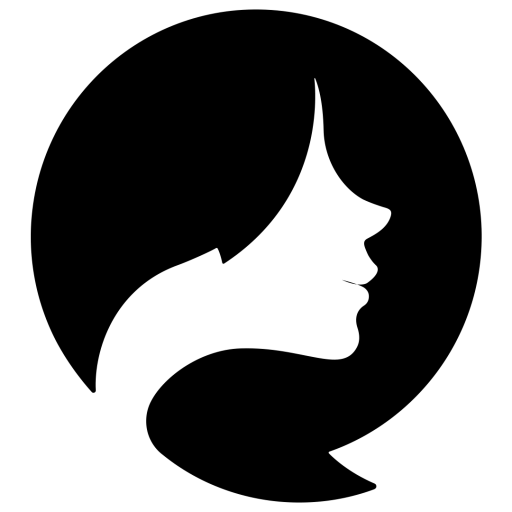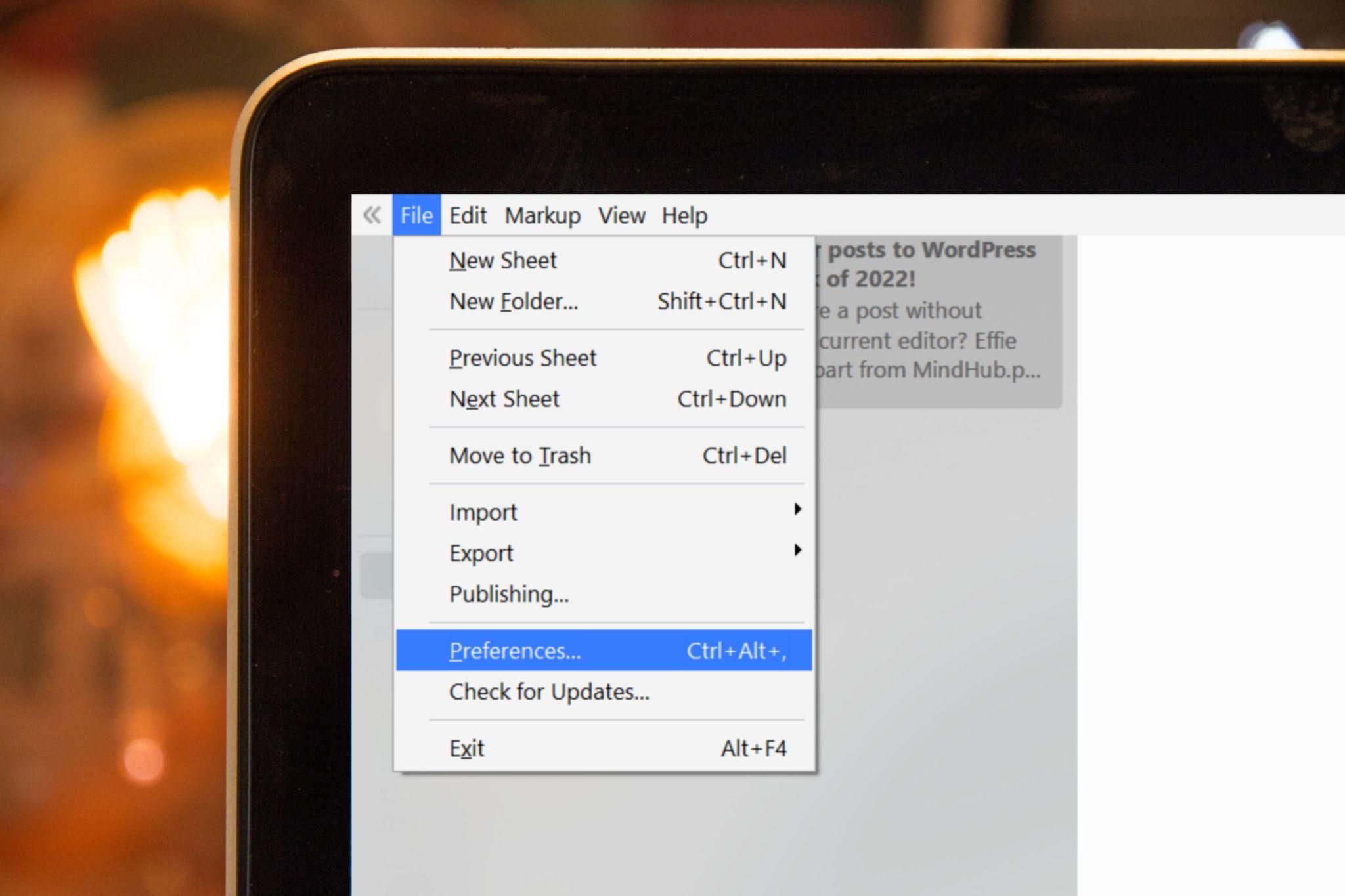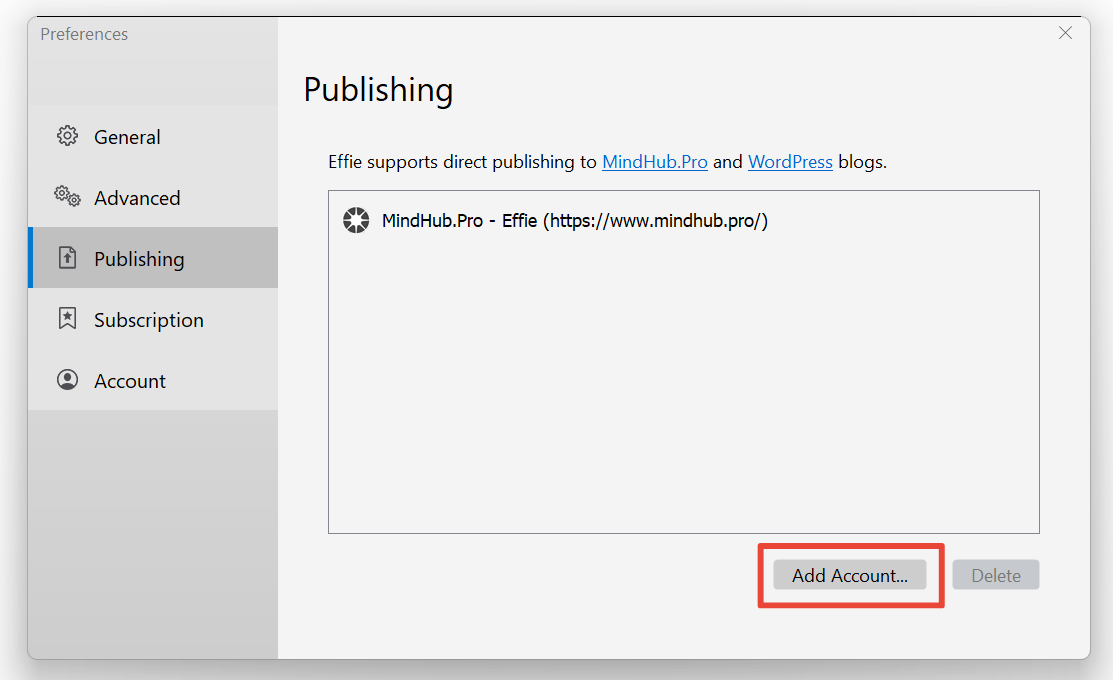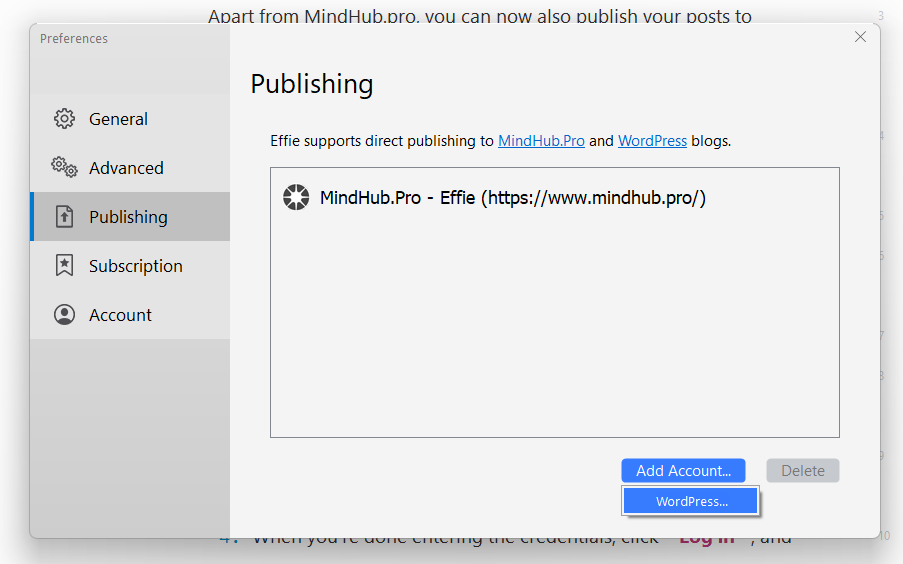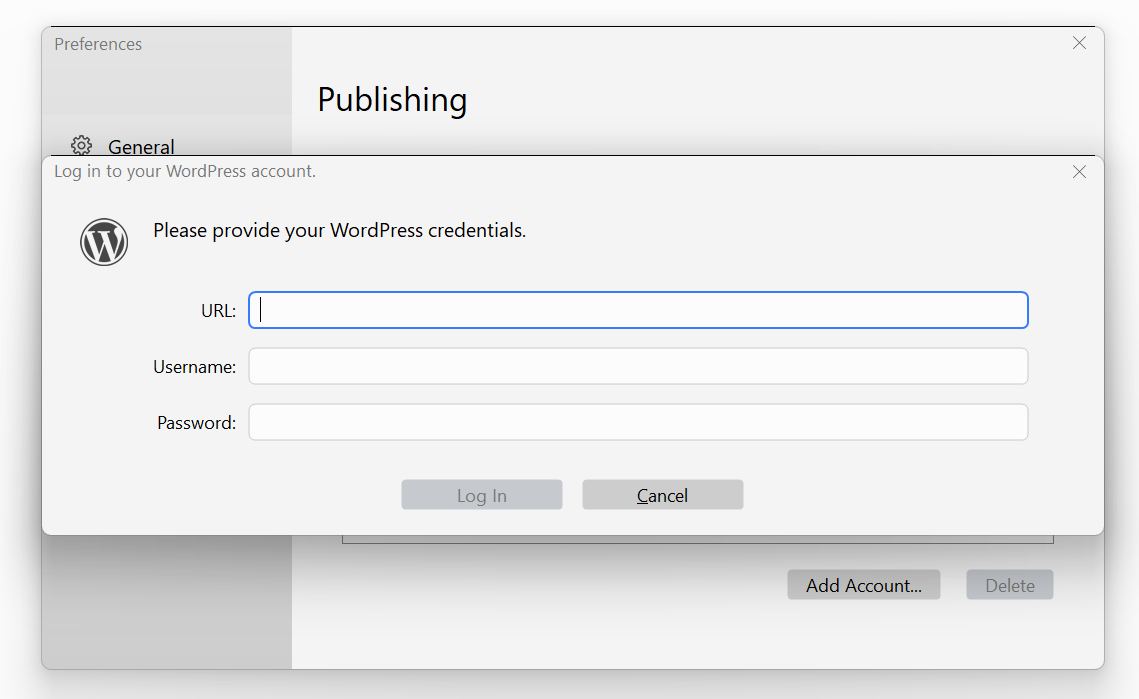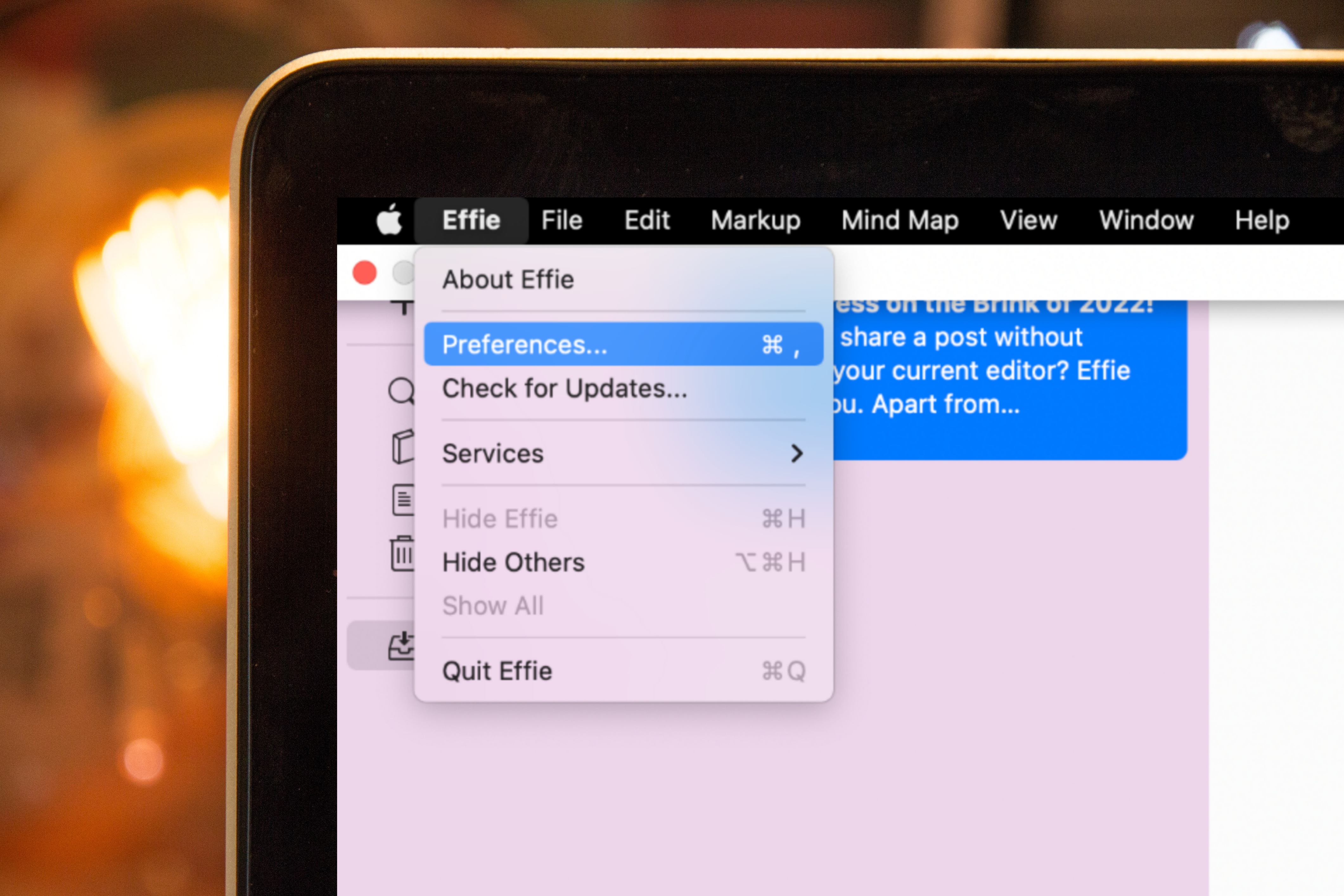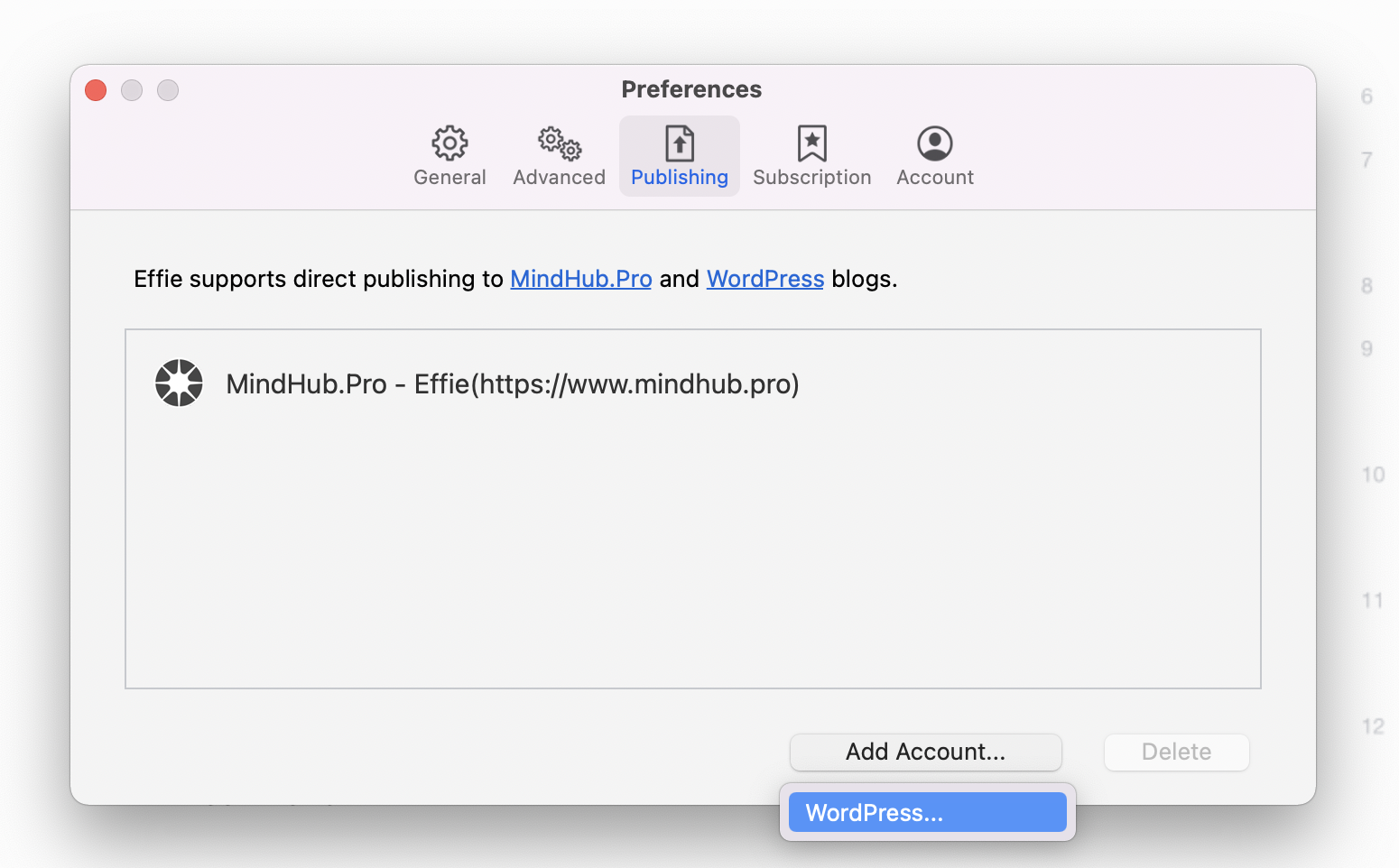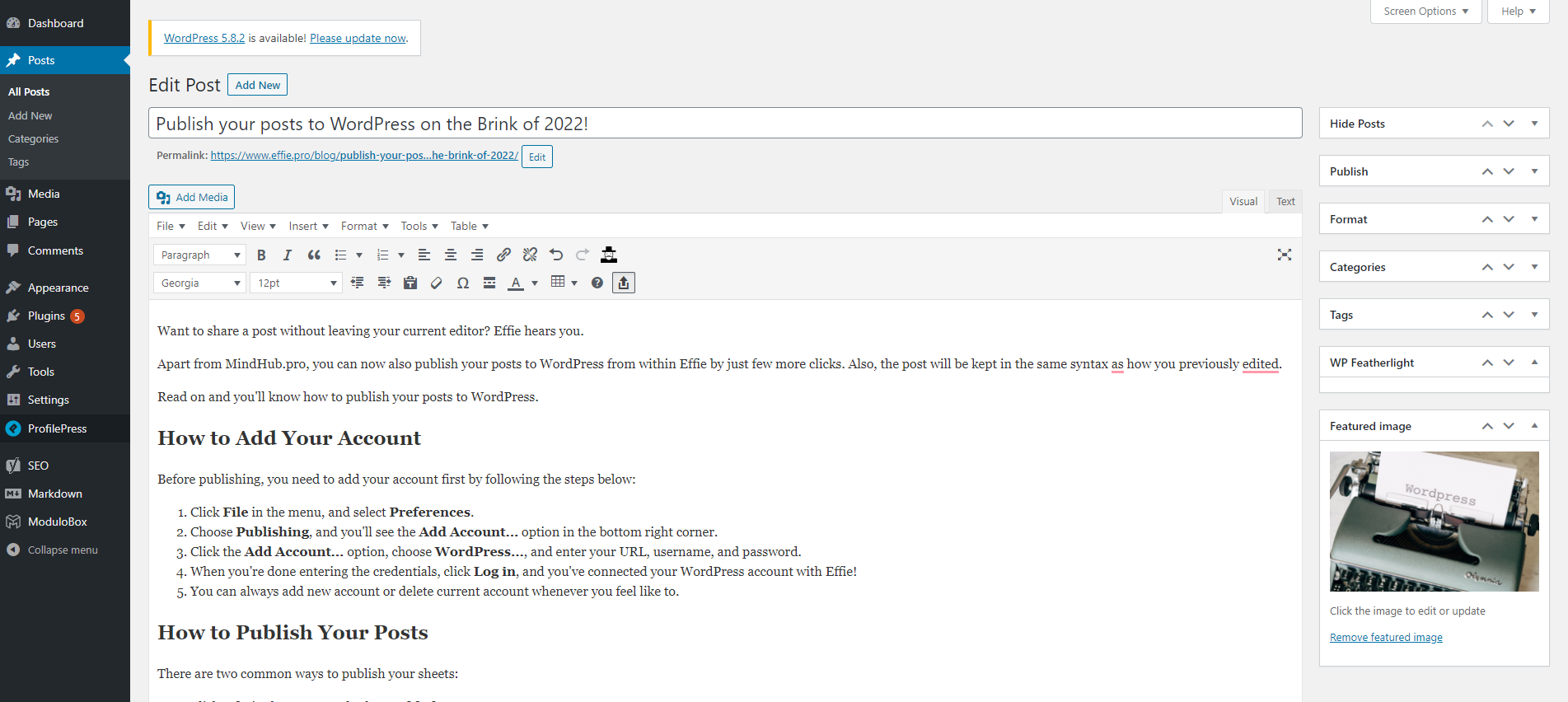Publish Your Posts to WordPress on the Brink of 2022!
Want to share a post without leaving your current editor? Effie hears you.
Apart from MindHub.pro, you can now also publish your posts to WordPress from within Effie (for Windows and Mac) with just a few more clicks.
Read on and you’ll know how to publish your posts to WordPress.
Please note that this feature is available for Pro subscribers only.
How to Add Your Account
Before publishing, you need to add your account first by following the steps below:
For Windows
1. Click File in the menu, and select Preferences…. Or you can use the combination keys Ctrl + Alt + , instead.
2. Choose Publishing, and you’ll see the Add Account… option in the bottom right corner.
3. Then select WordPress….
4. Enter your WordPress URL, username, and password.
5. When you’re done entering the credentials, click Log in, and you’ve connected your WordPress account with Effie!
6. You can always add or delete WordPress accounts whenever you feel like it.
For Mac
1. Click Effie in the menu, and select Preferences…. Or you can use the combination keys ⌘ + , instead.
2. Choose Publishing, and you’ll see the Add Account… option in the bottom right corner.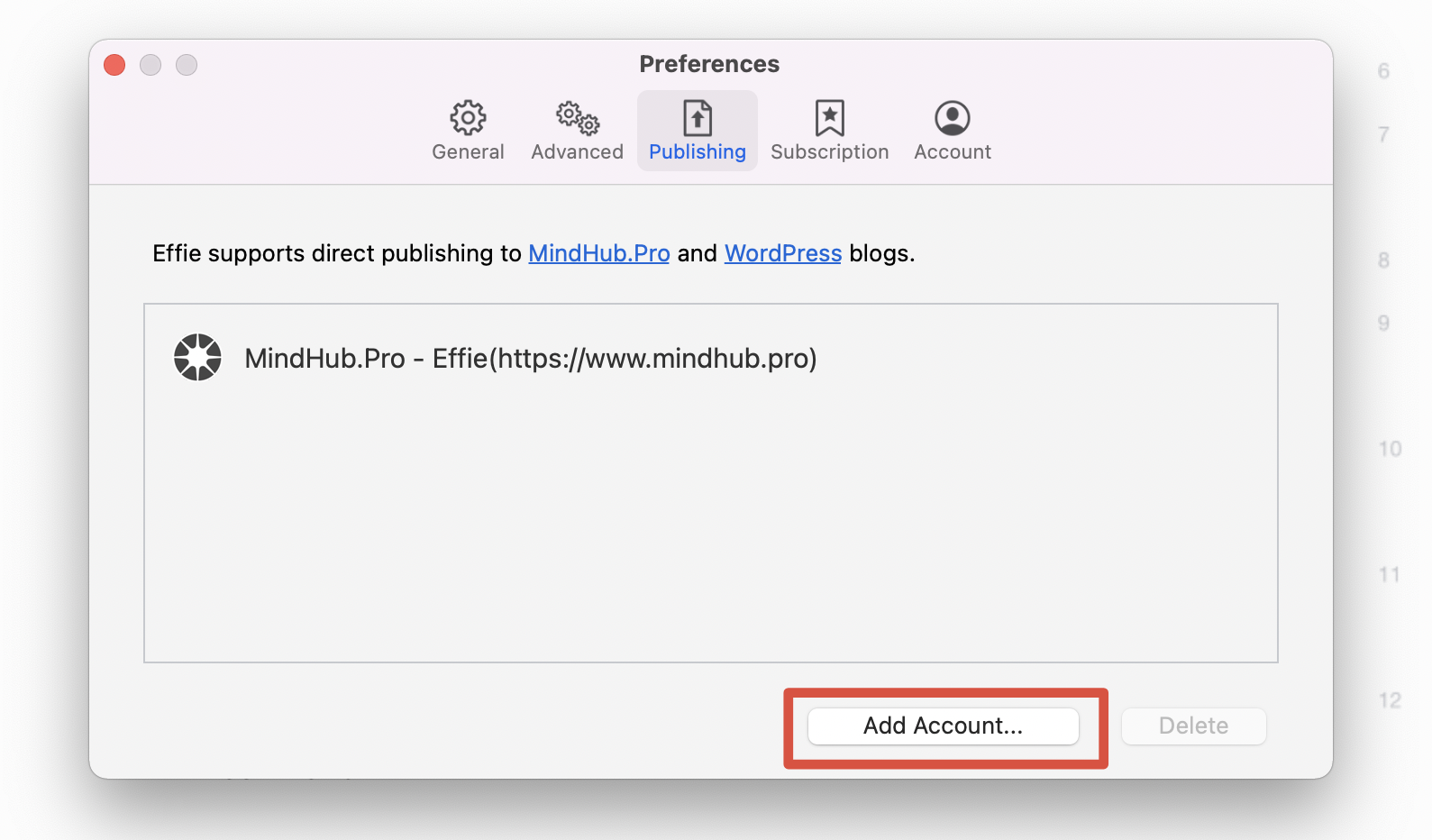
4. Enter your WordPress URL, username, and password.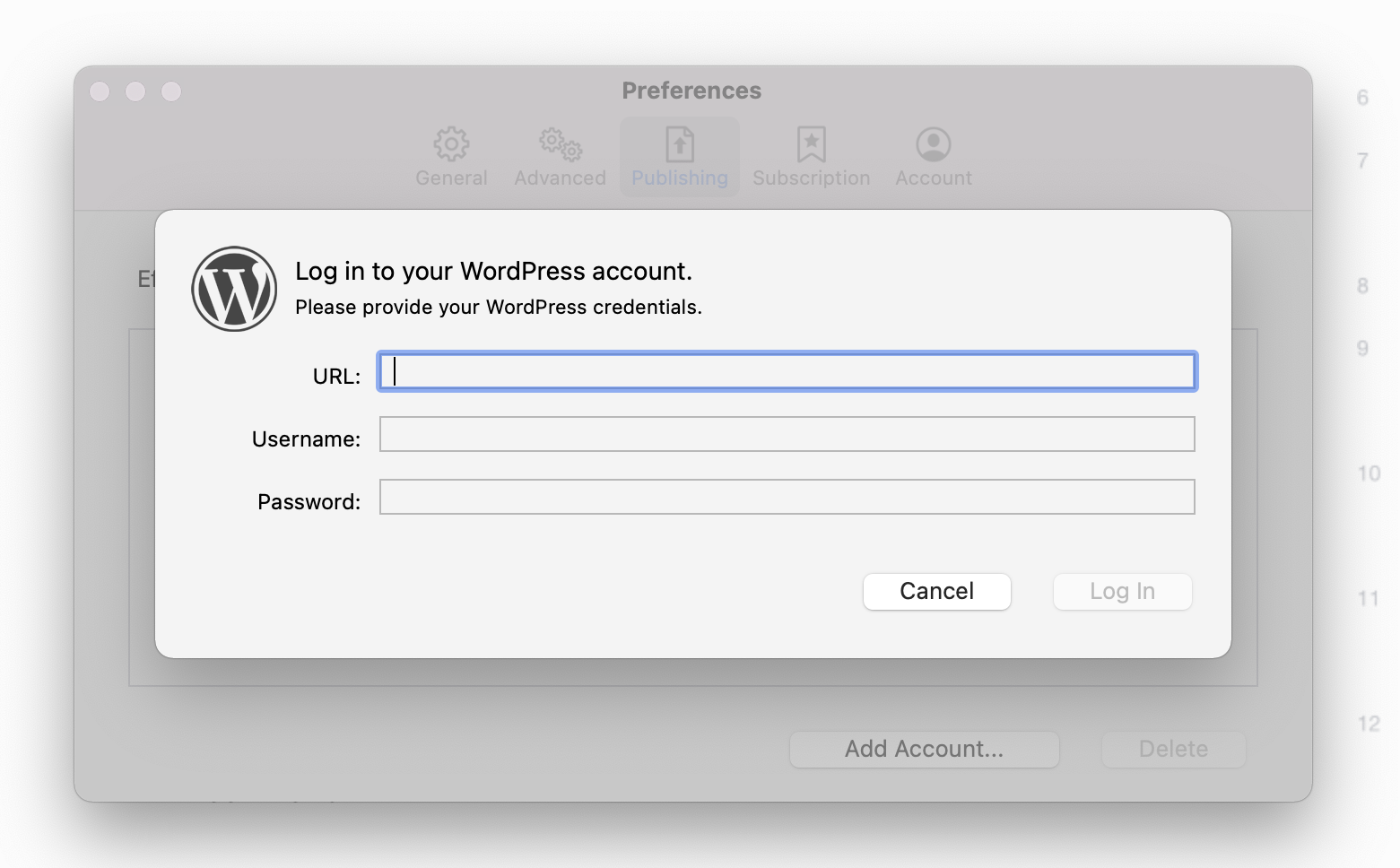
5. When you’re done entering the credentials, click Log in, and you’ve connected your WordPress account with Effie!
6. You can always add or delete WordPress accounts whenever you feel like it.
How to Publish Your Posts
There are two ways to publish your sheets:
For Windows
1. Click File in the menu, and select Publishing…; or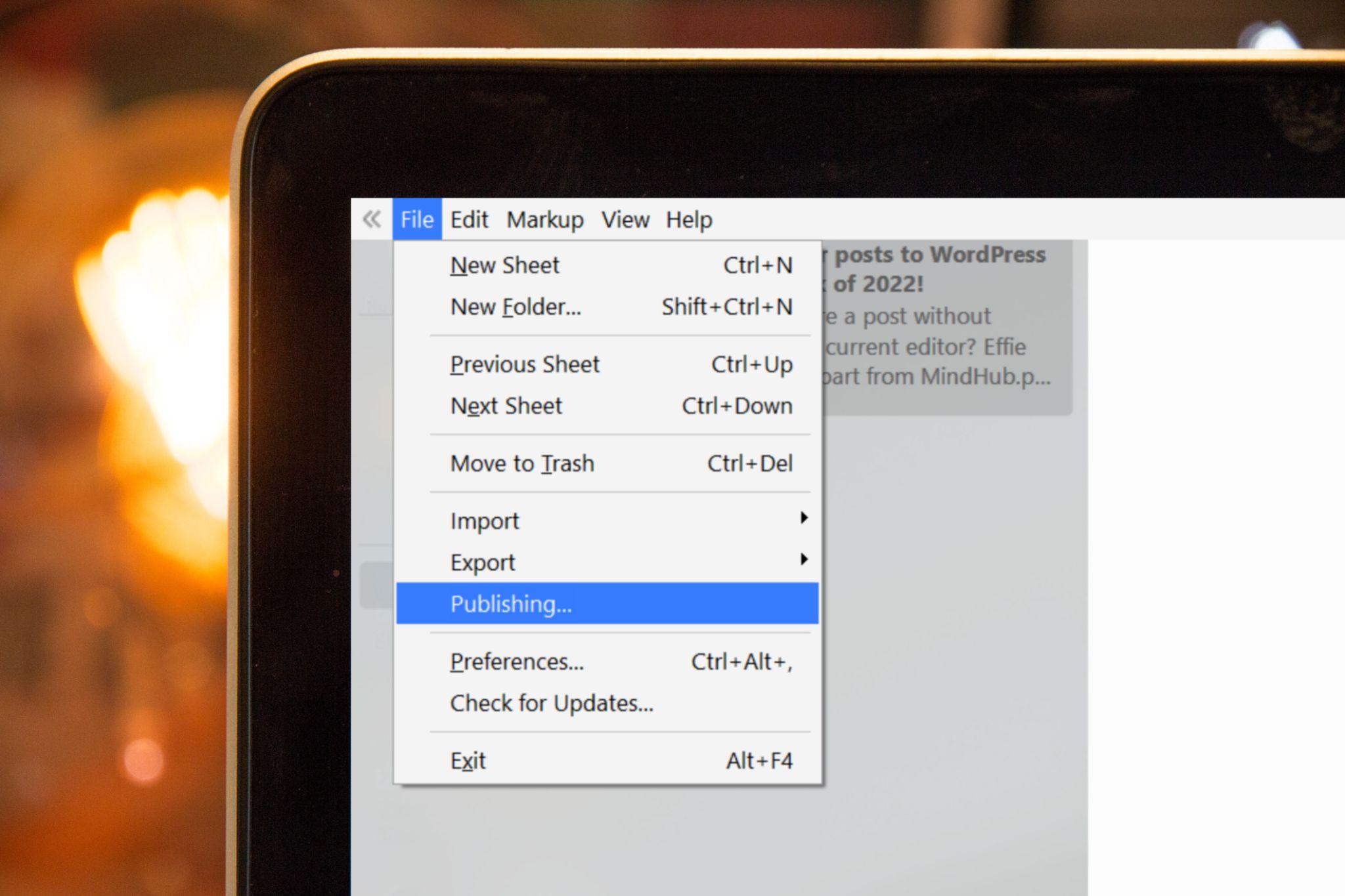
2. Right-click the sheet card in the middle column and select Publishing….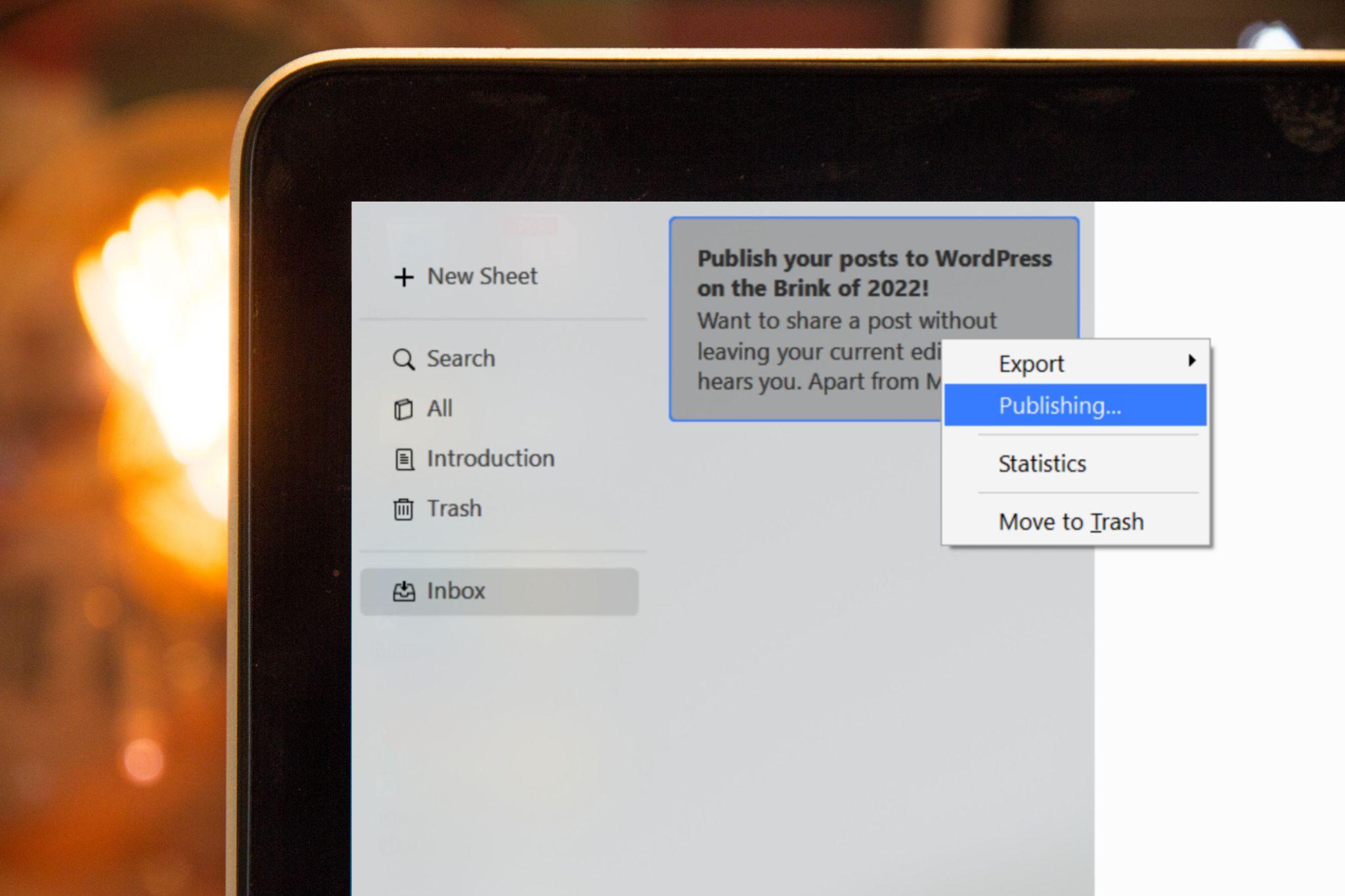
Remember to choose your WordPress account from the selection box. Also, feel free to add your account after hitting the Publishing… button if you fail to add one in the first place.
For Mac
1. Click File in the menu, and select Publishing…; or
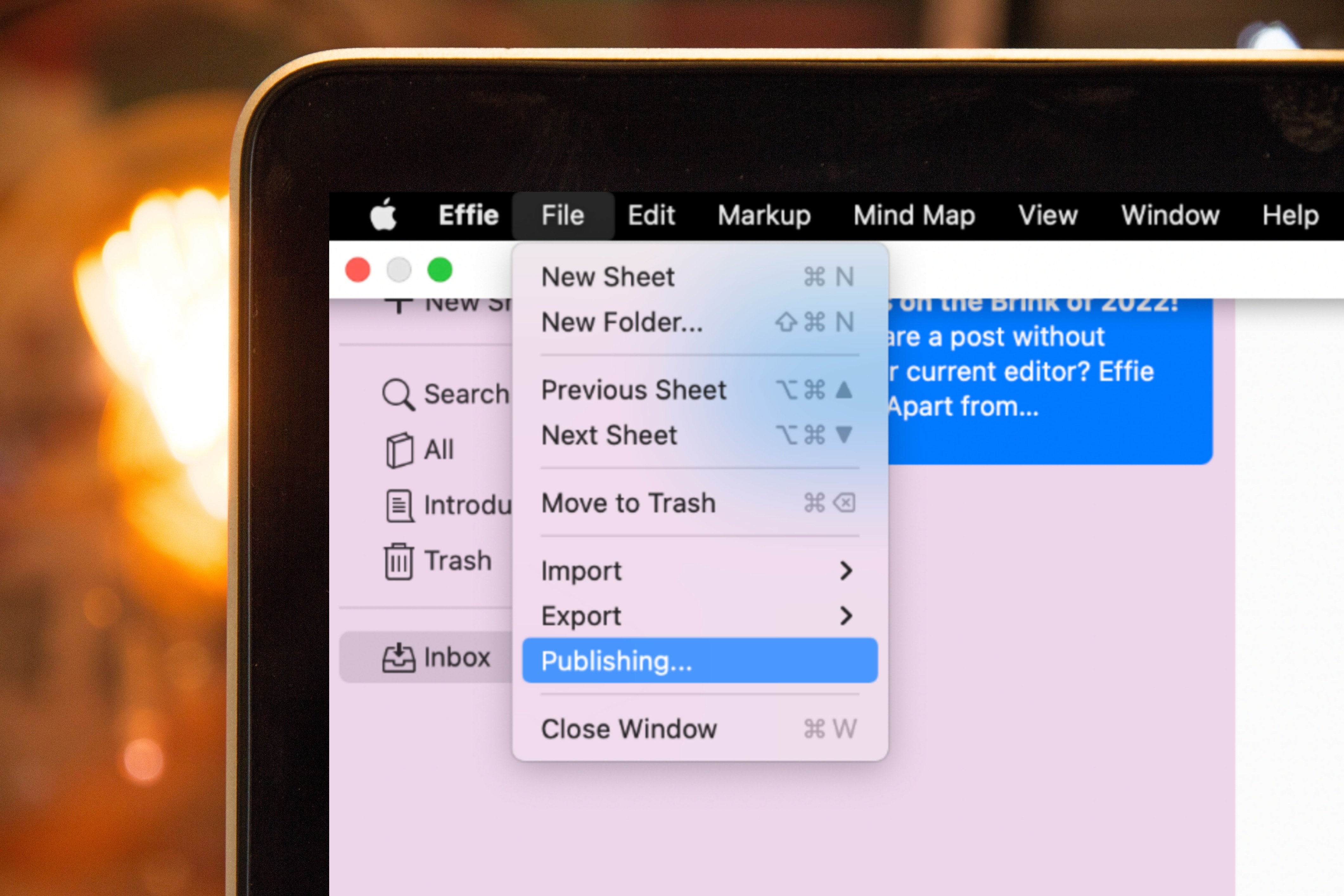
2. Right-click the sheet card in the middle column and select Publishing….
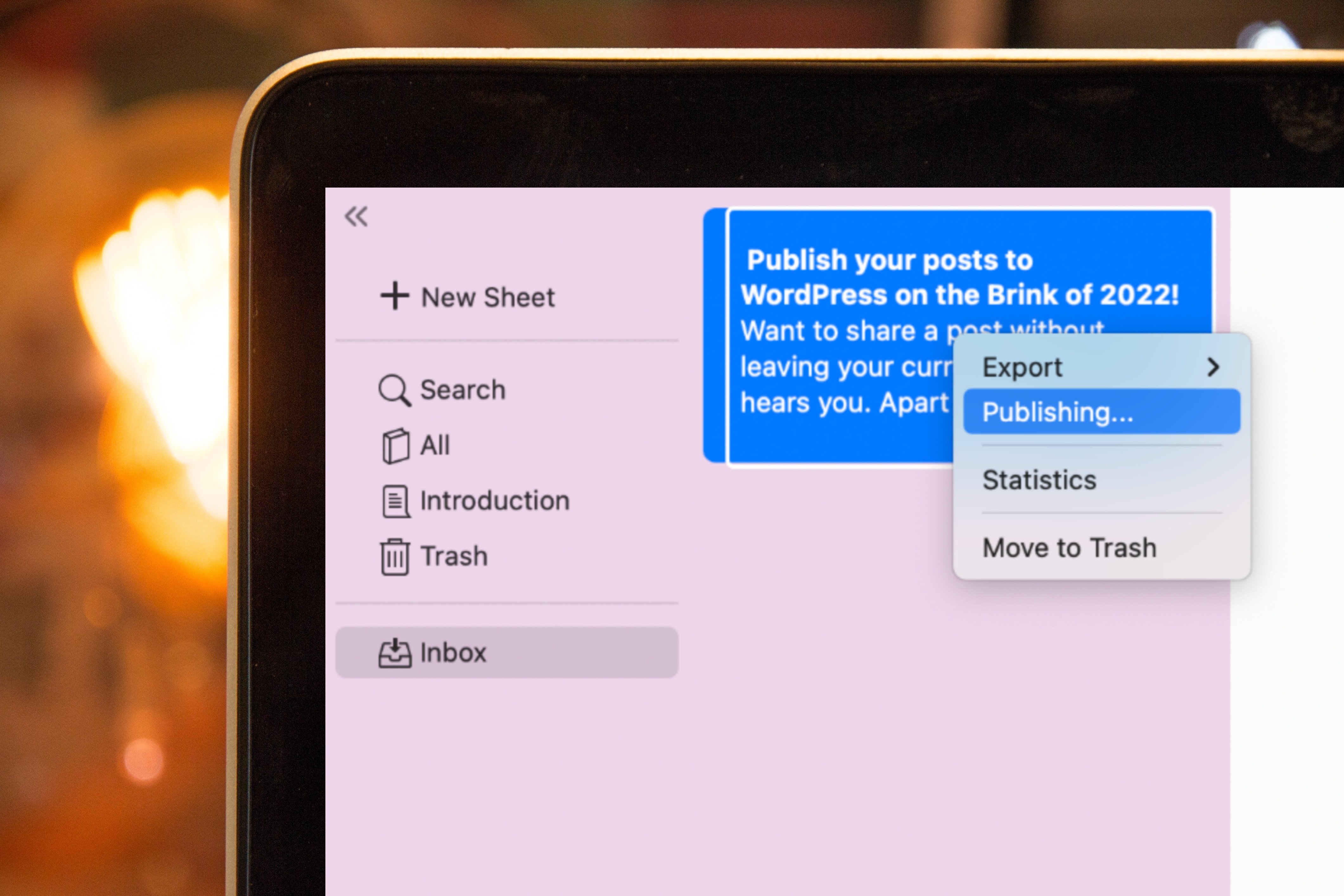
Remember to choose your WordPress account from the selection box. Also, feel free to add your account after hitting the Publishing… button if you fail to add one in the first place.
One More Step to Perfect Your Posts before Publishing
There are a few more settings you can customize before publishing to your WordPress.
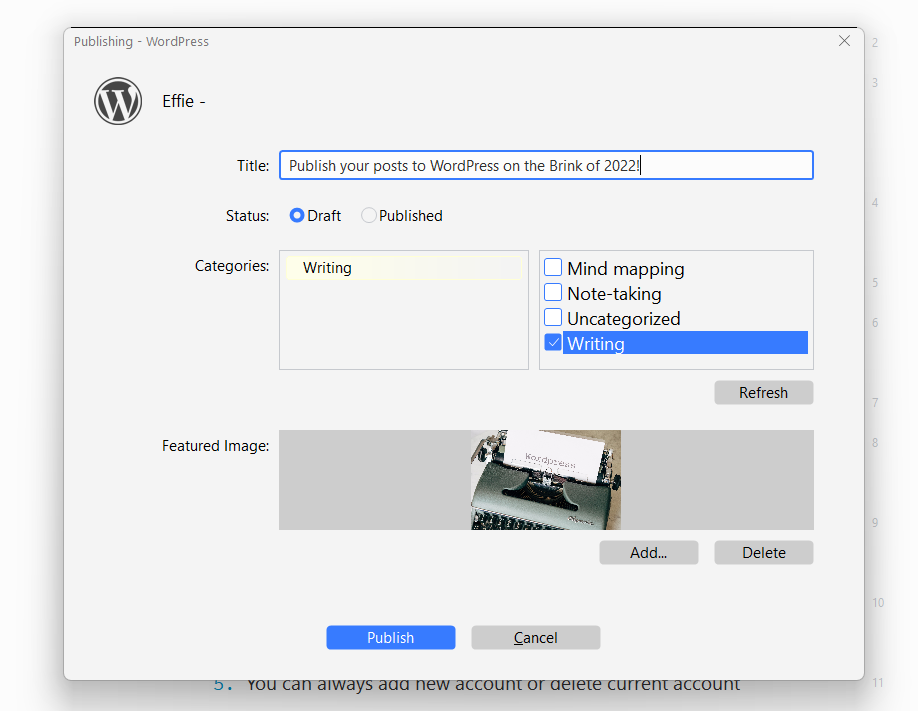
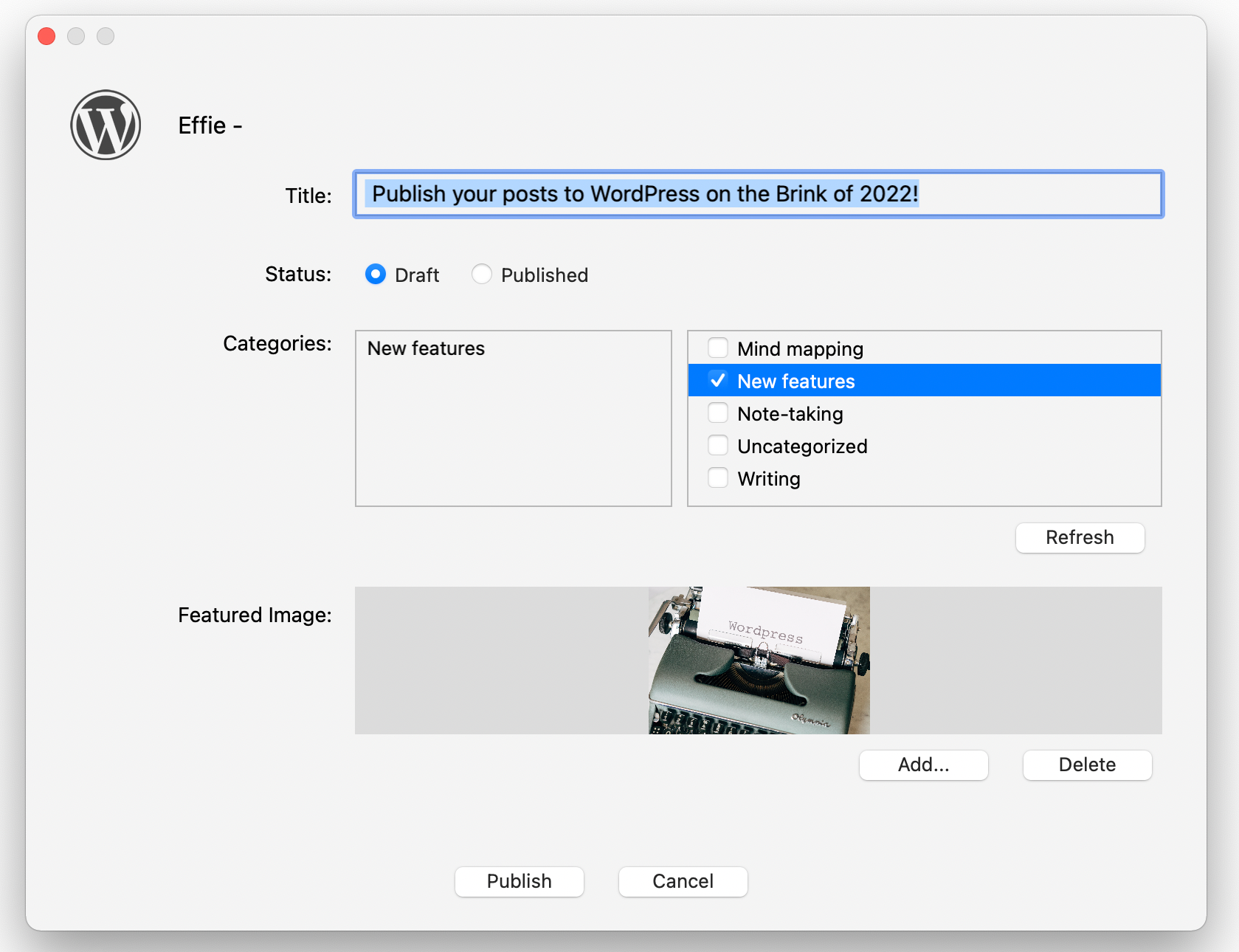
1. Title: Effie will automatically use the Heading One as the title.
2. Status: if you want to take a second look at your posts before publishing, select Draft. Otherwise, go for Publish to take your posts alive with no more waiting.
3. Categories: Effie will detect all categories you’ve used in your previous posts, and present them for you to choose from. Tick any category you’d like to add if applicable.
4. Featured Image: add the featured image in Effie by clicking Add… or drag and drop the image from your desktop to save you from uploading again on WordPress.
Last but not least, Effie won’t mess up with your format, as she keeps all the syntax of your marked texts. So there is no need to adjust them later in WordPress. Adjust them from within Effie.
No more export and import before publishing. One less thing to worry about at the start of the New Year!