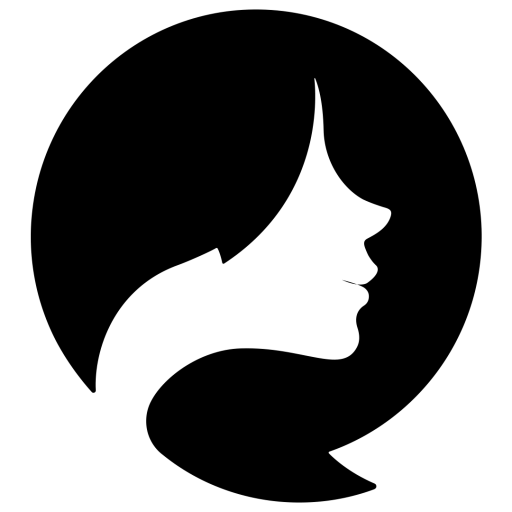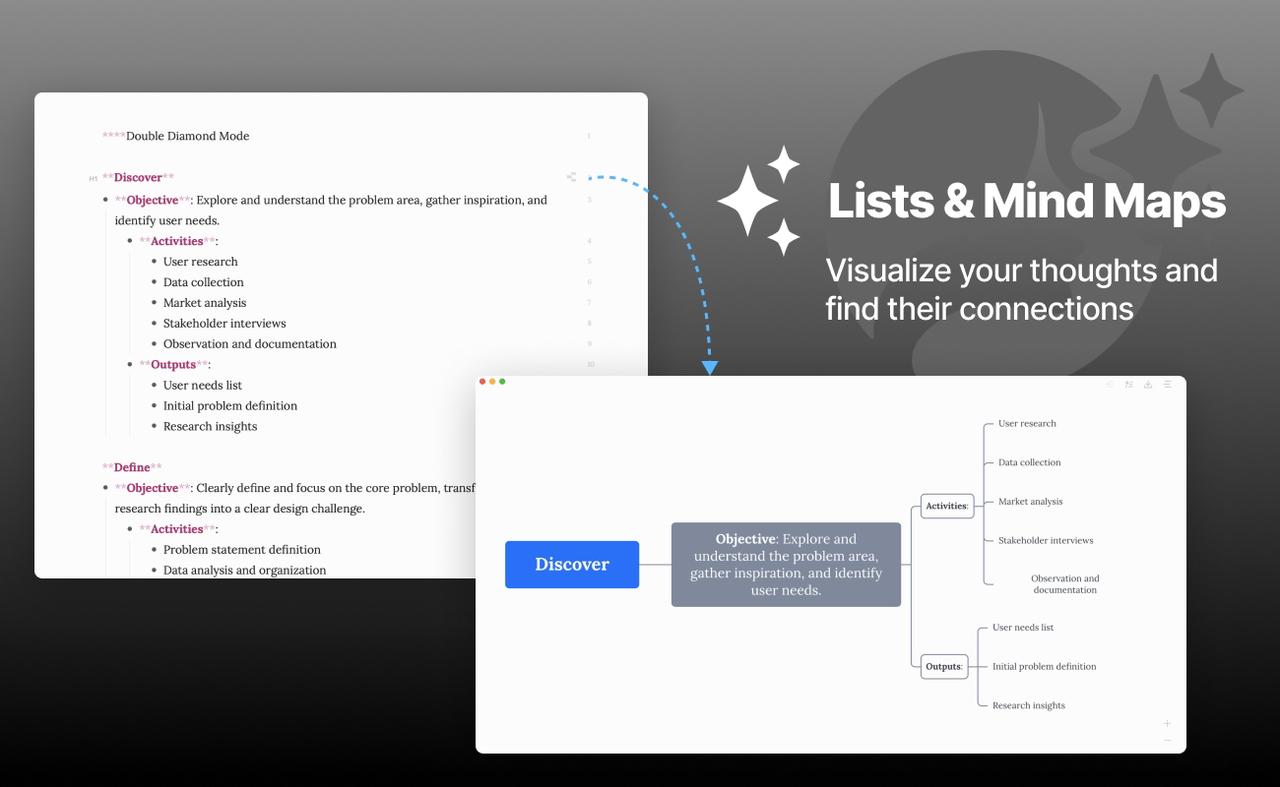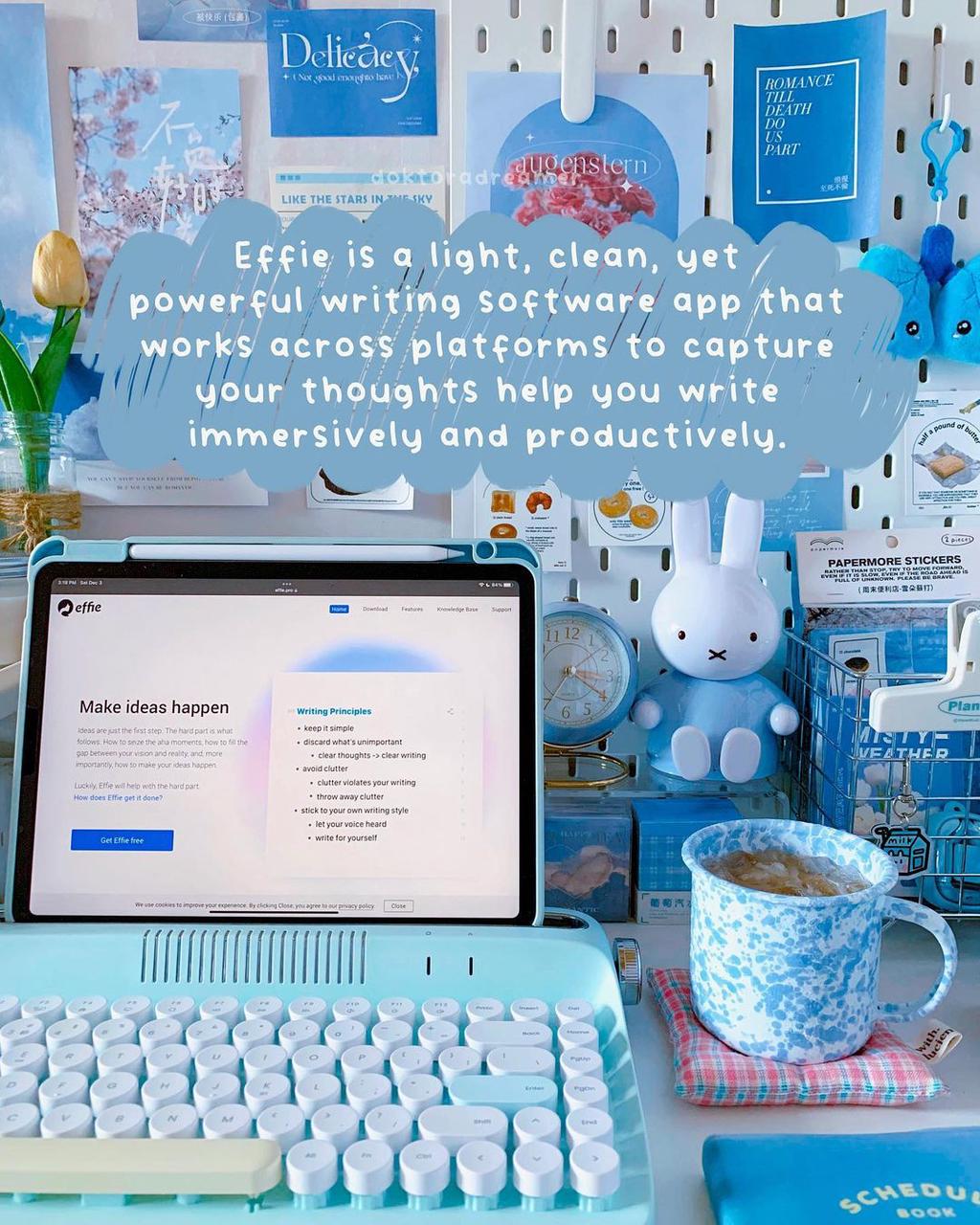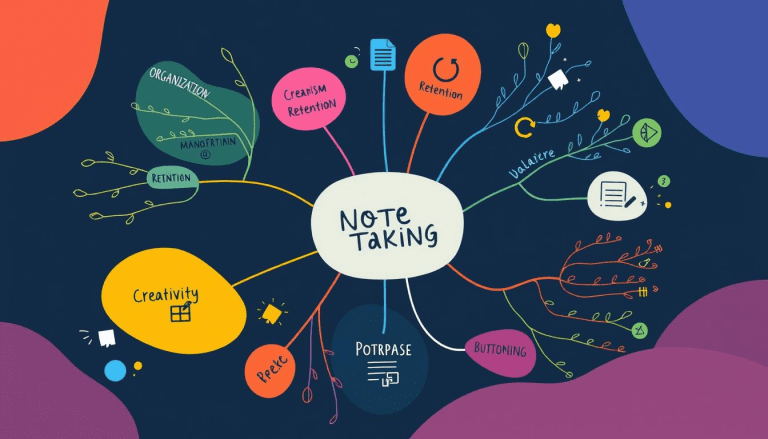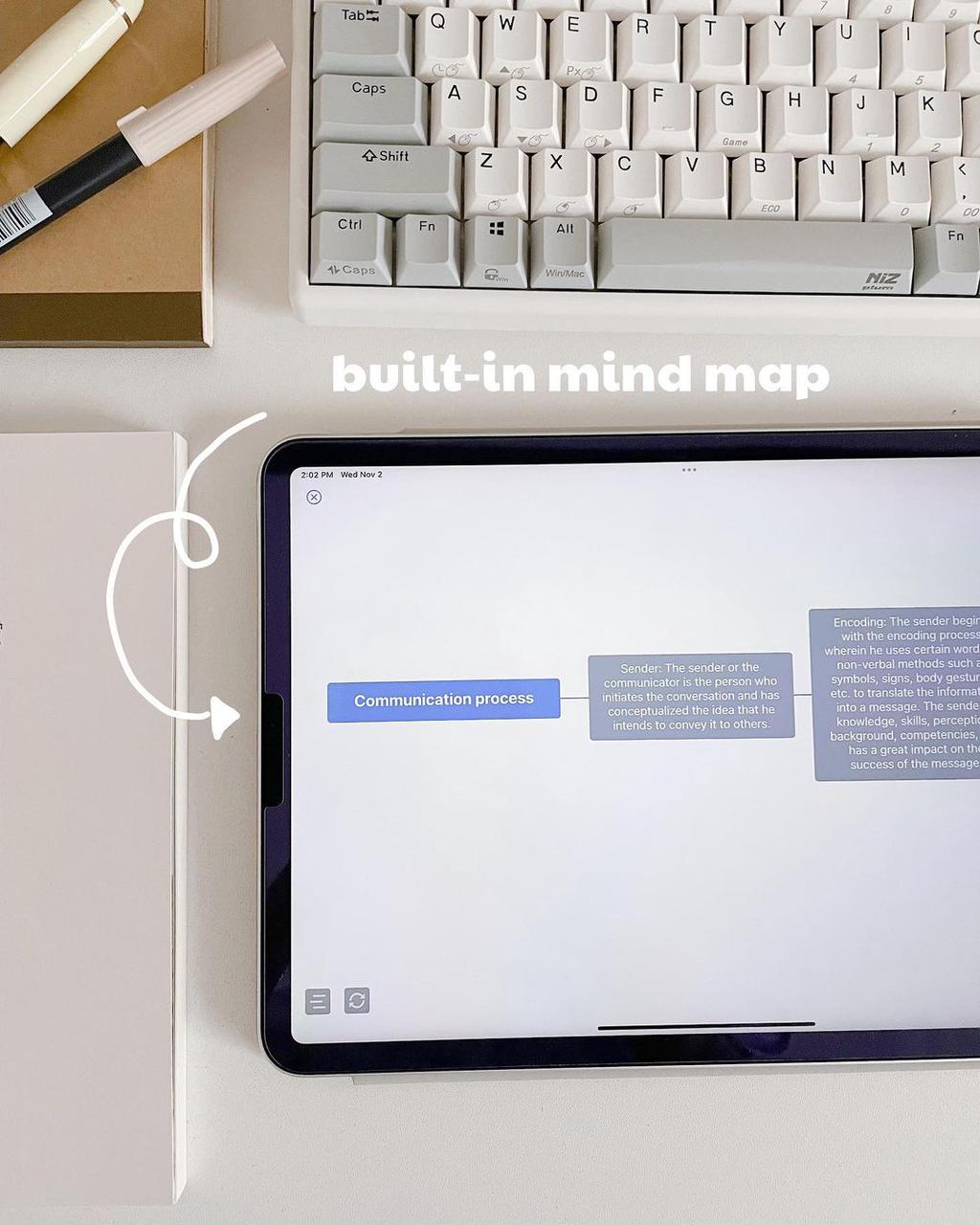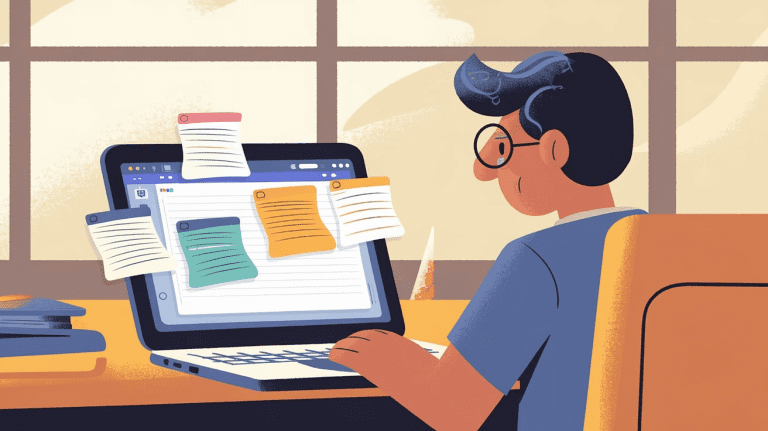Quick & Easy Guide: How to Save iPhone Notes as PDF
The Notes app on your iPhone makes this easy to do. When you export iPhone notes to PDF, you can use them in more ways. It’s great for sending notes to other people. You can also keep these PDF notes safe in different places. The best part? Want to keep your iPhone notes handy on other devices? Turn them into PDFs! How to save iPhone notes as PDF is simple. Once you do this, you can view your notes on many devices, not just your iPhone. Read them on your iPad, computer, or even share with friends’ phones easily.
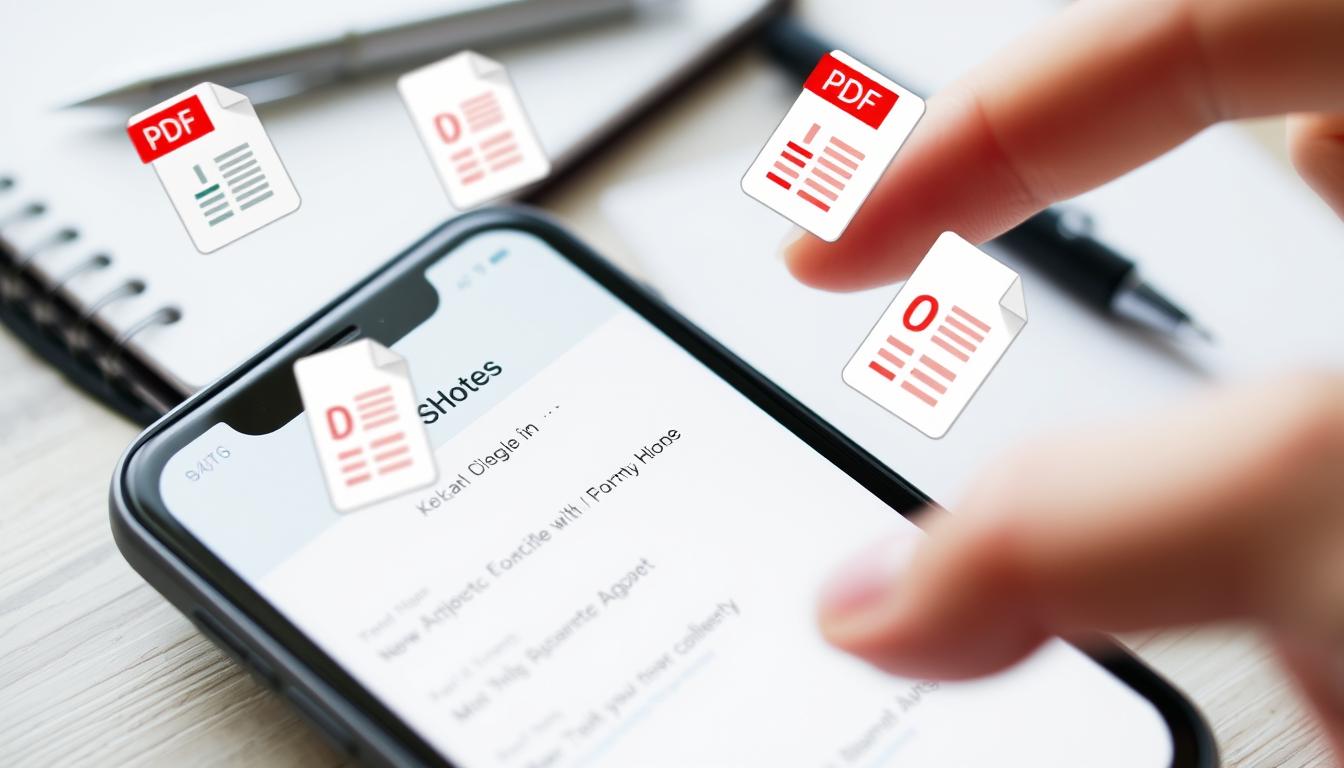
Key Takeaways
- Learn how to easily create PDF from iPhone notes in Effie
- Discover the benefits of having your notes in PDF format for sharing and collaboration
- Understand the different methods to convert iPhone note to PDF on your device or computer
- Explore the versatility of Effie in syncing your notes across multiple platforms
- Gain insights into the convenience of accessing your notes as PDFs on the go
Introduction to Effie Notes App
You can use Effie on your iPhone, iPad, or Mac computer. This free note apps for iPhone lets you quickly write down your ideas. It’s great for making lists of things to do. You can even draw little pictures if that helps you remember stuff. Plus, notes sync across all devices via Effie’s seamless cross-platform sync, so you can access them anywhere, anytime.
Overview of the Notes App Features
The Effie app has many features to enhance note-taking. You can format text, add images, and even sketch within your notes. It let you change how your words look. You can pick different styles for your letters. Want big words for titles? You can do that. Like using blue for important stuff? That’s possible too. You can even make words bold or slanted.
- Easy sharing between iPhone, iPad, Mac, PC, and Android phones
- Rich text formatting, including font styles, sizes, and colors
- Integration of images and sketches within notes
- Organizational tools like folders, tags, and search functionality
Importance of Exporting Notes as PDFs
Exporting notes as PDFs is very useful. PDFs are widely used for sharing documents. The Effie app makes it easy to create PDFs without needing third-party apps.
Exporting notes as PDFs has many benefits. It makes sharing and collaboration easier. It also ensures your notes are accessible on different platforms. Need to share notes with workmates using different phones? Want to keep your notes safe and backed up? Maybe you’d like to read them on a non-Apple computer or tablet. Changing your notes to PDFs helps with all these things.
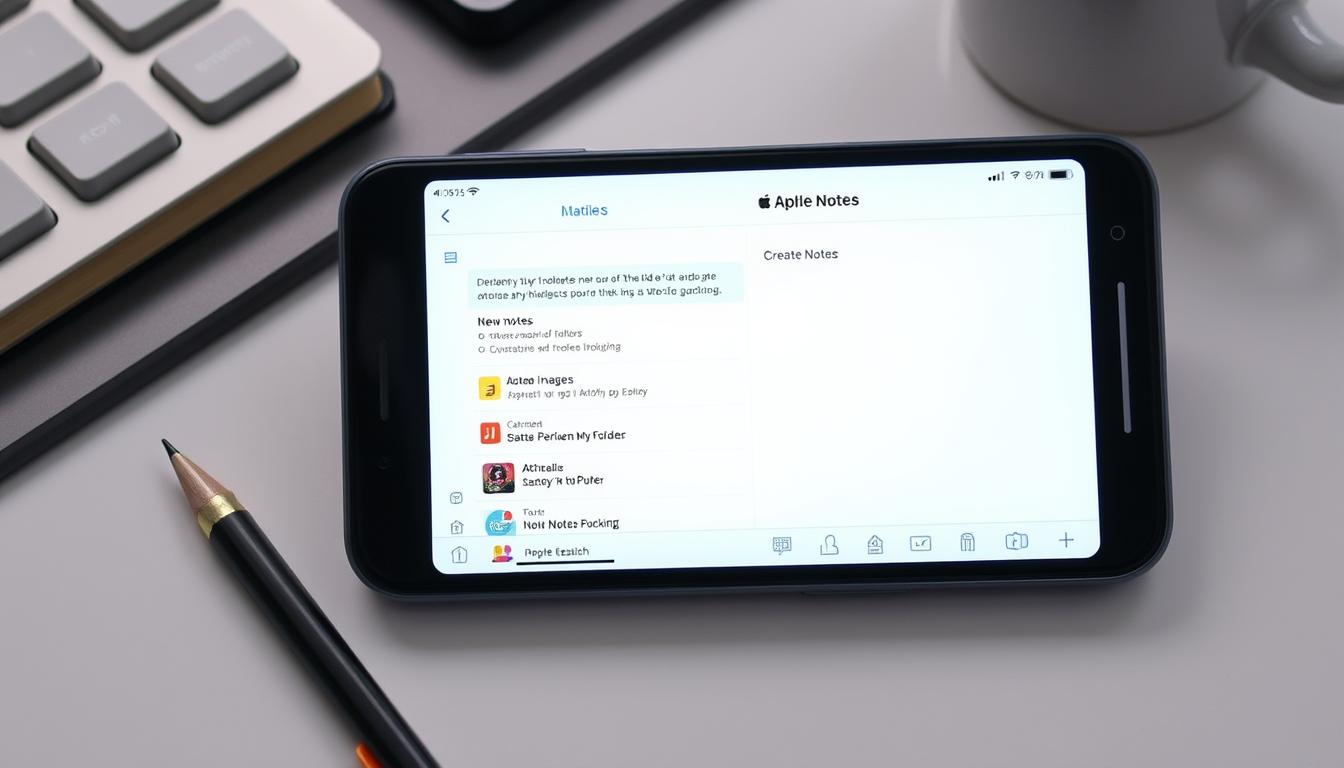
“Effie syncs your notes across all your devices, making it easy to access your information anywhere.”
Exporting Notes as PDFs on iPhone and iPad
Using the Effie app is a great way to keep your ideas and important info organized. But sometimes, you might need to share or access these notes on other devices. Save ios notes as PDF is the answer. It keeps the content and layout intact, making it easy to share and work on together.
Utilizing the Markup Feature
The Markup feature in Effie lets you customize your notes before turning them into PDFs. You can add annotations, highlights, and even drawings or text. To start, open the note you want to export, tap the Share icon, and choose Markup. Then, you can make your note unique.Once you’ve got your note looking just right, look for a button that says “Done” and tap this button. Your iPhone will turn your note into a PDF file.
You can put the PDF right on your iPhone if you want. This is good if you need it when you’re not online. Or, you can send it to cloud storage. With Effie’s seamless integration, your iPhone notes PDF export files are always within reach.
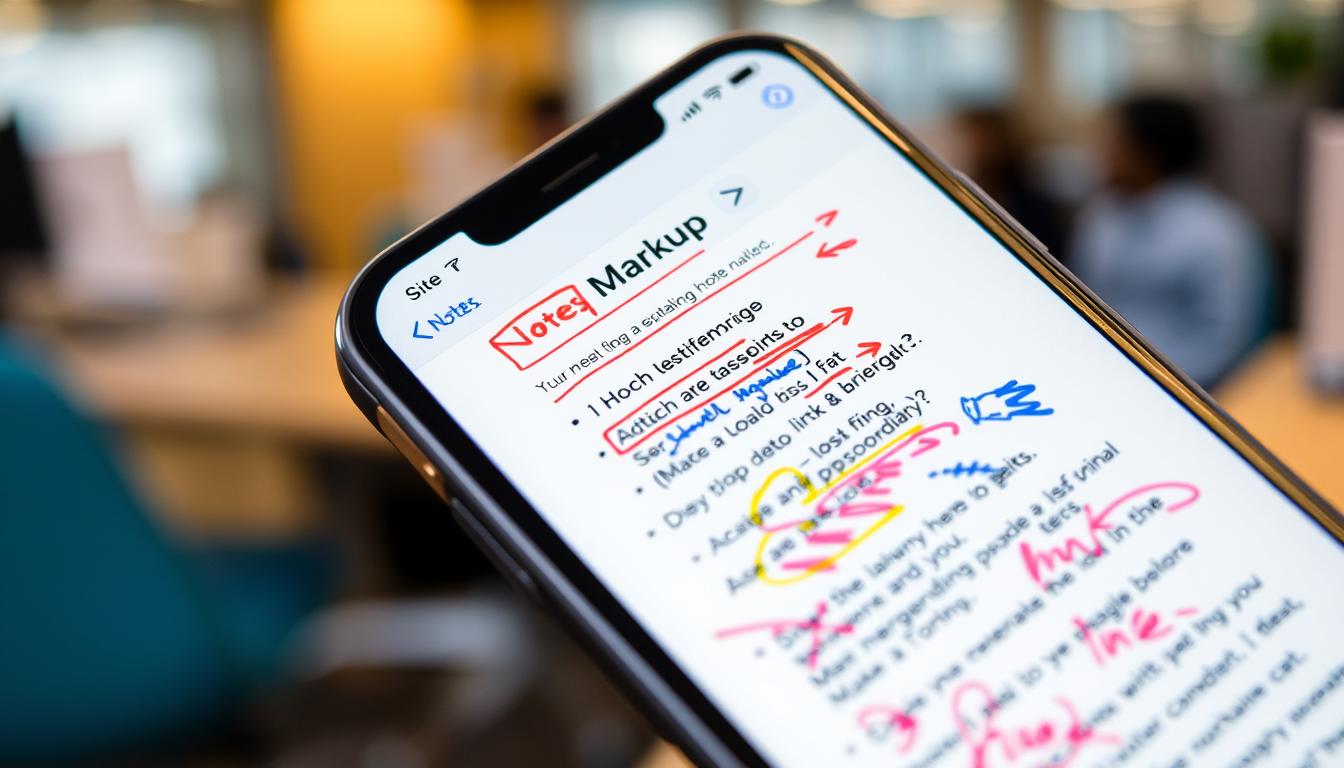
Exporting Scanned Documents from Effie as PDFs
Effie works on Apple phones and tablets. Effie is good for writing down quick ideas. It can also turn paper stuff into digital notes by scanning. Once scanned, make it a PDF quickly.
To make your scanned paper a PDF, open it in Effie. Tap and hold on a page, then choose “Share.” Pick “Markup” to add notes, and finally, tap “Save File To” to save it as a PDF.
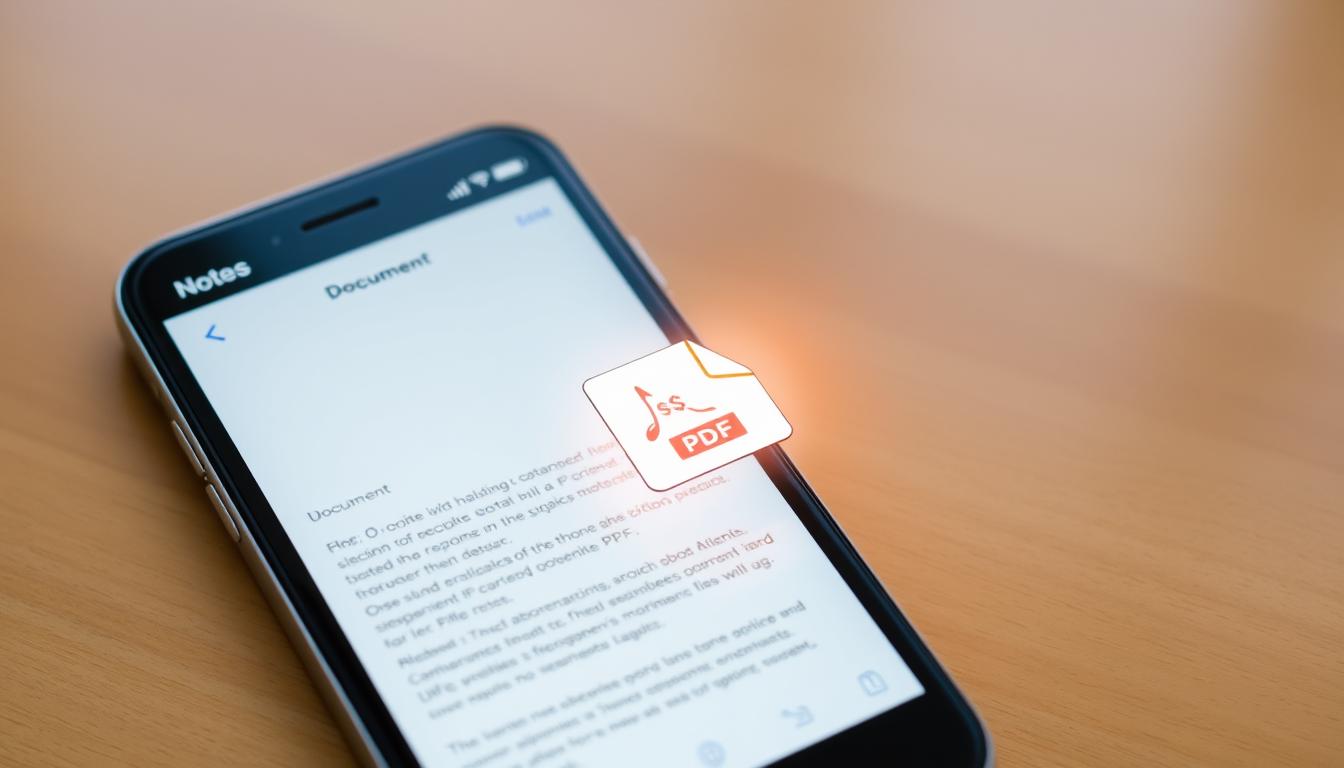
How to Save iPhone Notes as PDF Using Effie
The Effie app on your iPhone has a neat way to save notes as PDFs—the Print function. It’s handy if you need to export a note fast, without any changes.
Utilizing the Print Feature in Effie
To save your Effie notes as PDFs using Print, just follow these steps:
- Find the note you want to make into a PDF.
- Click the Share button at the top right.
- From the share menu, select “Print”.
- On the Print screen, tap the Share icon again.
- Choose “Save to Files” to save the note as a PDF document.
This method lets you quickly turn your Effie notes into PDFs. These PDFs can be shared, stored, or accessed on your device or in the cloud. The Print feature is perfect when you don’t want to edit the note before exporting it.

Exporting Notes as PDFs on Mac with Effie
Exporting your notes as PDFs on a Mac using Effie is easy and handy. It turns your notes into a format everyone can use. This is great for sharing, saving, or making a backup of your notes.
To make a note into a PDF, open it in the Effie app. Then, go to “File” and choose “Export as PDF.” This saves the note as a PDF you can share or edit.
Using Effie on your Mac to export and convert PDFs is a smart move. It lets you export notes as PDF on Mac and save notes as PDF on Mac easily. This way, your important notes are always ready to share and access.
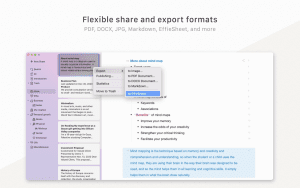
Benefits of Exporting Notes as PDFs
Exporting your iPhone notes as PDFs in Effie has many benefits. PDF files travel well and work on all devices.
Portability and Accessibility: PDFs are great for storing and sharing your notes. They keep your notes looking just like you made them, without any changes.
Sharing and Collaboration: PDFs help you share notes and team up easily.
Using PDFs for your notes in Effie brings you portability, accessibility, and sharing capabilities. They’re perfect for when you need to get to your notes anywhere, work with others, or keep your work safe.
Conclusion
Exporting your iPhone notes as PDF files using Effie is a great feature. It makes your work more productive and easier to share. Your notes become useful everywhere.
Need to store notes safely, give them to friends, or use them everywhere? This guide tells you how to save iPhone notes as PDF using Effie. Turn your notes into files you can use on any device. PDFs are easy to share and keep your notes organized.
We’ve covered how to use the Markup tool or Print feature to make PDFs in Effie. Keeping your notes in a format everyone can use is key. Also, always check your notes before you export them. These tips help you get the most out of the Effie app and make PDFs a part of your daily work.
FAQ
How can I save my iPhone notes as PDF files in Effie?
Saving your iPhone notes as PDFs is easy with Effie. Just use the Markup feature in the app. Open the note, tap the Share icon, and choose Markup. Then, you can annotate or customize it before saving it as a PDF.
Can I export scanned documents from the Effie app as PDF files?
Yep, it works for scans too.
How do I use the Print function in Effie to save my iPhone notes as PDF files?
The Print function in Effie is a quick way to save your notes as PDFs. Open the note, tap the Share icon, and select Print. On the Print screen, tap the Share icon again and choose Save to Files to save it as a PDF.
Source Links
- How to Convert Notes to PDF Files on Any Device? – https://pdf.minitool.com/news/apple-notes-to-pdf.html
- How to Export Your Apple Notes as PDF Files on Any Device – https://www.makeuseof.com/how-to-save-apple-notes-as-pdf/
- How to convert Apple Notes to PDF on iPhone, iPad and Mac – https://www.tomsguide.com/how-to/how-to-convert-apple-notes-to-pdf-on-iphone-ipad-and-mac
- How to Make PDF on iPhone Notes: From Documents or Photos – https://www.pdfgear.com/pdf-converter/make-pdf-on-iphone-notes.htm
- Use Notes on your iPhone, iPad, and iPod touch – Apple Support – https://support.apple.com/en-us/118442
- How to Save Apple Notes to PDF on an iPhone: 2 Quick Ways – https://www.wikihow.com/Convert-Notes-to-PDF-Files-on-an-iPhone
- Notes Document Scan Produces PDF Images I… – https://discussions.apple.com/thread/254602935
- How to scan documents on iPhone – https://www.macworld.com/article/232686/how-to-scan-documents-and-make-pdfs-on-your-iphone-or-ipad.html
- How to Export a Scanned Document as an Image From Apple Notes – https://www.makeuseof.com/apple-notes-how-to-export-scanned-document-as-image-file/
- Import, export, and print notes on Mac – https://support.apple.com/en-lamr/guide/notes/not201900c07/mac
- Exporting a Note to a PDF – https://discussions.apple.com/thread/254294342
- How to Export Apple Notes on an iPhone or Mac – https://www.howtogeek.com/how-to-export-apple-notes-on-iphone-ipad-mac/
- Unlock the Secret: How to Export Notes from iCloud Like a Pro! – https://www.multcloud.com/explore/how-to-export-notes-from-icloud-0121-ac.html
- Apple Notes Review 2024 – https://paperlike.com/blogs/paperlikers-insights/apple-notes-review?srsltid=AfmBOoqXiaWr7VLvsmZDH-5ef4efPop_JDEATlK4CyTfc4ZLBZhkzW3v
- How to Create PDF on iPhone from Notes? 10 FAQs about Notes App – https://pdf.wondershare.com/mobile-app/create-pdf-on-iphone-from-notes.html
- How to Save Note as PDF on iPhone/iPad | 2 Quick Ways – https://www.swifdoo.com/news/save-note-as-pdf-on-iphone
- [Latest] How to Export Apple Notes to PDF Instantly | UPDF – https://updf.com/convert-pdf/apple-notes-to-pdf/